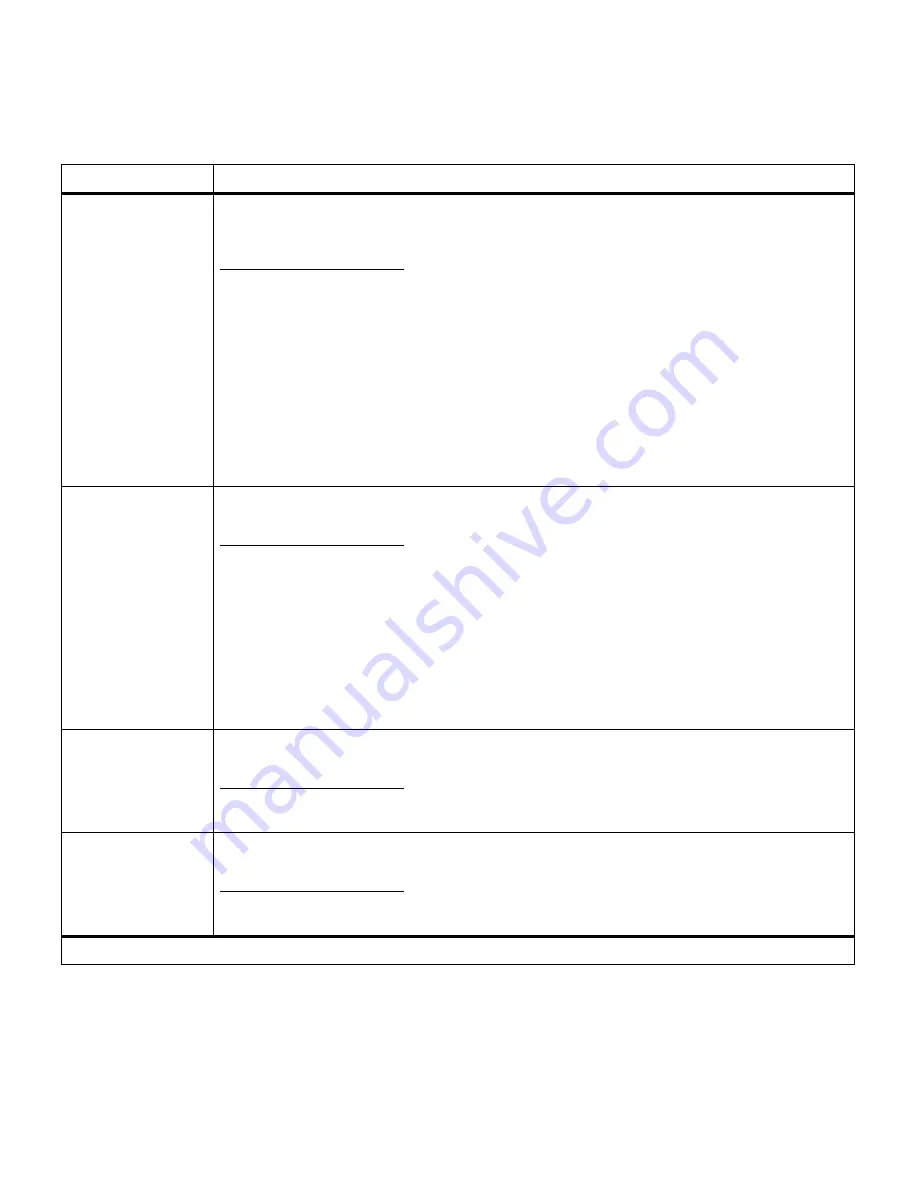
53
Chapter 3: Menus
Serial Buffer
Disabled
Auto*
3K to maximum size allowed
You can configure the size of the serial input buffer to meet the requirements of your system. If
the limited size of the input buffer is preventing you from continuing work in your application
each time you send a job to the printer, you may want to increase the buffer size.
The maximum size depends on the amount of memory in your printer, the size of the other link
buffers, and whether the Resource Save setting is On or Off. To maximize the range for the
Serial Buffer size, you can disable or reduce the size of the parallel, network, infrared,
LocalTalk, fax, or other serial buffer. Choose the Auto setting to let the printer automatically
calculate a buffer size proportional to the total amount of available printer memory. In most
cases, Auto is the recommended setting.
See page 91 for a listing of the default buffer sizes for all the interface ports.
Note: Changing the Serial Buffer setting automatically resets the printer.
Job Buffering
Off*
On
If you have an optional disk installed in your printer, you can choose to have jobs that are sent
to the serial port spool to the disk. Spooling jobs to disk may decrease the time required for
the printer to accept data from an application, and therefore free the application faster for
other work. Since disk memory provides permanent storage, job buffering to disk also
prevents the loss of print job data if the printer loses power.
The Job Buffering menu item is not displayed if the formatted hard disk is defective, is Read/
Write or Write protected, or if Job Buffer Size is set to Disabled in the Setup Menu.
See page 92 for more information about job buffering.
Note: Changing the Job Buffering setting automatically resets the printer.
RS-232/RS-422
RS-232*
RS-422
Choose the serial communication configuration for your printer. If RS-422 is selected, Serial
Protocol is automatically set to XON/XOFF.
RS-422 Polarity
Normal*
Reverse
If you select RS-422 for the serial communication configuration, you can then select Normal
or
Reverse polarity.
Serial Menu (continued)
Menu item
Values
*Factory default
Содержание 19Z0201 - X 862dte 4 B/W Laser
Страница 1: ......
Страница 8: ...viii Table of contents Appendix F Warranty 239 Glossary 241 Index 255...
Страница 18: ...4 Chapter 1 Introducing your printer...
Страница 88: ...74 Chapter 3 Menus...
Страница 102: ...88 Chapter 4 Using color...
Страница 108: ...94 Chapter 5 Managing resources downloaded to flash or disk...
Страница 126: ...112 Chapter 6 Using the multipurpose feeder...
Страница 158: ...144 Chapter 7 Replacing the transfer kit...
Страница 191: ...177 Chapter 8 Clearing duplex unit paper jams 3 Lower the top duplex assembly 4 Open the top duplex assembly access door...
Страница 214: ...200 Appendix A MarkVision...
Страница 218: ...204 Appendix B Printer specifications...
Страница 228: ...214 Appendix C Fonts...
Страница 235: ...221 Appendix D Safety information...
Страница 236: ...222 Appendix D Safety information...
Страница 237: ...223 Appendix D Safety information...
Страница 238: ...224 Appendix D Safety information...
Страница 239: ...225 Appendix D Safety information...
Страница 240: ...226 Appendix D Safety information...
Страница 251: ...237 Appendix E Notices Japanese Laser Notice Chinese Laser Notice...
Страница 252: ...238 Appendix E Notices Korean Laser Notice...
Страница 280: ...266 Index Windows MarkVision support 189 World Wide Web xii 199 Y Yellow Toner Supplies Menu 17...
Страница 283: ......
















































