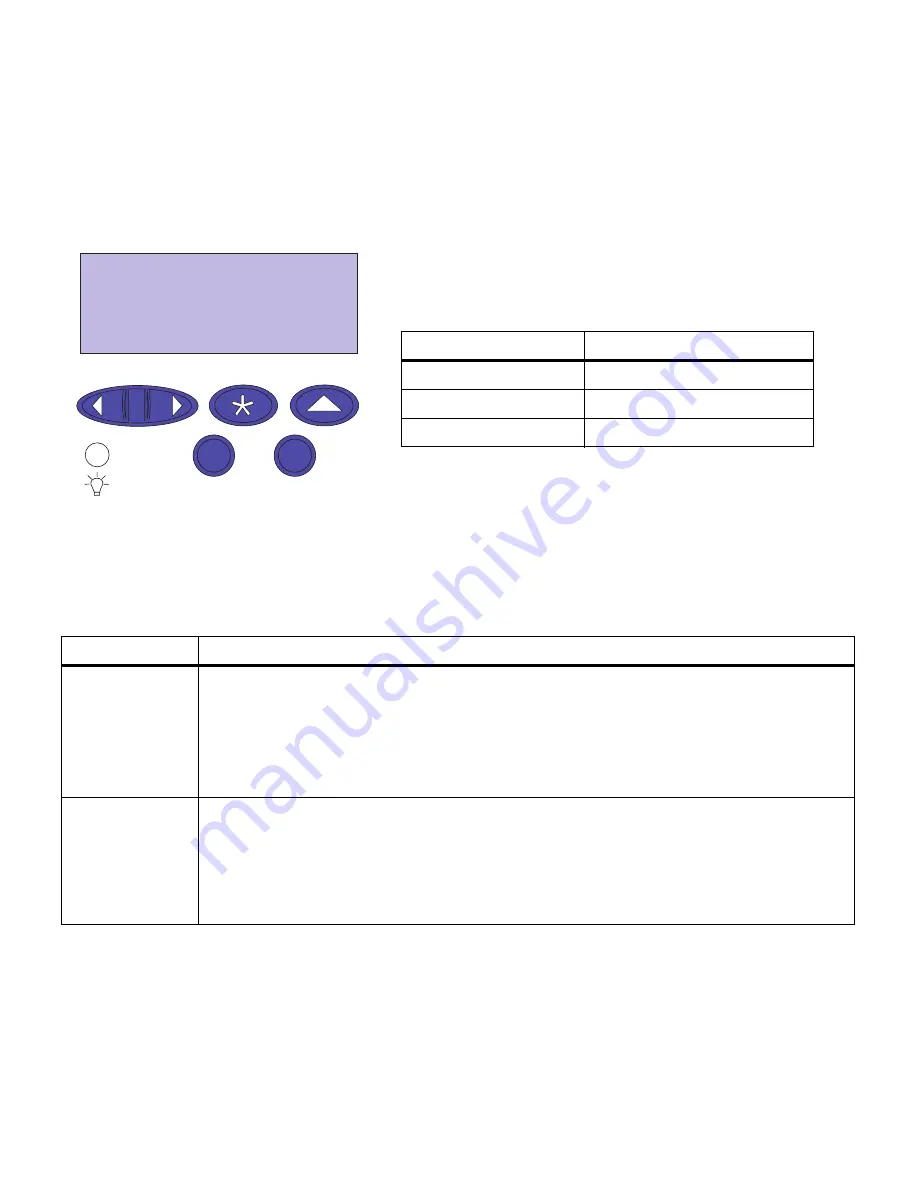
8
Chapter 3: Using the operator panel
Using the
operator panel
The operator panel on the upper right corner of your printer has
a 2-line by 16-character Liquid Crystal Display (LCD), five but-
tons, and one indicator light.
The light indicates whether the printer power is on and whether
the printer is idle or busy processing a job.
Use the five operator panel buttons to open a menu, scroll
through a list of values, select printer settings, and clear error
messages. Detailed instructions for changing a printer setting
begin on page 12.
1 Menu 2
Select 3
Go 5
Return 4
Stop 6
Indicator light
Status
Indicates
Off
Printer power is off.
On
Printer is on, but idle.
Flashing
Printer is busy processing a job.
Operator panel buttons
Button
Function
Go 5
Press the
Go
button to:
• Exit printer menus and return the printer to the ready state
• Clear certain messages from the display
• When entering a number 5 as part of a PIN for confidential or print and hold printing
If you’ve changed printer settings from the operator panel, press Go before you send a job to
print.
1 Menu > and
<Menu 2
Press the
Menu>
or
<Menu
button to:
• Enter the menus from the
ready
state
• Scroll to the next (
Menu>
) or previous (
<Menu
) menu, menu item, or value
• Increase or decrease a numerical value for a menu item setting
• Display the Job Menu or the Supplies Menu while the printer is busy
• When entering a number 1 or 2 as part of a PIN for confidential or print and hold printing
Содержание 19Z0201 - X 862dte 4 B/W Laser
Страница 1: ......
Страница 8: ...viii Table of contents Appendix F Warranty 239 Glossary 241 Index 255...
Страница 18: ...4 Chapter 1 Introducing your printer...
Страница 88: ...74 Chapter 3 Menus...
Страница 102: ...88 Chapter 4 Using color...
Страница 108: ...94 Chapter 5 Managing resources downloaded to flash or disk...
Страница 126: ...112 Chapter 6 Using the multipurpose feeder...
Страница 158: ...144 Chapter 7 Replacing the transfer kit...
Страница 191: ...177 Chapter 8 Clearing duplex unit paper jams 3 Lower the top duplex assembly 4 Open the top duplex assembly access door...
Страница 214: ...200 Appendix A MarkVision...
Страница 218: ...204 Appendix B Printer specifications...
Страница 228: ...214 Appendix C Fonts...
Страница 235: ...221 Appendix D Safety information...
Страница 236: ...222 Appendix D Safety information...
Страница 237: ...223 Appendix D Safety information...
Страница 238: ...224 Appendix D Safety information...
Страница 239: ...225 Appendix D Safety information...
Страница 240: ...226 Appendix D Safety information...
Страница 251: ...237 Appendix E Notices Japanese Laser Notice Chinese Laser Notice...
Страница 252: ...238 Appendix E Notices Korean Laser Notice...
Страница 280: ...266 Index Windows MarkVision support 189 World Wide Web xii 199 Y Yellow Toner Supplies Menu 17...
Страница 283: ......






























