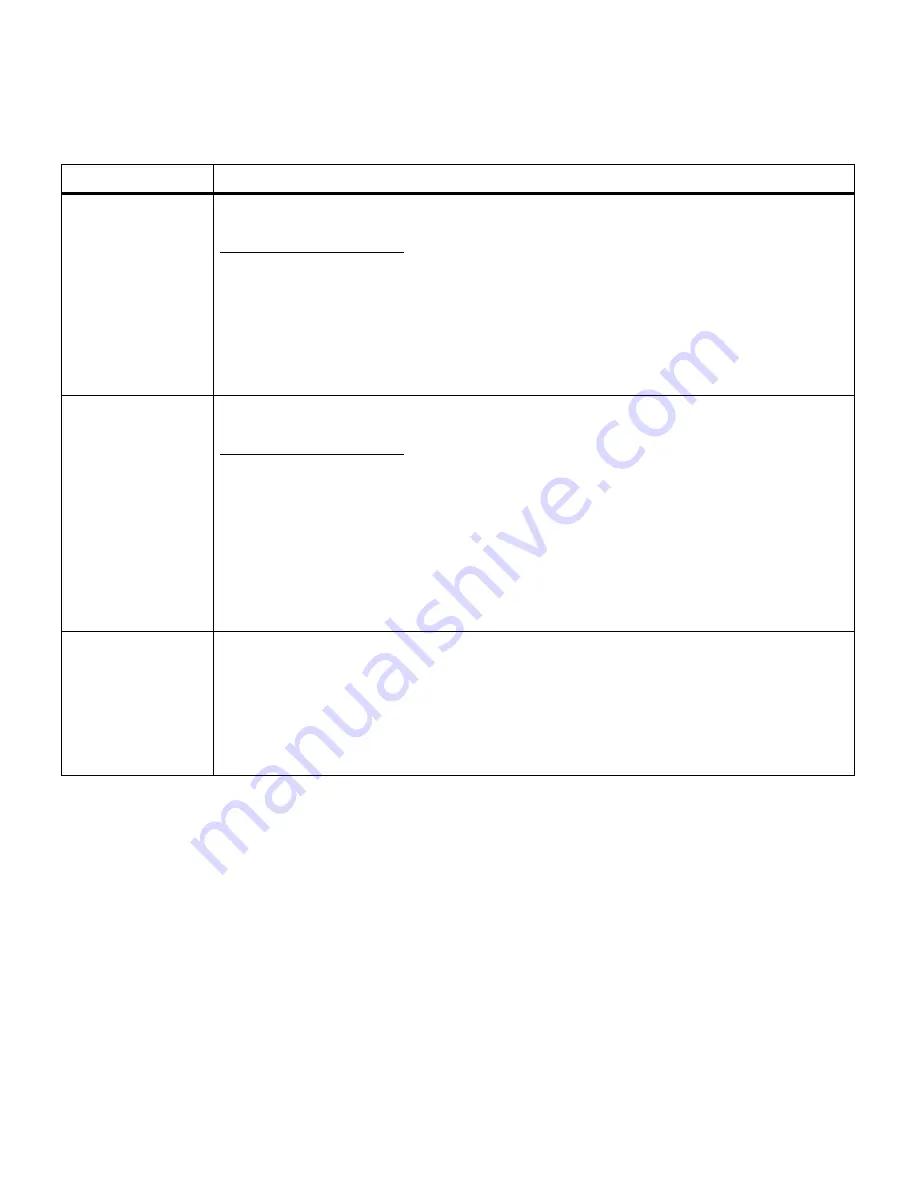
34
Chapter 3: Menus
Format Disk
Yes
No
Formatting the hard disk option deletes all resources stored on the hard disk and prepares the
disk to receive new resources. You may want to select Print Directory before you format the
disk to determine what resources, if any, are stored on the disk.
The Format Disk menu item is not displayed if the installed option is defective or is Read/Write
or Write protected. Format Disk is also not displayed if Job Buffer Size is set to 100%.
Warning: If you select Format Disk and then press Go, any data stored on the hard disk is
lost.
Do not turn the printer off while the hard disk is formatting.
Job Acct Stat
Print
Clear
If you have an optional disk installed in your printer and you are using the printer’s Job
Accounting function, you can choose to print a list of statistics for a defined number of the
most recent print jobs. (The number of jobs is determined by the value of the Job Acct Limit
menu item in the Setup Menu.) The statistics include whether the job printed with or without
errors, the time required to print the job, the size (in bytes) of the job, the requested paper size
and paper type, the total number of printed pages, and the number of copies requested.
Select Clear to delete all accumulated job statistics from the optional disk.
Note: You cannot print a list of statistics if the disk is read/write protected. You cannot clear
job statistics from the disk if the disk is write protected or read/write protected.
Hex Trace
Press
Select
to enter Hex Trace mode.
Hex Trace helps isolate the source of a print job problem. With Hex Trace selected, all data
sent to the printer is printed in hexadecimal and character representation. Control codes are
not run.
To exit Hex Trace, turn the printer off, or reset the printer. To reset the printer, press
Menu>
or
<Menu
. The Job Menu is displayed. Press
Menu>
or
<Menu
until Reset Printer is on the
second line. Press
Select
.
Utilities Menu (continued)
Menu item
Values
Содержание 19Z0201 - X 862dte 4 B/W Laser
Страница 1: ......
Страница 8: ...viii Table of contents Appendix F Warranty 239 Glossary 241 Index 255...
Страница 18: ...4 Chapter 1 Introducing your printer...
Страница 88: ...74 Chapter 3 Menus...
Страница 102: ...88 Chapter 4 Using color...
Страница 108: ...94 Chapter 5 Managing resources downloaded to flash or disk...
Страница 126: ...112 Chapter 6 Using the multipurpose feeder...
Страница 158: ...144 Chapter 7 Replacing the transfer kit...
Страница 191: ...177 Chapter 8 Clearing duplex unit paper jams 3 Lower the top duplex assembly 4 Open the top duplex assembly access door...
Страница 214: ...200 Appendix A MarkVision...
Страница 218: ...204 Appendix B Printer specifications...
Страница 228: ...214 Appendix C Fonts...
Страница 235: ...221 Appendix D Safety information...
Страница 236: ...222 Appendix D Safety information...
Страница 237: ...223 Appendix D Safety information...
Страница 238: ...224 Appendix D Safety information...
Страница 239: ...225 Appendix D Safety information...
Страница 240: ...226 Appendix D Safety information...
Страница 251: ...237 Appendix E Notices Japanese Laser Notice Chinese Laser Notice...
Страница 252: ...238 Appendix E Notices Korean Laser Notice...
Страница 280: ...266 Index Windows MarkVision support 189 World Wide Web xii 199 Y Yellow Toner Supplies Menu 17...
Страница 283: ......






























