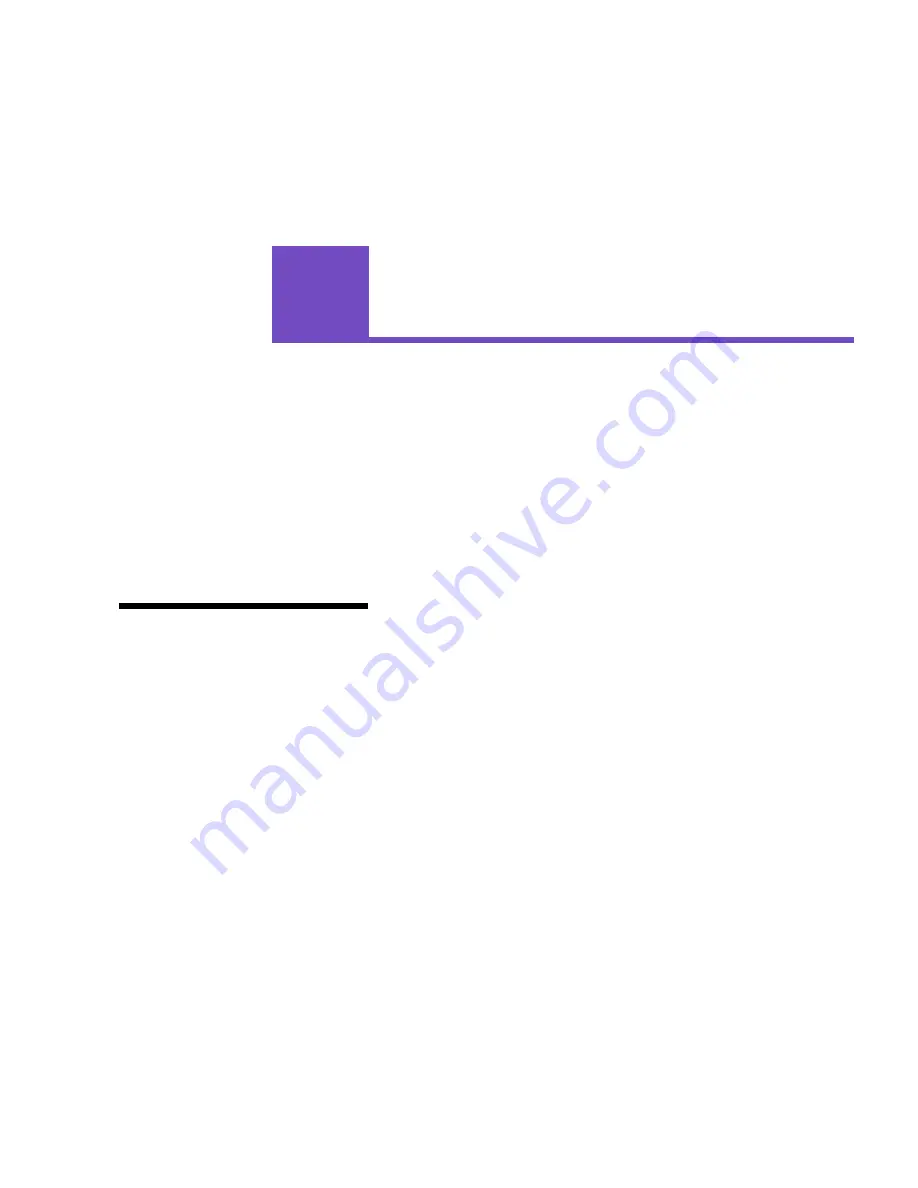
5
Chapter 2: Using printer drivers
2
Using printer
drivers
This chapter contains information about your printer driver set-
tings so you can use them to control printer functions.
Using the printer drivers supplied with your printer gives you
the greatest control over the features and functions of your
printer. These printer drivers have been designed to work effi-
ciently with your printer and provide you with the best possible
print quality. Using and accessing these drivers from your com-
puter is fast, easy, and convenient.
Note:
Printer settings
selected from a software appli-
cation or driver override default
settings selected from the oper-
ator panel.
Most Windows software packages let you modify common
printer settings through the use of their print dialog box. To
modify your printer settings this way, select File from the menu
bar and Print or Printer Settings. This opens a print or printer
settings window that allows you to modify some or all of the
many printer settings.
Many software printer dialog boxes have a printer setup or
printer properties button. Select this button to access your
printer driver window. Changing the printer settings through the
software package or printer driver is the fastest and most conve-
nient method for controlling your printer.
Using the printer driver window lets you print a test page that
describes your printer driver and port settings. You can also use
it to control things such as user identification pages, paper size,
and overlays. If you encounter an item on the printer driver win-
dow you are not sure about, use your online Help for the latest
information on that feature.
Содержание 19Z0201 - X 862dte 4 B/W Laser
Страница 1: ......
Страница 8: ...viii Table of contents Appendix F Warranty 239 Glossary 241 Index 255...
Страница 18: ...4 Chapter 1 Introducing your printer...
Страница 88: ...74 Chapter 3 Menus...
Страница 102: ...88 Chapter 4 Using color...
Страница 108: ...94 Chapter 5 Managing resources downloaded to flash or disk...
Страница 126: ...112 Chapter 6 Using the multipurpose feeder...
Страница 158: ...144 Chapter 7 Replacing the transfer kit...
Страница 191: ...177 Chapter 8 Clearing duplex unit paper jams 3 Lower the top duplex assembly 4 Open the top duplex assembly access door...
Страница 214: ...200 Appendix A MarkVision...
Страница 218: ...204 Appendix B Printer specifications...
Страница 228: ...214 Appendix C Fonts...
Страница 235: ...221 Appendix D Safety information...
Страница 236: ...222 Appendix D Safety information...
Страница 237: ...223 Appendix D Safety information...
Страница 238: ...224 Appendix D Safety information...
Страница 239: ...225 Appendix D Safety information...
Страница 240: ...226 Appendix D Safety information...
Страница 251: ...237 Appendix E Notices Japanese Laser Notice Chinese Laser Notice...
Страница 252: ...238 Appendix E Notices Korean Laser Notice...
Страница 280: ...266 Index Windows MarkVision support 189 World Wide Web xii 199 Y Yellow Toner Supplies Menu 17...
Страница 283: ......






























