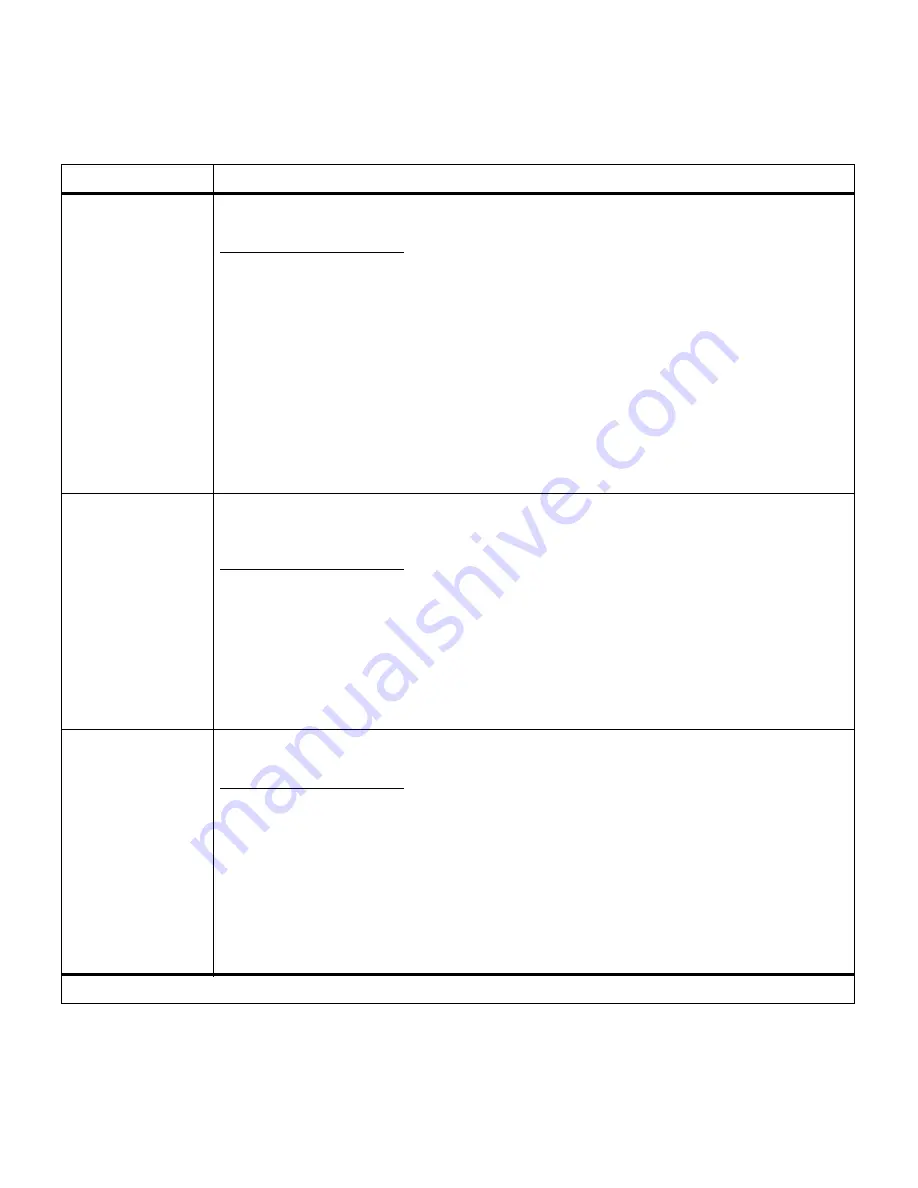
39
Chapter 3: Menus
Resource Save
Off*
On
The Resource Save setting determines what the printer does with resources downloaded to
RAM if the printer receives a job that requires more memory than is available.
If Resource Save is On, the printer retains all permanent downloaded resources for all printer
languages during language changes and printer resets. If the printer runs out of memory, the
message
Memory Full
appears on the display.
If Resource Save is Off, the printer retains permanent downloaded resources only until
memory is needed. Your printer deletes those resources stored for the inactive printer
language.
See page 90 for information about adding memory to your printer.
Note: Resource Save requires a minimum amount of available memory. If there is not
sufficient memory available, the printer posts
insufficient memory
and automatically sets
Resource Save to off.
Download Target
RAM*
Flash
Disk
The Download Target menu item specifies where you want to store downloaded resources.
Storing downloaded resources in flash memory or an optional hard disk is permanent storage
rather than the temporary storage that RAM provides. You can add resources to flash memory
or disk until the device is full. Use your software application or the MarkVision printer utility to
download resources to the printer.
The Download Target menu item is only displayed if the flash memory or hard disk is not
defective or Read/Write or Write protected. Disk is not an available value for Download Target
if Job Buffer Size is set to 100%.
Print Timeout
Disabled
1…255 (90*)
The Print Timeout setting determines the time (from 1 to 255 seconds) the printer waits before
printing the last page of a print job that does not end with a command to print the page. The
print timeout counter does not start until the printer displays the
Waiting
message.
When a print timeout occurs, the printer stores the page in the print buffer.
When Print Timeout is disabled, the printer does not print the last page of a print job until one
of the following occurs:
• The printer receives enough information to fill the page.
• The printer receives a Form Feed command.
• You select Print Buffer from the Job Menu. See page 35 for more information.
Setup Menu (continued)
Menu item
Values
*Factory default
Содержание 19Z0201 - X 862dte 4 B/W Laser
Страница 1: ......
Страница 8: ...viii Table of contents Appendix F Warranty 239 Glossary 241 Index 255...
Страница 18: ...4 Chapter 1 Introducing your printer...
Страница 88: ...74 Chapter 3 Menus...
Страница 102: ...88 Chapter 4 Using color...
Страница 108: ...94 Chapter 5 Managing resources downloaded to flash or disk...
Страница 126: ...112 Chapter 6 Using the multipurpose feeder...
Страница 158: ...144 Chapter 7 Replacing the transfer kit...
Страница 191: ...177 Chapter 8 Clearing duplex unit paper jams 3 Lower the top duplex assembly 4 Open the top duplex assembly access door...
Страница 214: ...200 Appendix A MarkVision...
Страница 218: ...204 Appendix B Printer specifications...
Страница 228: ...214 Appendix C Fonts...
Страница 235: ...221 Appendix D Safety information...
Страница 236: ...222 Appendix D Safety information...
Страница 237: ...223 Appendix D Safety information...
Страница 238: ...224 Appendix D Safety information...
Страница 239: ...225 Appendix D Safety information...
Страница 240: ...226 Appendix D Safety information...
Страница 251: ...237 Appendix E Notices Japanese Laser Notice Chinese Laser Notice...
Страница 252: ...238 Appendix E Notices Korean Laser Notice...
Страница 280: ...266 Index Windows MarkVision support 189 World Wide Web xii 199 Y Yellow Toner Supplies Menu 17...
Страница 283: ......
















































