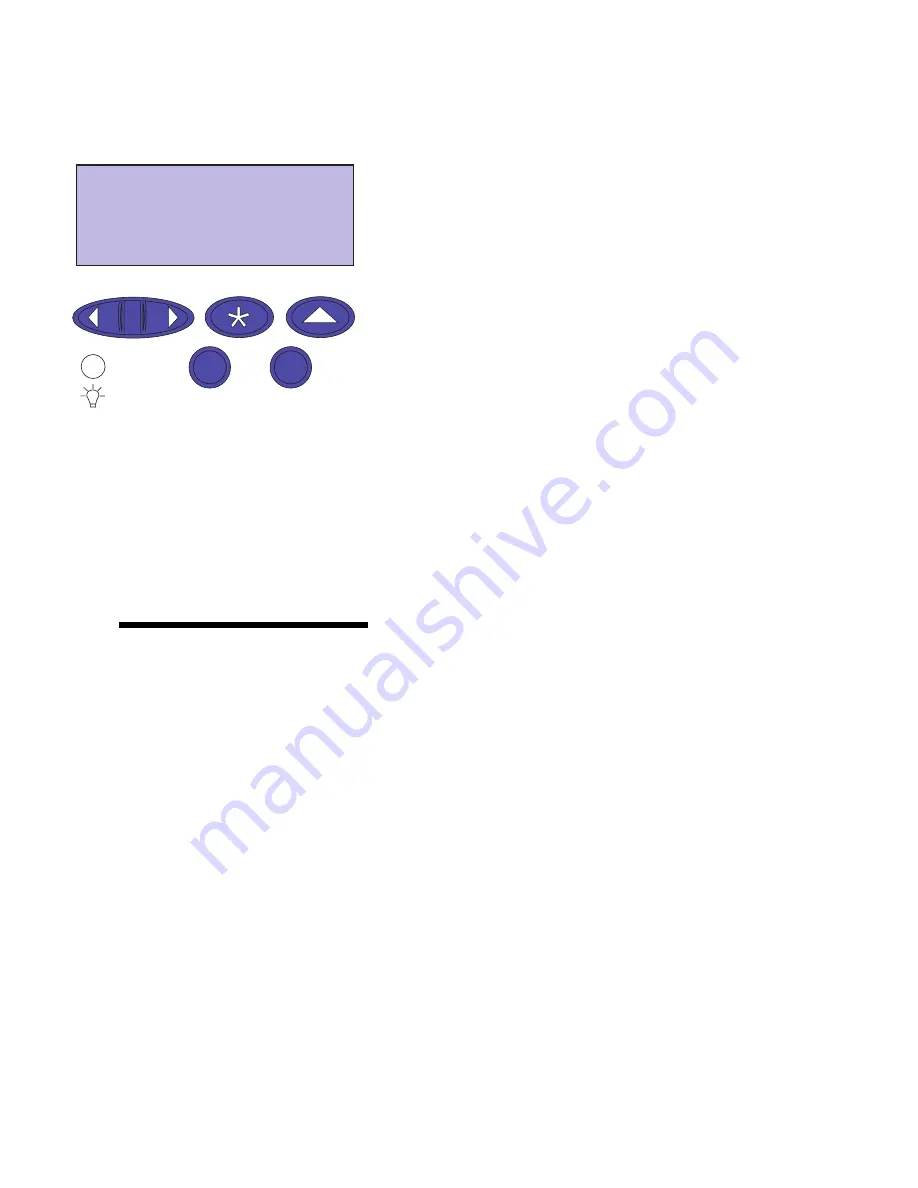
12
Chapter 3: Menus
10
Press the Return button twice.
11
Press and release
Menu>
or
<Menu
until you see
UTILI-
TIES MENU
.
12
Press Select.
13
UTILITIES MENU
is displayed on the first line, and
Menus
is on the second line.
14
Press
Select
again to print the page.
15
The message
Printing Menu Settings
is displayed. The
printer returns to the ready state after the list of user
default settings prints.
If an error message appears on the display, see “Under-
standing printer messages” on page 147.
Changing
menu settings
To change the user default settings from the menus:
1
From the operator panel, press
Menu>
or
<Menu
.
Note:
Remember, settings you
choose from your software appli-
cation or printer driver change
the user default settings you set
on the operator panel.
2
Continue to press and release
Menu>
or
<Menu
until
the menu you want appears on the second line of the
display.
The menus and their items are listed on page 16.
3
Press
Select
to display the list of items for the selected
menu.
4
Press
Menu>
or
<Menu
until the item you need appears
on the second line.
5
Press
Select
to display a list of available values for the
menu item.
Some menu items have submenus. For example, if you
select the Paper Menu, and then select the Paper Type
menu item, you must select another menu (such as Tray 1
Type) before the available values are displayed.
UTILITIES MENU
Print Menus
1 Menu 2
Select 3
Go 5
Return 4
Stop 6
Содержание 19Z0201 - X 862dte 4 B/W Laser
Страница 1: ......
Страница 8: ...viii Table of contents Appendix F Warranty 239 Glossary 241 Index 255...
Страница 18: ...4 Chapter 1 Introducing your printer...
Страница 88: ...74 Chapter 3 Menus...
Страница 102: ...88 Chapter 4 Using color...
Страница 108: ...94 Chapter 5 Managing resources downloaded to flash or disk...
Страница 126: ...112 Chapter 6 Using the multipurpose feeder...
Страница 158: ...144 Chapter 7 Replacing the transfer kit...
Страница 191: ...177 Chapter 8 Clearing duplex unit paper jams 3 Lower the top duplex assembly 4 Open the top duplex assembly access door...
Страница 214: ...200 Appendix A MarkVision...
Страница 218: ...204 Appendix B Printer specifications...
Страница 228: ...214 Appendix C Fonts...
Страница 235: ...221 Appendix D Safety information...
Страница 236: ...222 Appendix D Safety information...
Страница 237: ...223 Appendix D Safety information...
Страница 238: ...224 Appendix D Safety information...
Страница 239: ...225 Appendix D Safety information...
Страница 240: ...226 Appendix D Safety information...
Страница 251: ...237 Appendix E Notices Japanese Laser Notice Chinese Laser Notice...
Страница 252: ...238 Appendix E Notices Korean Laser Notice...
Страница 280: ...266 Index Windows MarkVision support 189 World Wide Web xii 199 Y Yellow Toner Supplies Menu 17...
Страница 283: ......






























