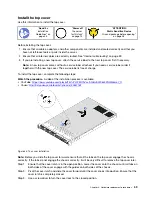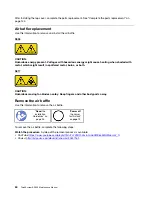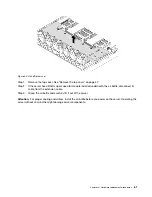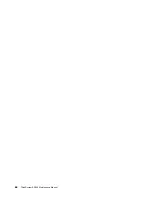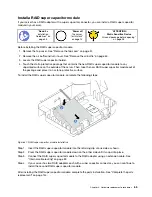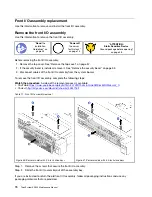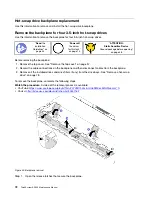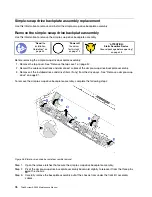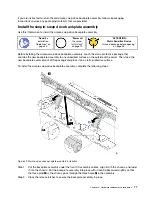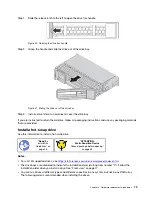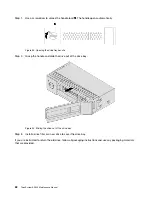• YouTube:
https://www.youtube.com/playlist?list=PLYV5R7hVcs-AQrHuDWK6L3KtHWc6maY_O
• Youku:
http://list.youku.com/albumlist/show/id_50437162
Figure 38. System fan removal
Step 1. Disconnect the system fan cable from the system board.
Step 2. Grasp the system fan with your index finger and thumb and carefully lift it straight up.
After removing the system fan:
1. Install a new fan to cover the fan bay.
2. If you are instructed to return the old system fan, follow all packaging instructions and use any
packaging materials that are provided.
68
ThinkSystem SR530 Maintenance Manual
Содержание ThinkSystem SR530
Страница 1: ...ThinkSystem SR530 Maintenance Manual Machine Types 7X07 and 7X08 ...
Страница 8: ...vi ThinkSystem SR530 Maintenance Manual ...
Страница 24: ...16 ThinkSystem SR530 Maintenance Manual ...
Страница 52: ...44 ThinkSystem SR530 Maintenance Manual ...
Страница 72: ...64 ThinkSystem SR530 Maintenance Manual ...
Страница 74: ...66 ThinkSystem SR530 Maintenance Manual ...
Страница 170: ...162 ThinkSystem SR530 Maintenance Manual ...
Страница 174: ...166 ThinkSystem SR530 Maintenance Manual ...
Страница 178: ...170 ThinkSystem SR530 Maintenance Manual ...
Страница 183: ......
Страница 184: ......