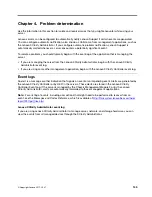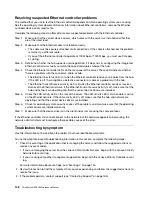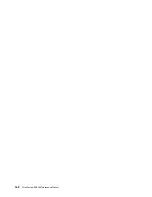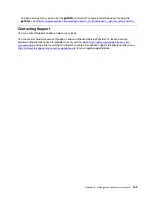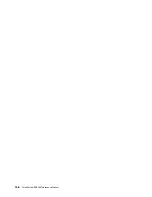• The keyboard cable is securely connected.
• The server and the monitor are turned on.
2. If you are using a USB keyboard, run the Setup utility and enable keyboardless operation.
3. If you are using a USB keyboard and it is connected to a USB hub, disconnect the keyboard from the
hub and connect it directly to the server.
4. Replace the keyboard.
Mouse does not work.
1. Make sure that:
• The mouse cable is securely connected to the server.
• The mouse device drivers are installed correctly.
• The server and the monitor are turned on.
• The mouse option is enabled in the Setup utility.
2. If you are using a USB mouse and it is connected to a USB hub, disconnect the mouse from the hub and
connect it directly to the server.
3. Replace the mouse.
USB-device does not work.
1. Make sure that:
• The correct USB device driver is installed.
• The operating system supports USB devices.
2. Make sure that the USB configuration options are set correctly in system setup.
Restart the server and press F1 to display the Lenovo XClarity Provisioning Manager system setup
interface. Then, click
System Settings
➙
Devices and I/O Ports
➙
USB Configuration
.
3. If you are using a USB hub, disconnect the USB device from the hub and connect it directly to the
server.
Optional-device problems
Use this information to solve problems related to optional devices.
• “External USB device not recognized” on page 155
• “PCIe adapter is not recognized or is not functioning” on page 155
• “A Lenovo optional device that worked previously does not work now. ” on page 156
• “A Lenovo optional device that was just installed does not work.” on page 156
• “A Lenovo optional device that worked previously does not work now. ” on page 156
External USB device not recognized
Complete the following steps until the problem is resolved:
1. Make sure that the proper drivers are installed on the compute node. See the product documentation for
the USB device for information about device drivers.
2. Use the Setup utility to make sure that the device is configured correctly.
3. If the USB device is plugged into a hub or the console breakout cable, unplug the device and plug it
directly into the USB port on the front of the compute node.
PCIe adapter is not recognized or is not functioning
Complete the following steps until the problem is resolved:
155
Содержание ThinkSystem SR530
Страница 1: ...ThinkSystem SR530 Maintenance Manual Machine Types 7X07 and 7X08 ...
Страница 8: ...vi ThinkSystem SR530 Maintenance Manual ...
Страница 24: ...16 ThinkSystem SR530 Maintenance Manual ...
Страница 52: ...44 ThinkSystem SR530 Maintenance Manual ...
Страница 72: ...64 ThinkSystem SR530 Maintenance Manual ...
Страница 74: ...66 ThinkSystem SR530 Maintenance Manual ...
Страница 170: ...162 ThinkSystem SR530 Maintenance Manual ...
Страница 174: ...166 ThinkSystem SR530 Maintenance Manual ...
Страница 178: ...170 ThinkSystem SR530 Maintenance Manual ...
Страница 183: ......
Страница 184: ......