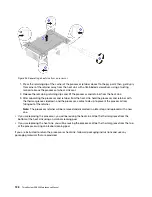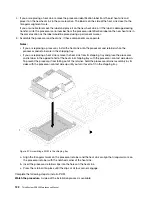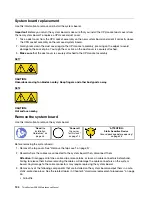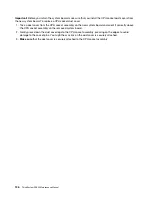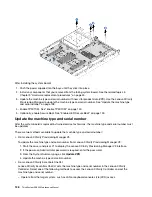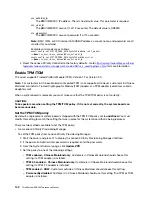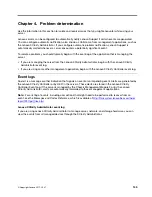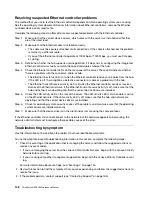If the imm.TpmTcmPolicy is set as 'Enabled' but imm.TpmTcmPolicy value is invalid, UEFI will reject
the 'lock' request and change imm.TpmTcmPolicy back to 'Disabled'.
8. Read back the value to check whether the ‘Lock’ is accepted or rejected. command as below:
OneCli.exe config show imm.TpmTcmPolicy
--override
--imm <userid>:<password>@<ip_address>
Note:
If the read back value is changed from 'Disabled' to 'Enabled' that means the TPM_TCM_
POLICY has been locked successfully. There is no method to unlock a policy once it has been set
other than replacing system board.
imm.TpmTcmPolicyLock is defined as below:
Value 1 use string “Enabled" , which means lock the policy. Other values are not accepted.
Procedure also requires that Physical Presence is enabled. The Default value for FRU will be enabled.
PhysicalPresencePolicyConfiguration.PhysicalPresencePolicy=Enable
Assert Physical Presence
Before you can assert Physical Presence, the Physical Presence Policy must be enabled. By default, the
Physical Presence Policy is enabled with a timeout of 30 minutes.
If the Physical Presence Policy is enabled, you can assert Physical Presence through the Lenovo XClarity
Controller or through hardware jumpers on the system board.
Notes:
If the Physical Presence Policy has been disabled:
1. Set the hardware Physical Presence jumper on the system board to assert Physical Presence.
2. Enable the Physical Presence Policy using either F1 (UEFI Settings) or Lenovo XClarity Essentials
OneCLI.
Assert Physical Presence through the Lenovo XClarity Controller
Complete the following steps to assert Physical Presence through the Lenovo XClarity Controller:
1. Log in to the Lenovo XClarity Controller interface.
For information about logging in to the Lenovo XClarity Controller, see:
2. Click
BMC Configuration
➙
Security
and verify that Physical Presence is set to
assert
.
Assert Physical Presence through the hardware
You can also assert hardware Physical Presence through the use of a jumper on the system board. For more
information about asserting hardware Physical Presence through the use of a jumper, see “System board
switches and jumpers” on page 29
Set the TPM version
To be able to set the TPM version, Physical Presence must be asserted.
The Lenovo XClarity Provisioning Manager or the Lenovo XClarity Essentials OneCLI can be used to set the
TPM version.
To set the TPM version:
1. Download and install Lenovo XClarity Essentials OneCLI.
a. Go to
http://datacentersupport.lenovo.com
and navigate to the support page for your server.
b. Click
Drivers & Software
.
142
ThinkSystem SR530 Maintenance Manual
Содержание ThinkSystem SR530
Страница 1: ...ThinkSystem SR530 Maintenance Manual Machine Types 7X07 and 7X08 ...
Страница 8: ...vi ThinkSystem SR530 Maintenance Manual ...
Страница 24: ...16 ThinkSystem SR530 Maintenance Manual ...
Страница 52: ...44 ThinkSystem SR530 Maintenance Manual ...
Страница 72: ...64 ThinkSystem SR530 Maintenance Manual ...
Страница 74: ...66 ThinkSystem SR530 Maintenance Manual ...
Страница 170: ...162 ThinkSystem SR530 Maintenance Manual ...
Страница 174: ...166 ThinkSystem SR530 Maintenance Manual ...
Страница 178: ...170 ThinkSystem SR530 Maintenance Manual ...
Страница 183: ......
Страница 184: ......