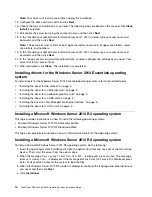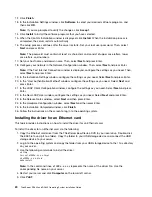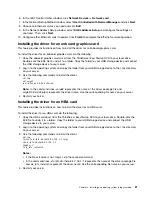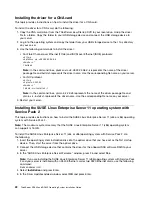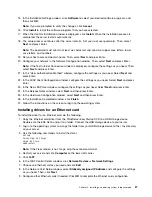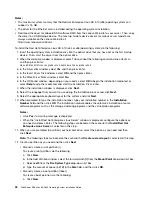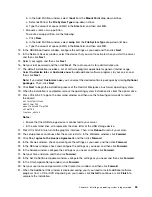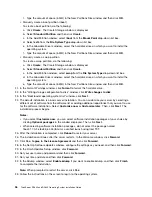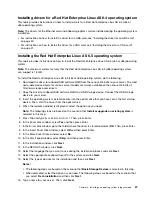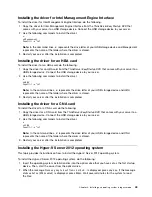Installing drivers for an onboard graphics card
To install a driver for an onboard graphics card, do the following:
1. Copy an onboard graphics card driver from the
ThinkServer EasyStartup
DVD to a USB storage device.
Double-click the EXE file to unzip it to a folder. Connect the USB storage device to your server.
2. Log in to the operating system and copy the folder from your USB storage device to the
/tmp
directory
on your server.
3. Use the following commands to install the driver:
cd /tmp
cd xorg75
./update.sh
Note:
In the command lines,
xorg75
represents the name of the driver folder. Use the corresponding file
name on your server.
4. Restart your server.
Installing the driver for an HBA card
The driver for an HBA card is installed during the operating system installation.
Installing the driver for a CNA card
The driver for a CNA card is installed during the operating system installation.
Installing the Red Hat Enterprise Linux AS 5.9 operating system and
drivers
This topic provides instructions on how to install the Red Hat Enterprise Linux AS 5.9 (x64 or x86) operating
system and drivers.
Notes:
• The maximum system memory that the Red Hat Enterprise Linux AS 5.9 (x86) operating system can
support is 16 GB.
• The driver for the Ethernet card is installed during the operating system installation.
• Download the driver for onboard SAS software RAID from the Lenovo Web site to your server. Then, copy
the driver to a USB storage device. The most up-to-date device drivers for various server models are
always available on the Lenovo Web site at:
http://www.lenovo.com/drivers
To install the Red Hat Enterprise Linux AS 5.9 (x64 or x86) operating system, do the following:
1. Insert the operating system installation disc into the optical drive that you have set as the first startup
device. Then, start the server from the optical drive.
2. When the welcome window is displayed, input the following command line after
boot:
, and then press
Enter:
linux dd noprobe=ata1 noprobe=ata2 noprobe=ata3 noprobe=ata4
3. In the Driver disk window, select
Yes
and then press Enter.
4. In the Insert Driver Disk window, select
OK
and then press Enter.
5. In the More Driver Disks window, select
No
.
6. In the CD Found window, depending on your needs, select
OK
to begin the installation media test or
select
Skip
to skip the media test and start the installation. Press Enter.
7. When the installation window is displayed, click
Next
.
28
ThinkServer RD340 and RD440 Operating System Installation Guide
Содержание ThinkServer RD340
Страница 1: ...ThinkServer RD340 and RD440 Operating System Installation Guide ...
Страница 6: ...iv ThinkServer RD340 and RD440 Operating System Installation Guide ...
Страница 8: ...2 ThinkServer RD340 and RD440 Operating System Installation Guide ...
Страница 56: ...50 ThinkServer RD340 and RD440 Operating System Installation Guide ...
Страница 68: ...62 ThinkServer RD340 and RD440 Operating System Installation Guide ...
Страница 69: ......
Страница 70: ......