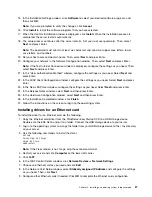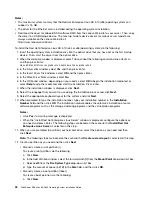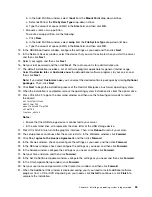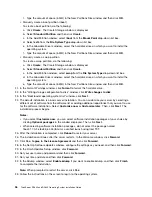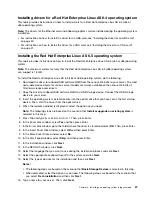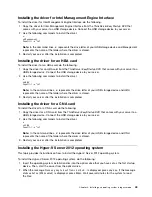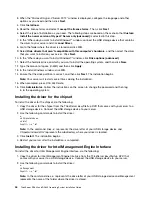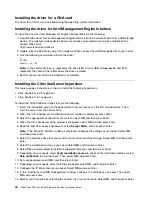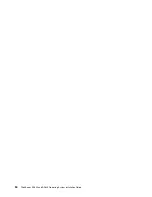25. After the installation is completed, click
Reboot
to restart your server.
26. The installation continues after the server restarts. In the Welcome window, click
Forward
.
27. Click
Yes, I agree to the License Agreement
and then click
Forward
.
28. In the Set Up Software Updates window, configure the settings as you need, and then click
Forward
.
29. In the Finish Updates Setup window, click
Forward
.
30. Set your user name and password and then click
Forward
.
31. Set your time and date and then click
Forward
.
32. In the Kdump window, select
Enable kdump
if you want to enable kdump, and then click
Finish
to complete the installation.
Note:
When prompted to restart the server, click
Yes
.
33. Follow the instructions on the screen to log in to the operating system.
Installing drivers for a Red Hat Enterprise Linux AS 6.5 operating system
This topic provides instructions on how to install drivers for a Red Hat Enterprise Linux AS 6.4 (x64 or
x86) operating system.
Note:
The drivers for an Ethernet card, an HBA card, and a CNA card are installed during the operating
system installation.
To install the driver for an onboard graphics card, do the following:
1. Download the driver for onboard graphics card from the Lenovo Web site to a USB storage device. The
most up-to-date device drivers for various server models are always available on the Lenovo Web site at:
http://www.lenovo.com/drivers
2. Double-click the EXE file to unzip it to a folder. Then, connect the USB storage device to your server.
3. Log in to the operating system and copy the folder from your USB storage device to the
/tmp
directory
on your server.
4. Use the following commands to install the driver:
cd /tmp
cd /xorg71
./update.sh
Note:
In the command lines,
xorg71
represents the name of the driver package file. Use the
corresponding file name on your server.
5. Restart your server.
Installing the VMware ESXi 5.1 Update 1 hypervisor
This topic provides instructions on how to install the VMware 5.1 Update 1 hypervisor.
Notes:
• The VMware ESXi 5.1 Update 1 hypervisor is not supported on onboard software RAID configuration.
• Follow the instructions on the screen in addition to the instructions in this topic.
To install the VMware ESXi 5.1 Update 1 hypervisor, do the following:
1. Insert the installation disc into the optical drive that you have set as the first startup device. Then,
start the server from the optical drive.
2. When the message
Press Tab to edit options
is displayed, you can press Tab and then edit options
as you need. The following steps are based on the scenario that you have waited for around eight
Chapter 2
.
Installing an operating system in legacy mode
39
Содержание ThinkServer RD340
Страница 1: ...ThinkServer RD340 and RD440 Operating System Installation Guide ...
Страница 6: ...iv ThinkServer RD340 and RD440 Operating System Installation Guide ...
Страница 8: ...2 ThinkServer RD340 and RD440 Operating System Installation Guide ...
Страница 56: ...50 ThinkServer RD340 and RD440 Operating System Installation Guide ...
Страница 68: ...62 ThinkServer RD340 and RD440 Operating System Installation Guide ...
Страница 69: ......
Страница 70: ......