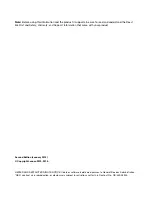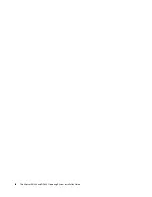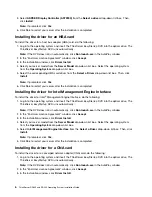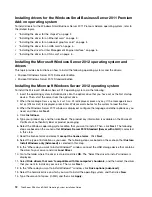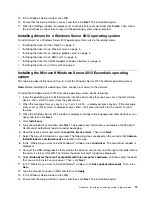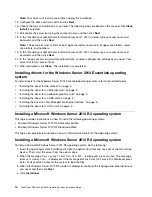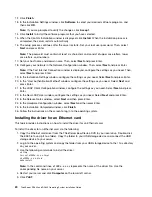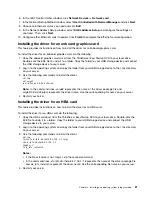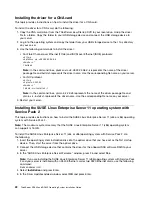Note:
The password must be a combination of upper case letters, lower case letters, and numbers.
17. Follow the instructions on the screen to log in to the operating system when prompted.
Installing drivers for a Windows Server 2008 R2 operating system with
Service Pack 1
To install drivers for a Windows Server 2008 R2 operating system with Service Pack 1, refer to the related
topics.
•
“Installing the driver for the chipset” on page 5 .
•
“Installing the driver for an Ethernet card” on page 5 .
•
“Installing the driver for an onboard graphics card” on page 5 .
•
“Installing the driver for an HBA card” on page 6 .
•
“Installing the driver for Intel Management Engine Interface” on page 6 .
•
“Installing the driver for a CNA card” on page 6 .
Installing the Microsoft Windows Small Business Server 2011 Essentials
operating system
This topic provides instructions on how to install the Microsoft Windows Small Business Server 2011
Essentials operating system.
Note:
Before installing this operating system, connect your server to the network.
To install the Microsoft Windows Small Business Server 2011 Essentials operating system, do the following:
1. Insert the operating system installation disc into the optical drive that you have set as the first startup
device. Connect the USB storage device that contains the required driver to your server. Then, start the
server from the optical drive.
Note:
If the message
Press any key to boot from cd
is displayed, press any key. If the message
Windows
Setup [EMS Enabled]
is displayed, press Enter.
2. In the Installing Windows window, select
New Installation
.
Note:
If your server already has an operating system installed, another option
Repair an Existing
Installation
also is displayed. The following steps are based on the scenario that
New Installation
is
selected in this step.
3. Click
Load drivers
and go to the folder where the driver is stored. Click
OK
to load the drivers.
4. Select
I understand that if I click Install, all files and folders on your primary hard drive will be
deleted
. Then, click
Install
to start the operating system installation. The Install Windows window is
displayed. Wait for a moment.
5. When the message
Errors occurred during installation
is displayed, connect the USB storage device
that contains the driver for the Ethernet card to your server. Press Shift+F10, input the command
devmgmt.msc
, and then press Enter.
6. In the Device Manager window, click
other devices
, and then right-click
Ethernet Controller
.
7. Click
Update Driver Software
➙
Browse my computer for driver software
.
8. Go to the folder where the driver is stored, and then click
Next
.
9. In the “Update Driver Software-Intel... Connection” window, click
Close
. Go back to the command
window and close it.
10. Go back to the “Errors occurred during installation” window, and click
Restart
to restart your server.
8
ThinkServer RD340 and RD440 Operating System Installation Guide
Содержание ThinkServer RD340
Страница 1: ...ThinkServer RD340 and RD440 Operating System Installation Guide ...
Страница 6: ...iv ThinkServer RD340 and RD440 Operating System Installation Guide ...
Страница 8: ...2 ThinkServer RD340 and RD440 Operating System Installation Guide ...
Страница 56: ...50 ThinkServer RD340 and RD440 Operating System Installation Guide ...
Страница 68: ...62 ThinkServer RD340 and RD440 Operating System Installation Guide ...
Страница 69: ......
Страница 70: ......