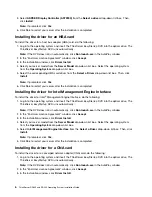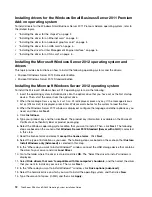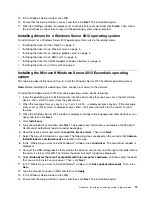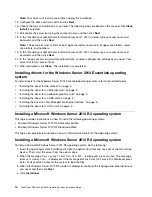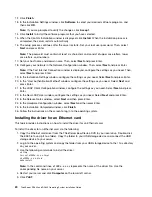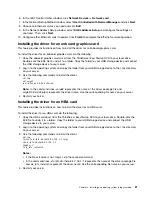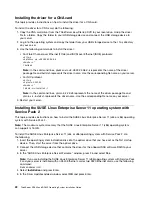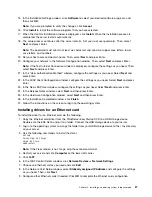5. Select the Windows operation system edition that you want to install. Then click
Next
. The following
steps are based on the scenario that
Windows Server 2012 R2 Standard (Server with a GUI)
is
selected in this step.
6. Read the license terms and select
I accept the license terms
. Then click
Next
.
7. Select the type of installation as you need. The following steps are based on the scenario that
Custom:
Install Windows only (Advanced)
is selected in this step.
8. In the “Where do you want to install Windows?” window, click
Drive options (advanced)
. Then, click
New
.
9. Type the amount of space (in MB), and then click
Apply
. The Windows Setup window is displayed.
10. Click
OK
.
11. Ensure that the drive partition is correct, and then click
Next
. The installation begins.
Note:
Your server will restart several times during the installation.
12. When the Settings window is displayed, set an administrator password and click
Finish
. Then, follow
the instructions on the screen to sign in when prompted.
Note:
The password must be a combination of upper case letters, lower case letters, and numbers.
Installing the driver for chipset
To install the driver for chipset, do the following:
1. Log in to the operating system and insert the
ThinkServer EasyStartup
DVD into the optical drive. The
ThinkServer EasyStartup
DVD runs automatically.
Note:
If the DVD does not run automatically, click
Run launch.exe
in the AutoPlay window.
2. In the “End User License Agreement” window, click
Accept
. The installation window is displayed.
3. Click
Driver Installation
. Then, select your server model from the
Server Model
drop-down list box,
and the operating system from the
Operating System
drop-down list box.
4. Select
Intel
®
Chipset
from the
Please Select Driver
drop-down list box.
5. Click
Install
. The Welcome to the Setup Program window is displayed.
Note:
If prompted, click
Yes
.
6. Click
Next
. The License Agreement window is displayed.
7. Click
Yes
. The Readme File Information window is displayed.
8. Click
Next
.
9. When the Setup Progress window is displayed, click
Next
.
10. When the installation completes, select
Yes, I want to restart this computer now.
Then, click
Finish
to restart your server.
Installing the driver for an onboard graphics card
To install the driver for an onboard graphics card, do the following:
1. Log in to the operating system and insert the
ThinkServer EasyStartup
DVD into the optical drive. The
ThinkServer EasyStartup
DVD runs automatically.
Note:
If the DVD does not run automatically, click
Run launch.exe
in the AutoPlay window.
2. In the “End User License Agreement” window, click
Accept
. The installation window is displayed.
3. Click
Driver Installation
. Then, select your server model from the
Server Model
drop-down list box,
and the operating system from the
Operating System
drop-down list box.
Chapter 2
.
Installing an operating system in legacy mode
15
Содержание ThinkServer RD340
Страница 1: ...ThinkServer RD340 and RD440 Operating System Installation Guide ...
Страница 6: ...iv ThinkServer RD340 and RD440 Operating System Installation Guide ...
Страница 8: ...2 ThinkServer RD340 and RD440 Operating System Installation Guide ...
Страница 56: ...50 ThinkServer RD340 and RD440 Operating System Installation Guide ...
Страница 68: ...62 ThinkServer RD340 and RD440 Operating System Installation Guide ...
Страница 69: ......
Страница 70: ......