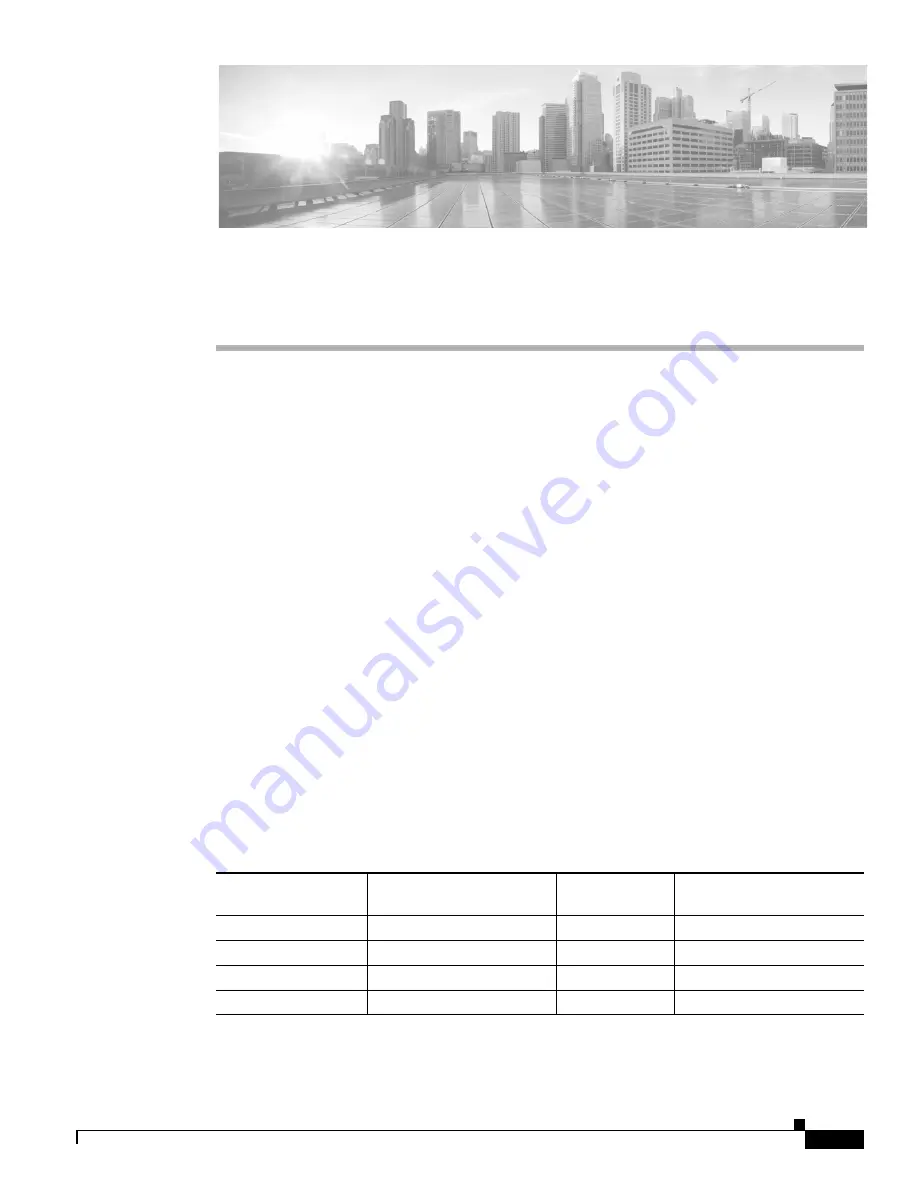
A-1
Cisco Firepower Management Center 750, 1500, 2000, 3500, and 4000 Hardware Installation Guide
A P P E N D I X
A
Memory Upgrade Instructions for Firepower
Management Centers
This section describes how to replace the memory modules that are located internally within your Cisco
Firepower Management Center. You need to remove the cover from the appliance to replace these items.
The document contains the following sections:
•
Memory Upgrade Overview, page A-1
•
Working in an ESD Environment, page A-2
•
•
Removing the Chassis Cover, page A-3
•
Removing the Processor Air Duct, page A-6
•
•
Installing the Processor Air Duct, page A-14
•
Installing the Chassis Cover, page A-18
Memory Upgrade Overview
As additional software feature enhancements are introduced the minimum memory requirements are
changing for the Firepower Management Centers MC750 (Rev. 1 or Rev. 2), MC1500, and MC3500
models. Appliances that do not meet the minimum memory requirement are not supported.
outlines the RAM upgrade requirements.
Table A-1
Overview of RAM Upgrade Requirements
Management Center
Model
Default Shipping RAM
(prior to December 2014)
DIMM
Locations
New RAM Requirements
(after December 2014)
MC750 (Rev. 1)
4GB (1 4GB module)
A1
8GB (2 4GB modules)
MC750 (Rev. 2)
4GB (1 4GB module)
A1
8GB (2 4GB modules)
MC1500
12 GB (3 x 4GB modules)
A1, B1, and C1
48 GB (3 x 16GB modules)
MC3500
12 GB (3 x 4GB modules)
A1, B1, and C1
48 GB (3 x 16GB modules)


































