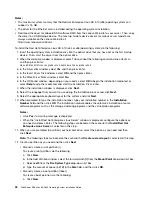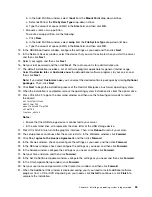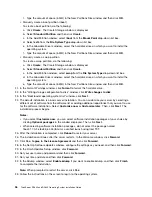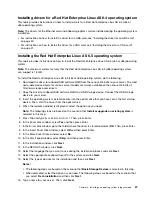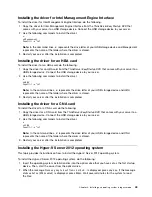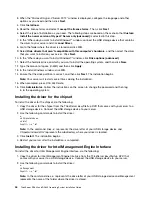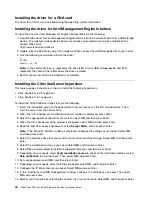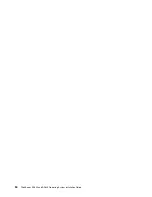3. When the “Microsoft Hyper-V Server 2012” window is displayed, configure the language and other
options as you need and then click
Next
.
4. Click
Install now
.
5. Read the license terms and select
I accept the license terms
. Then, click
Next
.
6. Select the type of installation as you need. The following steps are based on the scenario that
Custom:
Install the newer version of Hyper-V Server only (advanced)
is selected in this step.
7. In the “Where do you want to install Windows?” window, connect the USB storage device that contains
the driver to your server and click
Load Driver
.
8. Go to the folder where the driver is stored and click
OK
.
9. Select
Hide drivers that aren’t compatible with this computer’s hardware
, and then select the driver
that you want to install on your server. Click
Next
.
10. In the “Where do you want to install Windows?” window, click
Drive options (advanced)
.
11. Select the hard disk drive on which you want to install the operating system, and then click
New
.
12. Type the amount of space (in MB), and then click
Apply
.
13. In the Install Windows window, click
OK
.
14. Ensure that the drive partition is correct, and then click
Next
. The installation begins.
Note:
Your server will restart several times during the installation.
15. When prompted, press Ctrl+Alt+Delete.
16. Click
Administrator
. Follow the instructions on the screen to change the password and then log
in to the operating system.
Installing the driver for the chipset
To install the driver for the chipset, do the following:
1. Copy the driver for the chipset from the
ThinkServer EasyStartup DVD
that comes with your server to a
USB storage device. Connect the USB storage device to your server.
2. Use the following commands to install the driver:
e:
cd Chipsetwindows
cd Win7
Pnputil –i –a *.inf
Note:
In the command lines,
e:
represents the drive letter of your USB storage device and
Chipsetwindows\Win7
represents the subdirectory where your driver is located.
3. Click
Install
. The installation begins.
4. Restart your server after the installation is completed.
Installing the driver for Intel Management Engine Interface
To install the driver for Intel Management Engine Interface, do the following:
1. Copy the driver for Intel Management Engine Interface from the
ThinkServer EasyStartup DVD
that
comes with your server to a USB storage device. Connect the USB storage device to your server.
2. Use the following commands to install the driver:
e:
cd Management
Pnputil –i –a *.inf
Note:
In the command lines,
e:
represents the drive letter of your USB storage device and
Management
represents the name of the folder where the driver is stored.
44
ThinkServer RD340 and RD440 Operating System Installation Guide
Содержание ThinkServer RD340
Страница 1: ...ThinkServer RD340 and RD440 Operating System Installation Guide ...
Страница 6: ...iv ThinkServer RD340 and RD440 Operating System Installation Guide ...
Страница 8: ...2 ThinkServer RD340 and RD440 Operating System Installation Guide ...
Страница 56: ...50 ThinkServer RD340 and RD440 Operating System Installation Guide ...
Страница 68: ...62 ThinkServer RD340 and RD440 Operating System Installation Guide ...
Страница 69: ......
Страница 70: ......