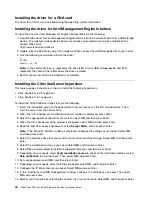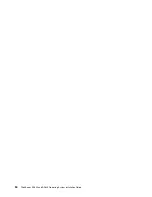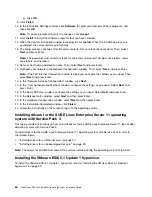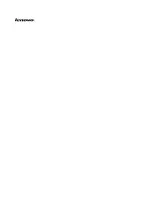g. Click
OK
.
9. Click
Finish
.
10. In the Installation Settings window, click
Software
to select your desired software programs, and
then click
OK
.
Note:
If you are prompted to verify the changes, click
Accept
.
11. Click
Install
to install the software programs that you have selected.
12. When the Confirm Installation window is displayed, click
Install
. When the installation process is
completed, the server restarts automatically.
13. The setup process continues after the server restarts. Set your root user password. Then, select
Next
and press Enter.
Note:
The password must contain at least six characters and consist of upper case letters, lower
case letters, and numbers.
14. Set your host name and domain name. Then, select
Next
and press Enter.
15. Configure your network in the Network Configuration window. Then, select
Next
and press Enter.
Note:
If the Test Internet Connection window is displayed, configure the settings as you need. Then,
select
Next
and press Enter.
16. In the “Network Services Configuration” window, click
Next
.
17. In the “User Authentication Method” window, configure the settings as you need. Select
Next
and
press Enter.
18. In the New LDAP User window, configure the settings as you need. Select
Next
and press Enter.
19. In the Release Notes window, select
Next
and then press Enter.
20. In the Hardware Configuration window, select
Next
and then press Enter.
21. In the Installation Completed window, click
Finish
.
22. Follow the instructions on the screen to log in to the operating system.
Installing drivers for the SUSE Linux Enterprise Server 11 operating
system with Service Pack 3
This topic provides instructions on how to install drivers for the SUSE Linux Enterprise Server 11 (x64 or x86)
operating system with Service Pack 3.
To install drivers for the SUSE Linux Enterprise Server 11 operating system with Service Pack 3, refer to
the related topics.
•
“Installing drivers for an Ethernet card” on page 27.
•
“Installing drivers for an onboard graphics card” on page 28.
Note:
The drivers for an HBA card and a CNA card are installed during the operating system installation.
Installing the VMware ESXi 5.1 Update 1 hypervisor
To install the VMware ESXi 5.1 Update 1 hypervisor, refer to “Installing the VMware ESXi 5.1 Update 1
hypervisor” on page 39.
60
ThinkServer RD340 and RD440 Operating System Installation Guide
Содержание ThinkServer RD340
Страница 1: ...ThinkServer RD340 and RD440 Operating System Installation Guide ...
Страница 6: ...iv ThinkServer RD340 and RD440 Operating System Installation Guide ...
Страница 8: ...2 ThinkServer RD340 and RD440 Operating System Installation Guide ...
Страница 56: ...50 ThinkServer RD340 and RD440 Operating System Installation Guide ...
Страница 68: ...62 ThinkServer RD340 and RD440 Operating System Installation Guide ...
Страница 69: ......
Страница 70: ......