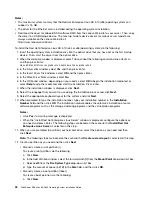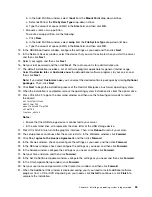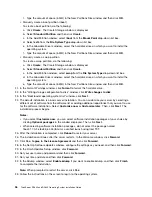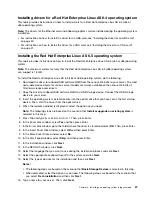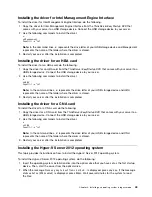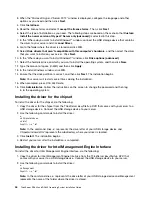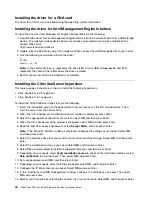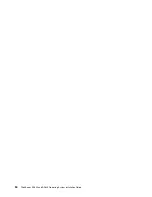• For the Microsoft Hyper-V Server 2008 operating system:
a. Press Ctrl+Alt+Delete when prompted. Click
Other User
.
b. Type
Administrator
in the
User name
field. Then press Enter.
c. Follow the instructions on the screen to change the password.
• For the Microsoft Hyper-V Server 2008 R2 operating system with Service Pack 1:
When prompted, follow the instructions on the screen to change the password.
Note:
The password must be a combination of upper case letters, lower case letters, and numbers.
Installing the driver for the chipset
To install the driver for the chipset, do the following:
1. Copy the driver for the chipset from the
ThinkServer EasyStartup DVD
that comes with your server to a
USB storage device. Connect the USB storage device to your server.
2. Use the following commands to install the driver:
e:
cd Chipsetwindows
cd Win7
Pnputil –i –a *.inf
Note:
In the command lines,
e:
represents the drive letter of your USB storage device and
Chipsetwindows\Win7
represents the subdirectory where your driver is located.
3. Click
Install
. The installation begins.
4. Restart your server after the installation is completed.
Installing the driver for an Ethernet card
To install the driver for the Ethernet card, do the following:
1. Copy the driver for the Ethernet card from the
ThinkServer EasyStartup DVD
that comes with your server
to a USB storage device. Connect the USB storage device to your server.
2. Use the following commands to install the driver:
e:
cd NICWIN2K8X86
Pnputil –i –a *.inf
Note:
In the command lines,
e:
represents the drive letter of your USB storage device and
NICWIN2K8X86
represents the name of the folder where the driver is stored.
3. Restart your server after the installation is completed.
Installing the driver for an onboard graphics card
To install the driver for an onboard graphics card, do the following:
1. Copy the driver for an onboard graphics card from the
ThinkServer EasyStartup DVD
that comes with
your server to a USB storage device. Connect the USB storage device to your server.
2. Use the following commands to install the driver:
e:
cd VGA
Pnputil –i –a *.inf
Note:
In the command lines,
e:
represents the drive letter of your USB storage device and
VGA
represents the name of the folder where the driver is stored.
3. Restart your server after the installation is completed.
42
ThinkServer RD340 and RD440 Operating System Installation Guide
Содержание ThinkServer RD340
Страница 1: ...ThinkServer RD340 and RD440 Operating System Installation Guide ...
Страница 6: ...iv ThinkServer RD340 and RD440 Operating System Installation Guide ...
Страница 8: ...2 ThinkServer RD340 and RD440 Operating System Installation Guide ...
Страница 56: ...50 ThinkServer RD340 and RD440 Operating System Installation Guide ...
Страница 68: ...62 ThinkServer RD340 and RD440 Operating System Installation Guide ...
Страница 69: ......
Страница 70: ......