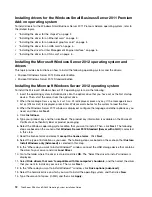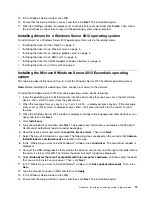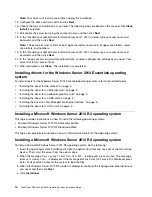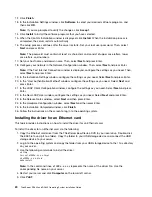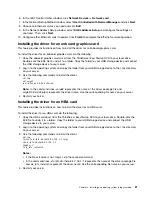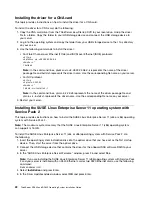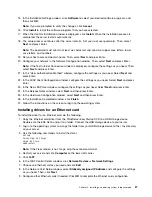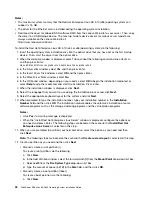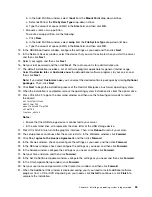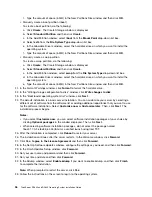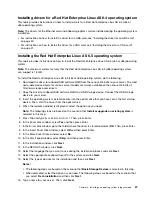make install
Note:
In the command lines,
igb -x.x.x.x
represents the name of the driver file. Use the corresponding
file name on your server.
4. Restart your server and click
Computer
on the lower left corner.
5. Click
YaST
.
6. In the YaST Control Center window, click
Network Devices
➙
Network Settings
.
7. Choose an Ethernet card as you need and click
Edit
.
8. In the Network Card Setup window, select
Statically assigned IP Address
and configure the settings
as you need. Then, click
Next
.
9. Configure other Ethernet cards if needed. Click
OK
to complete the Ethernet card configuration.
If you are installing the SUSE Linux Enterprise Server 11 (x64) operating system with Service Pack 2, you
also need to install the driver for the virtual kernel. To install the driver for the virtual kernel, do the following:
1. Copy the driver for the virtual kernel from the
ThinkServer EasyStartup
DVD to your USB storage device
and connect the USB storage device to your server.
2. Log in to the operating system and copy the folder from your USB storage device to the
/tmp
directory
on your server.
3. Right-click the tmp folder and select
Open in Terminal
. The Terminal window is displayed.
4. Type the following commands into the text box to install the driver.
cd /tmp
cd install
rpm –ivh lsi-megasr-kmp-xen-15.02.2013.0414-1_3.0.13-0.27.x86_64.rpm
Note:
In the command lines,
lsi-megasr-kmp-xen-15.02.2013.0414-1_3.0.13-0.27.x86_64
represents
the name of the driver file. Use the corresponding file name on your server.
5. Restart your server and log in to the virtual kernel after the installation process is completed.
Installing the SUSE Linux Enterprise Server 11 operating system with
Service Pack 3
This topic provides instructions on how to install the SUSE Linux Enterprise Server 11 (x64 or x86) operating
system with Service Pack 3.
Note:
The maximum system memory that the SUSE Linux Enterprise Server 11 (x86) operating system
can support is 16 GB.
To install the SUSE Linux Enterprise Server 11 (x64 or x86) operating system with Service Pack 3, do
the following:
1. Download the driver for onboard SAS software RAID from the Lenovo Web site to your server. The most
up-to-date device drivers for various server models are always available on the Lenovo Web site at:
http://www.lenovo.com/drivers
2. Copy the driver for onboard SAS software RAID to a USB storage device. Connect the USB storage
device to your server.
3. Insert the operating system installation disc into the optical drive that you have set as the first startup
device. Then, start the server from the optical drive.
4. In the “SUSE Linux Enterprise Server Welcome” window, press F6 and select
Yes
.
5. Type
brokenmodules=isci
and select
Installation
. Then, press Enter.
Chapter 2
.
Installing an operating system in legacy mode
25
Содержание ThinkServer RD340
Страница 1: ...ThinkServer RD340 and RD440 Operating System Installation Guide ...
Страница 6: ...iv ThinkServer RD340 and RD440 Operating System Installation Guide ...
Страница 8: ...2 ThinkServer RD340 and RD440 Operating System Installation Guide ...
Страница 56: ...50 ThinkServer RD340 and RD440 Operating System Installation Guide ...
Страница 68: ...62 ThinkServer RD340 and RD440 Operating System Installation Guide ...
Страница 69: ......
Страница 70: ......