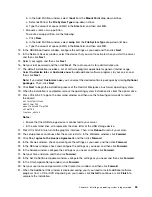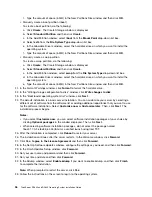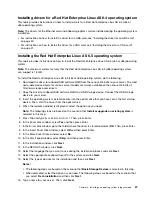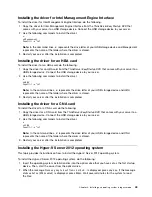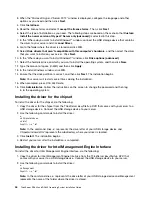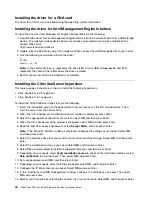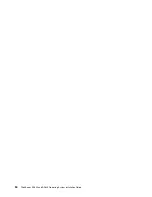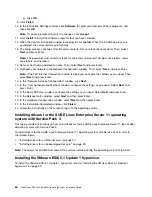3. Restart your server after the installation is completed.
Installing the driver for an onboard graphics card
To install the driver for an onboard graphics card, do the following:
1. Download the driver for an onboard graphics card from the Lenovo Web site to a USB storage device.
Then, connect the USB storage device to your server. The most up-to-date device drivers for various
server models are always available on the Lenovo Web site at:
http://www.lenovo.com/drivers
2. Use the following commands to install the driver:
e:
cd VGA
Pnputil –i –a *.inf
Note:
In the command lines,
e:
represents the drive letter of your USB storage device and
VGA
represents the name of the folder where the driver is stored.
3. Restart your server after the installation is completed.
Installing the driver for Ethernet card
To install the driver for Ethernet card, do the following:
1. Download the driver for Ethernet card from the Lenovo Web site to your USB storage device. Connect
the USB storage device to your server. If the driver is a compressed file, extract the file first. The most
up-to-date device drivers for various server models are always available for download on the Lenovo
Web site at:
http://www.lenovo.com/drivers
2. Use the following commands to install the driver:
e:
cd /NIC
Pnputil –i –a *.inf
Note:
In the command lines,
e:
represents the drive letter of your USB storage device and
NIC
represents the name of the folder where the driver is stored.
3. When the Windows Security dialog box is displayed, click
Install
.
4. Restart your server after the installation is completed.
Installing the driver for an HBA card
To install the driver for an HBA card, do the following:
1. Download the driver for an HBA cardd from the Lenovo Web site to a USB storage device. Then,
connect the USB storage device to your server. The most up-to-date device drivers for various server
models are always available on the Lenovo Web site at:
http://www.lenovo.com/drivers
2. Use the following commands to install the driver:
e:
cd HBA
Pnputil –i –a *.inf
Note:
In the command lines,
e:
represents the drive letter of your USB storage device and
HBA
represents the name of the folder where the driver is stored.
3. When the Windows Security dialog box is displayed, click
Install
.
4. When the “Would you like to install this device software” dialog box is displayed, click
Install
.
5. Restart your server after the installation is completed.
Chapter 2
.
Installing an operating system in legacy mode
47
Содержание ThinkServer RD340
Страница 1: ...ThinkServer RD340 and RD440 Operating System Installation Guide ...
Страница 6: ...iv ThinkServer RD340 and RD440 Operating System Installation Guide ...
Страница 8: ...2 ThinkServer RD340 and RD440 Operating System Installation Guide ...
Страница 56: ...50 ThinkServer RD340 and RD440 Operating System Installation Guide ...
Страница 68: ...62 ThinkServer RD340 and RD440 Operating System Installation Guide ...
Страница 69: ......
Страница 70: ......