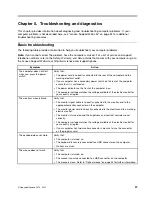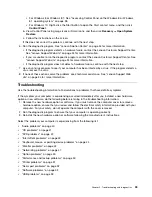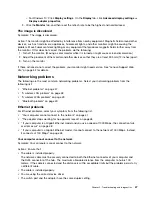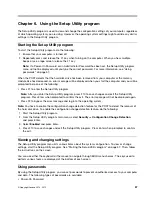•
“Wrong characters appear on the screen” on page 46
•
“The monitor works when you turn on the computer, but goes blank after some period of computer
inactivity” on page 46
•
“The monitor works when you turn on the computer, but goes blank when you start some application
programs” on page 46
•
“The image appears to be flickering” on page 46
•
“The image is discolored” on page 47
Wrong characters appear on the screen
Symptom: Wrong characters appear on the screen.
Action: Have the computer serviced. For details, see “Lenovo Support Web site” on page 34.
The monitor works when you turn on the computer, but goes blank after some period
of computer inactivity
Symptom: The monitor works when you turn on the computer, but goes blank after some period of computer
inactivity.
Action: The computer is probably set for energy savings with the power-management feature. If the
power-management feature is enabled, disabling it or changing the settings might solve the problem.
If these actions do not correct the problem, run the Lenovo Solution Center program. If you need technical
assistance, see “Lenovo Support Web site” on page 34.
The monitor works when you turn on the computer, but goes blank when you start
some application programs
Symptom: The monitor works when you turn on the computer, but goes blank when you start some
application programs.
Actions:
• Ensure that the monitor signal cable is securely connected to the monitor and the monitor connector on
the computer. A loose cable can cause intermittent problems.
• Verify that the necessary device drivers for the application programs are installed. Refer to the
documentation for the affected application program to see if device drivers are required.
If these actions do not correct the problem, run the Lenovo Solution Center program. If you need technical
assistance, see “Lenovo Support Web site” on page 34.
The image appears to be flickering
Solutions:
• The screen might be affected by interference from nearby equipment. Magnetic fields around other
devices, such as transformers, appliances, fluorescent lights, and other monitors might be causing the
problem. Move fluorescent desk lighting or any equipment that produces magnetic fields farther away
from the screen. If this does not correct the problem, turn off the computer. Then, adjust the placement of
the computer and other devices so that they are at least 305 mm (12 inches) apart. Turn on the computer.
• Reset the refresh rate supported by your computer.
1. Right-click a blank area on the desktop.
2. Depending on your Windows version, do one of the following:
– For Windows 7, Windows 8, or Windows 8.1: Click
Screen resolution
➙
Advanced settings
.
46
ThinkCentre M73 Hardware Maintenance Manual
Содержание ThinkCentre M73 10B0
Страница 6: ...iv ThinkCentre M73 Hardware Maintenance Manual ...
Страница 8: ...2 ThinkCentre M73 Hardware Maintenance Manual ...
Страница 15: ...Chapter 2 Safety information 9 ...
Страница 19: ...Chapter 2 Safety information 13 ...
Страница 20: ...1 2 14 ThinkCentre M73 Hardware Maintenance Manual ...
Страница 21: ...1 2 Chapter 2 Safety information 15 ...
Страница 26: ...1 2 20 ThinkCentre M73 Hardware Maintenance Manual ...
Страница 27: ...1 2 Chapter 2 Safety information 21 ...
Страница 30: ...24 ThinkCentre M73 Hardware Maintenance Manual ...
Страница 34: ...28 ThinkCentre M73 Hardware Maintenance Manual ...
Страница 62: ...56 ThinkCentre M73 Hardware Maintenance Manual ...
Страница 74: ...68 ThinkCentre M73 Hardware Maintenance Manual ...
Страница 92: ...86 ThinkCentre M73 Hardware Maintenance Manual ...
Страница 140: ...134 ThinkCentre M73 Hardware Maintenance Manual ...
Страница 244: ...238 ThinkCentre M73 Hardware Maintenance Manual ...
Страница 248: ...242 ThinkCentre M73 Hardware Maintenance Manual ...
Страница 254: ...248 ThinkCentre M73 Hardware Maintenance Manual ...
Страница 255: ......
Страница 256: ......