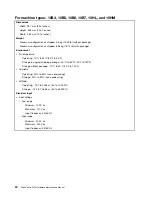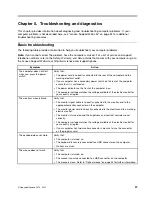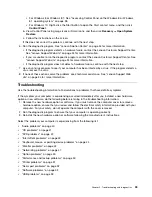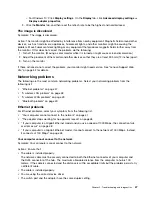• Right-click the speaker icon in the Windows desktop notification area, and then click
Playback devices
.
Click the
Playback
tab, select Speakers, and then click
Properties
. Click
Balance
on the
Levels
tab,
and verify that the Balance setting is set correctly.
If these actions do not correct the problem, you might have a failing speaker. Have the speaker serviced. If
you need technical assistance, see “Lenovo Support Web site” on page 34.
No audio in DOS applications or games
Symptom: No audio in DOS applications or games
Actions:
• Ensure that the DOS application or game is configured to use SoundBlaster Pro or SoundBlaster
emulation. Refer to the documentation that comes with the application or game for instructions on
setting sound-card settings.
• If these actions do not correct the problem, run the Lenovo Solution Center program. If you need technical
assistance, see “Lenovo Support Web site” on page 34.
CD problems
Select your symptom from the following list:
•
“A CD or DVD does not work” on page 41
•
“Unable to use a startable (bootable) recovery medium, such as the Product Recovery CD, to start
your computer” on page 41
A CD or DVD does not work
Symptom: A CD or DVD does not work.
Actions:
• If you have multiple CD or DVD drives installed (or a combination of CD and DVD drives), try inserting the
disc into the other drive. In some cases, only one of the drives is connected to the audio subsystem.
• Verify that the disc is inserted correctly, with its label up.
• Make sure that the disc you are using is clean. To remove dust or fingerprints, wipe the disc clean with a
soft cloth from the center to the outside. Wiping a disc in a circular motion might cause loss of data.
• Verify that the disc you are using is not scratched or damaged. Try inserting another disc that you know
is good. If you cannot read from a known-good disc, you might have a problem with your CD or DVD
drive or the cabling to your CD or DVD drive. Make sure that the power cable and signal cable are
securely connected to the drive.
Unable to use a startable (bootable) recovery medium, such as the Product Recovery
CD, to start your computer
Symptom: Unable to use a startable (bootable) recovery medium, such as the Product Recovery CD,
to start your computer.
Action: Ensure that the CD or DVD drive is in the startup sequence before the hard disk drive. Refer to
your “Selecting or changing the startup device sequence” on page 60 for information on viewing and
changing the startup sequence. Note that on some models the startup sequence is permanently set and
cannot be changed.
If these actions do not correct the problem, run the Lenovo Solution Center program. If you need technical
assistance, see “Lenovo Support Web site” on page 34.
Chapter 5
.
Troubleshooting and diagnostics
41
Содержание ThinkCentre M73 10B0
Страница 6: ...iv ThinkCentre M73 Hardware Maintenance Manual ...
Страница 8: ...2 ThinkCentre M73 Hardware Maintenance Manual ...
Страница 15: ...Chapter 2 Safety information 9 ...
Страница 19: ...Chapter 2 Safety information 13 ...
Страница 20: ...1 2 14 ThinkCentre M73 Hardware Maintenance Manual ...
Страница 21: ...1 2 Chapter 2 Safety information 15 ...
Страница 26: ...1 2 20 ThinkCentre M73 Hardware Maintenance Manual ...
Страница 27: ...1 2 Chapter 2 Safety information 21 ...
Страница 30: ...24 ThinkCentre M73 Hardware Maintenance Manual ...
Страница 34: ...28 ThinkCentre M73 Hardware Maintenance Manual ...
Страница 62: ...56 ThinkCentre M73 Hardware Maintenance Manual ...
Страница 74: ...68 ThinkCentre M73 Hardware Maintenance Manual ...
Страница 92: ...86 ThinkCentre M73 Hardware Maintenance Manual ...
Страница 140: ...134 ThinkCentre M73 Hardware Maintenance Manual ...
Страница 244: ...238 ThinkCentre M73 Hardware Maintenance Manual ...
Страница 248: ...242 ThinkCentre M73 Hardware Maintenance Manual ...
Страница 254: ...248 ThinkCentre M73 Hardware Maintenance Manual ...
Страница 255: ......
Страница 256: ......