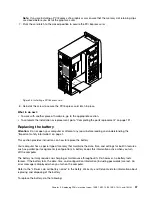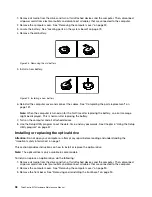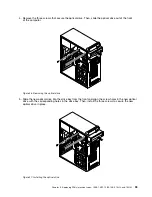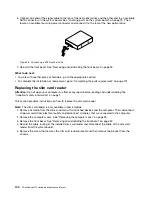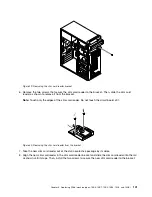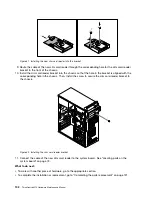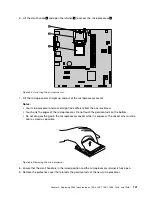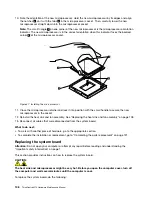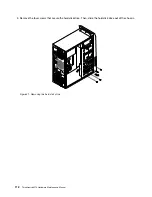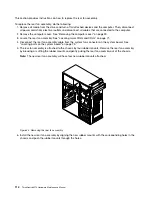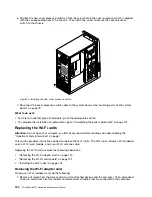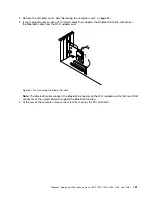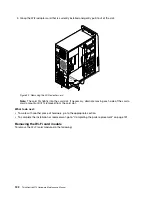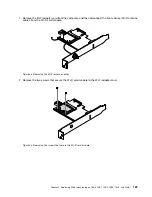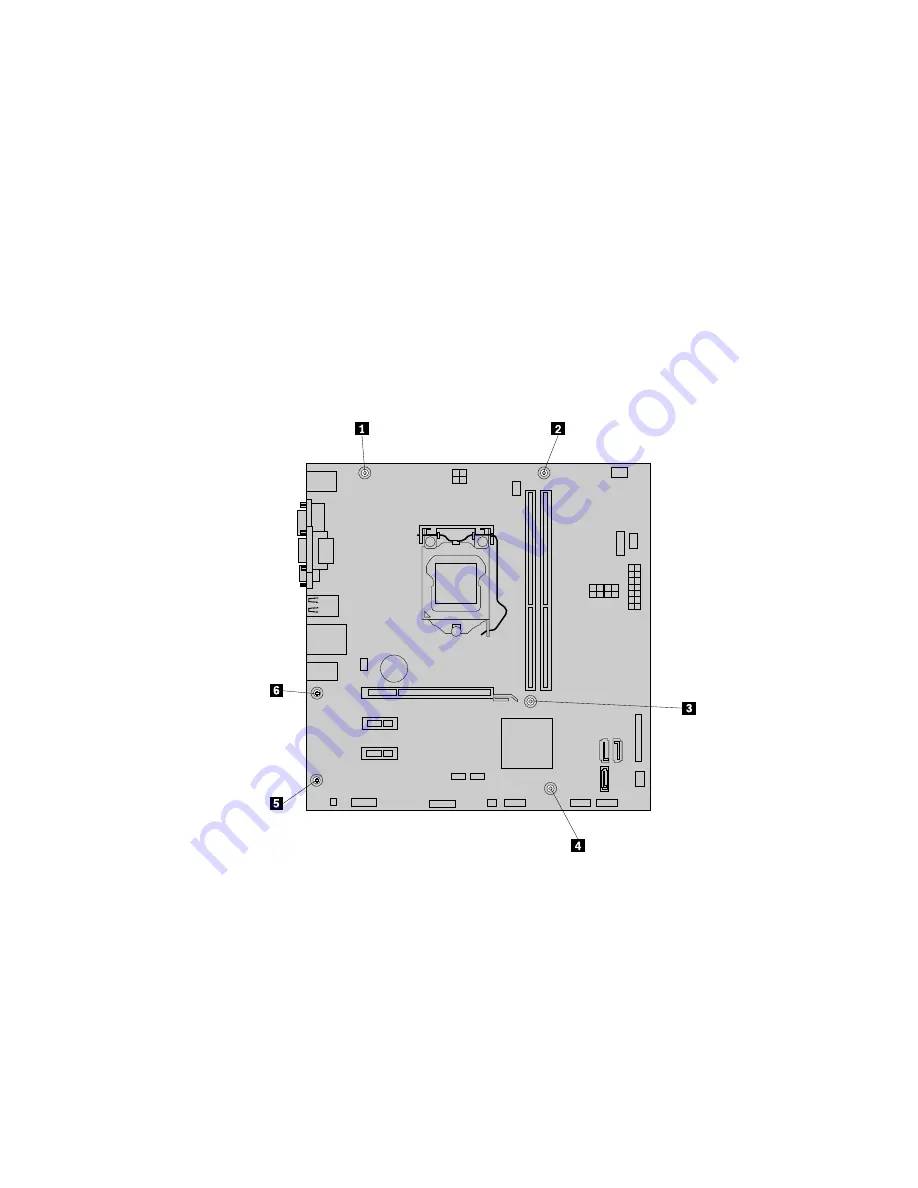
1. Remove all media from the drives and turn off all attached devices and the computer. Then, disconnect
all power cords from electrical outlets and disconnect all cables that are connected to the computer.
2. Lay the computer on its side for easier access to the system board.
3. Remove the computer cover. See “Removing the computer cover” on page 90.
4. Remove all memory modules and PCI Express cards that are currently installed. See “Installing or
replacing a memory module” on page 92 and “Installing or replacing a PCI Express card” on page 94.
5. Remove the heat sink and fan assembly from the failing system board. See “Replacing the heat sink and
fan assembly” on page 103.
Note:
Do not let the thermal grease on the bottom of the heat sink and fan assembly get in contact
with anything.
6. Record the cable routing and cable connections and then disconnect all cables from the system board.
“Locating parts on the system board” on page 73.
7. Remove the six screws that secure the system board.
Figure 38. Removing the screws that secure the system board
8. Slide the system board to the front of the computer and then carefully lift the system board out of the
chassis. Place the failing system board on a flat, clean, and static-protective surface.
9. Remove the microprocessor from the failing system board and install it on the new system board. See
“Replacing the microprocessor” on page 106.
10. Install the new system board into the chassis by aligning the six screw holes in the new system
board with the corresponding mounting studs on the chassis. Then, install the six screws to secure
the system board.
11. Install the heat sink and fan assembly and connect the heat-sink-and-fan-assembly cable to the new
system board. See “Replacing the heat sink and fan assembly” on page 103.
Chapter 9
.
Replacing FRUs (machine types: 10B0, 10B1, 10B2, 10B3, 10HJ, and 10HK)
109
Содержание ThinkCentre M73 10B0
Страница 6: ...iv ThinkCentre M73 Hardware Maintenance Manual ...
Страница 8: ...2 ThinkCentre M73 Hardware Maintenance Manual ...
Страница 15: ...Chapter 2 Safety information 9 ...
Страница 19: ...Chapter 2 Safety information 13 ...
Страница 20: ...1 2 14 ThinkCentre M73 Hardware Maintenance Manual ...
Страница 21: ...1 2 Chapter 2 Safety information 15 ...
Страница 26: ...1 2 20 ThinkCentre M73 Hardware Maintenance Manual ...
Страница 27: ...1 2 Chapter 2 Safety information 21 ...
Страница 30: ...24 ThinkCentre M73 Hardware Maintenance Manual ...
Страница 34: ...28 ThinkCentre M73 Hardware Maintenance Manual ...
Страница 62: ...56 ThinkCentre M73 Hardware Maintenance Manual ...
Страница 74: ...68 ThinkCentre M73 Hardware Maintenance Manual ...
Страница 92: ...86 ThinkCentre M73 Hardware Maintenance Manual ...
Страница 140: ...134 ThinkCentre M73 Hardware Maintenance Manual ...
Страница 244: ...238 ThinkCentre M73 Hardware Maintenance Manual ...
Страница 248: ...242 ThinkCentre M73 Hardware Maintenance Manual ...
Страница 254: ...248 ThinkCentre M73 Hardware Maintenance Manual ...
Страница 255: ......
Страница 256: ......