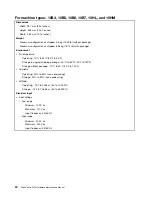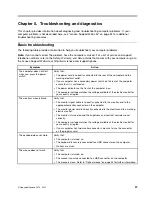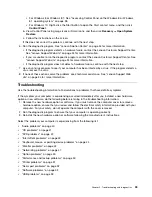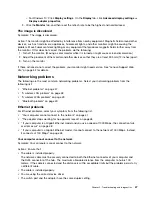1. Click the Start button to open the Start menu. Then, click the name of the desired program to
launch the program.
2. If the program name is not displayed, click
All Programs
for Windows 7 or
All apps
for Windows
10 to display the program list. From the list or a folder in the list, click the name of the desired
program to launch the program.
3. If the program name is not displayed on the Start menu, access the program from Control Panel.
a. Depending on your Windows version, do one of the following:
– For Windows 7: Click
Control Panel
on the Start menu.
– For Windows 10: Right-click the Start button to open the Start context menu, and then
click
Control Panel
.
b. View Control Panel using Large icons or Small icons, and then click the name of the desired
program to launch the program.
• For Windows 8 or Windows 8.1:
1. Press the Windows key
to go to the Start screen. Click the name of the desired program to
launch the program.
2. If you cannot find the program you need, depending on your Windows version, do one of the following:
– For Windows 8: Move the pointer to the bottom-right corner of the screen to display the charms.
Then click the
Search
charm to search for the desired program.
– For Windows 8.1: Click the arrow icon
in the bottom-left corner of the screen to go to the
Apps screen. Find the desired program in the apps list or search for it in the search box in the
top-right corner of the screen.
An introduction to Lenovo programs
This section provides information about the major Lenovo programs available on your operating system.
Note:
Depending on your computer model, some of the following programs might not be available.
• For Windows 7 only:
–
Create Recovery Media
The Create Recovery Media program enables you to restore only the C drive or the entire storage
drive to the factory-default settings.
–
Lenovo PowerENGAGE
The Lenovo PowerENGAGE program enables you to register your computer with Lenovo.
–
Message Center Plus
The Message Center Plus program automatically displays messages informing you about important
notices from Lenovo, such as alerts on system updates and alerts on conditions that require your
attention.
–
Rescue and Recovery
®
The Rescue and Recovery program is a one-button recovery and restore solution. It includes a set
of self-recovery tools to help you diagnose computer problems, get help, and recover from system
crashes, even if you cannot start the Windows operating system.
• For Windows 10 only:
–
Lenovo ID
The Lenovo ID program enables you to create your Lenovo ID and access all supported Lenovo
programs and web portals with single sign-on.
• For Windows 8 and Windows 8.1:
32
ThinkCentre M73 Hardware Maintenance Manual
Содержание ThinkCentre M73 10B0
Страница 6: ...iv ThinkCentre M73 Hardware Maintenance Manual ...
Страница 8: ...2 ThinkCentre M73 Hardware Maintenance Manual ...
Страница 15: ...Chapter 2 Safety information 9 ...
Страница 19: ...Chapter 2 Safety information 13 ...
Страница 20: ...1 2 14 ThinkCentre M73 Hardware Maintenance Manual ...
Страница 21: ...1 2 Chapter 2 Safety information 15 ...
Страница 26: ...1 2 20 ThinkCentre M73 Hardware Maintenance Manual ...
Страница 27: ...1 2 Chapter 2 Safety information 21 ...
Страница 30: ...24 ThinkCentre M73 Hardware Maintenance Manual ...
Страница 34: ...28 ThinkCentre M73 Hardware Maintenance Manual ...
Страница 62: ...56 ThinkCentre M73 Hardware Maintenance Manual ...
Страница 74: ...68 ThinkCentre M73 Hardware Maintenance Manual ...
Страница 92: ...86 ThinkCentre M73 Hardware Maintenance Manual ...
Страница 140: ...134 ThinkCentre M73 Hardware Maintenance Manual ...
Страница 244: ...238 ThinkCentre M73 Hardware Maintenance Manual ...
Страница 248: ...242 ThinkCentre M73 Hardware Maintenance Manual ...
Страница 254: ...248 ThinkCentre M73 Hardware Maintenance Manual ...
Страница 255: ......
Страница 256: ......