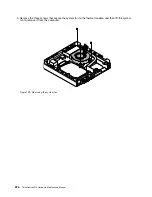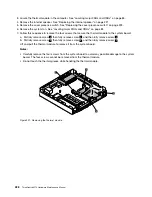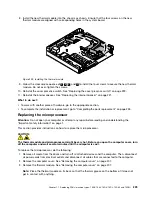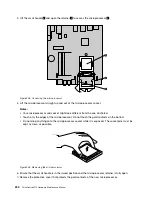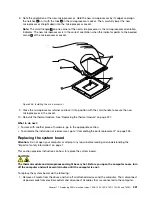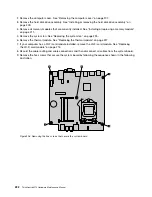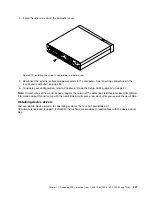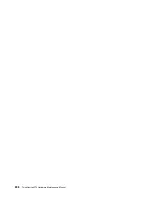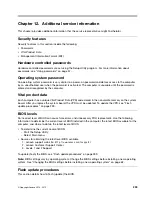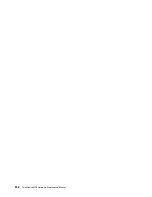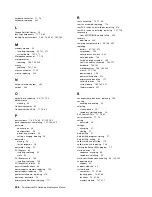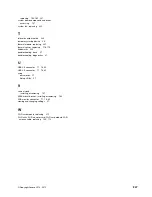Updating the BIOS
When you install a new program, hardware device, or device driver, you might be informed to update
the BIOS. You can update the BIOS from your operating system or a flash update disc (supported only
on some models).
To update the BIOS, do the following:
1. Go to http://www.lenovo.com/drivers.
2. Download the flash BIOS update driver for the operating system version or the ISO image version (used
to create a flash update disc). Then, download the installation instructions for the flash BIOS update
driver you download.
3. Print the installation instructions you download and follow the instructions to update the BIOS.
Recovering from a POST/BIOS update failure
If the power to your computer is interrupted while the POST and BIOS is being updated, your computer
might not restart correctly. If this happens, perform the following procedure to recover from the POST and
BIOS update failure. This procedure is commonly called Boot-block Recovery.
1. Remove all media from the drives and turn off all attached devices and the computer. Then, disconnect
all power cords from electrical outlets and disconnect all cables that are connected to the computer.
2. Open the computer cover. See “Removing the computer cover” on page 90.
3. Remove the hard disk drive. See “Replacing the primary hard disk drive” on page 111
4. Locate the Clear CMOS /Recovery jumper on the system board. See “Locating parts on the system
board” on page 87.
5. Remove any cables that impede access to the Clear CMOS /Recovery jumper.
6. Move the jumper from the standard position (pin 1 and pin 2) to the maintenance position (pin 2 and
pin 3).
7. Reconnect any cables that were disconnected and reinstall the PCI card if removed.
8. Close the computer cover and reconnect the power cords for the computer and monitor to electrical
outlets. See “Completing the parts replacement” on page 131.
9. Turn on the computer and then insert the POST and BIOS update (flash update) disc into the optical
drive. Wait a few minutes. Then, the recovery session begins. The recovery session will take two to
three minutes. During this time, a warning message will be displayed and no action is needed from you.
10. After the recovery session is completed, there will be no video, and your computer will automatically
turn off.
11. Repeat step 1 through step 5.
12. Move the Clear CMOS /Recovery jumper back to the standard position (pin 1 and pin 2).
13. Reconnect any cables that were disconnected and reinstall the PCI card if removed.
14. Close the computer cover and reconnect any cables that were disconnected.
15. Turn on the computer to restart the operating system.
Recovering from a system image failure
Note:
This section is only for ThinkCentre M73 Tiny Thin Clients.
To recover from a system image failure, contact the Lenovo Customer Support Center. The most up-to-date
telephone list for the Customer Support Center is always available at:
http://www.lenovo.com/support/phone
The following services are available:
240
ThinkCentre M73 Hardware Maintenance Manual
Содержание ThinkCentre M73 10B0
Страница 6: ...iv ThinkCentre M73 Hardware Maintenance Manual ...
Страница 8: ...2 ThinkCentre M73 Hardware Maintenance Manual ...
Страница 15: ...Chapter 2 Safety information 9 ...
Страница 19: ...Chapter 2 Safety information 13 ...
Страница 20: ...1 2 14 ThinkCentre M73 Hardware Maintenance Manual ...
Страница 21: ...1 2 Chapter 2 Safety information 15 ...
Страница 26: ...1 2 20 ThinkCentre M73 Hardware Maintenance Manual ...
Страница 27: ...1 2 Chapter 2 Safety information 21 ...
Страница 30: ...24 ThinkCentre M73 Hardware Maintenance Manual ...
Страница 34: ...28 ThinkCentre M73 Hardware Maintenance Manual ...
Страница 62: ...56 ThinkCentre M73 Hardware Maintenance Manual ...
Страница 74: ...68 ThinkCentre M73 Hardware Maintenance Manual ...
Страница 92: ...86 ThinkCentre M73 Hardware Maintenance Manual ...
Страница 140: ...134 ThinkCentre M73 Hardware Maintenance Manual ...
Страница 244: ...238 ThinkCentre M73 Hardware Maintenance Manual ...
Страница 248: ...242 ThinkCentre M73 Hardware Maintenance Manual ...
Страница 254: ...248 ThinkCentre M73 Hardware Maintenance Manual ...
Страница 255: ......
Страница 256: ......