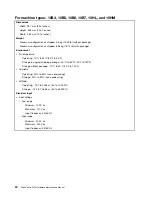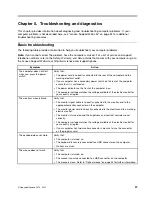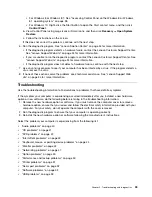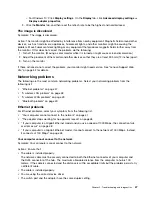• For Windows 8 or Windows 8.1: See “Accessing Control Panel on the Windows 8 or Windows
8.1 operating system” on page 38.
• For Windows 10: Right-click the Start button to open the Start context menu, and then click
Control Panel
.
b. View Control Panel using Large icons or Small icons, and then click
Recovery
➙
Open System
Restore
.
c. Follow the instructions on the screen.
If this does not correct the problem, continue with the next step.
6. Run the diagnostic program. See “Lenovo Solution Center” on page 54 for more information.
• If the diagnostic program detects a hardware failure, contact the Lenovo Customer Support Center.
See “Lenovo Support Web site” on page 34 for more information.
• If you are unable to run the diagnostic program, contact the Lenovo Customer Support Center. See
“Lenovo Support Web site” on page 34 for more information.
• If the diagnostic program does not detect a hardware failure, continue with the next step.
7. Use an antivirus program to see if your computer has been infected by a virus. If the program detects a
virus, remove the virus.
8. If none of these actions solve the problem, seek technical assistance. See “Lenovo Support Web
site” on page 34 for more information.
Troubleshooting
Use the troubleshooting information to find solutions to problems that have definite symptoms.
If the symptom your computer is experiencing occurred immediately after you installed a new hardware
option or new software, do the following before referring to the troubleshooting information:
1. Remove the new hardware option or software. If you must remove the computer cover to remove a
hardware option, ensure that you review and follow the electrical safety information provided with your
computer. For your safety, do not operate the computer with the cover removed.
2. Run the diagnostic program to ensure that your computer is operating correctly.
3. Reinstall the new hardware option or software following the manufacturer's instructions.
Select the problem your computer is experiencing from the following list:
•
“Audio problems” on page 40
•
“CD problems” on page 41
•
“DVD problems” on page 42
•
“Intermittent problems” on page 43
•
“Keyboard, mouse, or pointing device problems” on page 44
•
“Monitor problems” on page 45
•
“Networking problems” on page 47
•
“Option problems” on page 49
•
“Performance and lockup problems” on page 50
•
“Printer problems” on page 51
•
“Serial port problems” on page 52
•
“Software problems” on page 52
•
“USB problems” on page 53
Chapter 5
.
Troubleshooting and diagnostics
39
Содержание ThinkCentre M73 10B0
Страница 6: ...iv ThinkCentre M73 Hardware Maintenance Manual ...
Страница 8: ...2 ThinkCentre M73 Hardware Maintenance Manual ...
Страница 15: ...Chapter 2 Safety information 9 ...
Страница 19: ...Chapter 2 Safety information 13 ...
Страница 20: ...1 2 14 ThinkCentre M73 Hardware Maintenance Manual ...
Страница 21: ...1 2 Chapter 2 Safety information 15 ...
Страница 26: ...1 2 20 ThinkCentre M73 Hardware Maintenance Manual ...
Страница 27: ...1 2 Chapter 2 Safety information 21 ...
Страница 30: ...24 ThinkCentre M73 Hardware Maintenance Manual ...
Страница 34: ...28 ThinkCentre M73 Hardware Maintenance Manual ...
Страница 62: ...56 ThinkCentre M73 Hardware Maintenance Manual ...
Страница 74: ...68 ThinkCentre M73 Hardware Maintenance Manual ...
Страница 92: ...86 ThinkCentre M73 Hardware Maintenance Manual ...
Страница 140: ...134 ThinkCentre M73 Hardware Maintenance Manual ...
Страница 244: ...238 ThinkCentre M73 Hardware Maintenance Manual ...
Страница 248: ...242 ThinkCentre M73 Hardware Maintenance Manual ...
Страница 254: ...248 ThinkCentre M73 Hardware Maintenance Manual ...
Страница 255: ......
Страница 256: ......