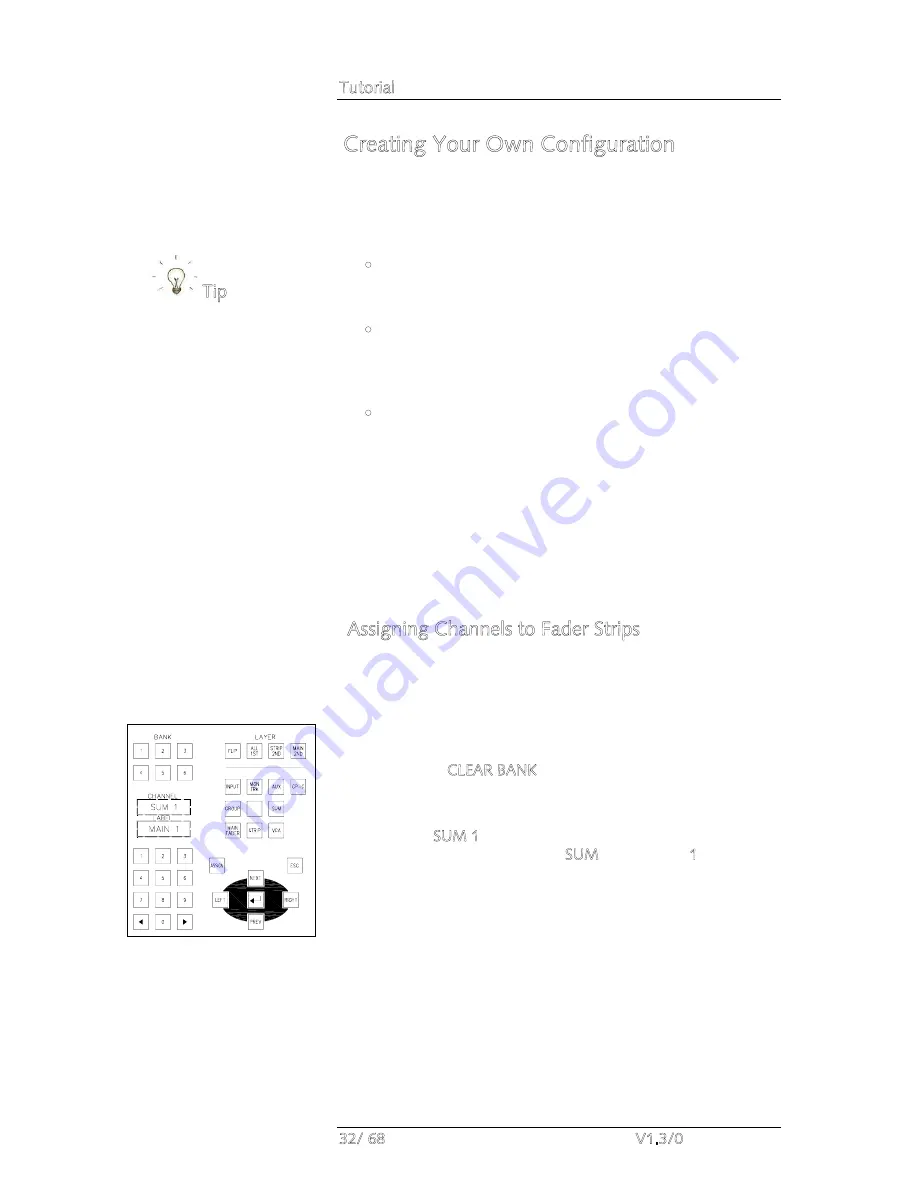
Tutorial
32/ 68
V1.3/0
Creating Your Own Configuration
Having loaded a setup production, you will want to modify the
configuration to suit your particular show or mix. You can
perform these operations in any order, but the most efficient
way is as follows:
•
Select the DSP configuration – this sets the number of
input channels, monitor channels, groups, sums, auxes,
etc, for the production.
•
Set up your signal user labels and routing – by routing
sources to channels before you lay out the control surface,
you can make decisions such as which input channels,
groups, sums, need to be mono, stereo or surround.
•
Assign your channels to the fader strips – design your
console layout by assigning your input channels, groups,
sums, etc. where you want them.
For the purposes of this tutorial, we are going to assume that
you have a DSP configuration with some input channels, groups,
sums and auxes.
We are also going to assign our channels to the control surface
before making any routes so that you can see audio appear as it
is routed.
Assigning Channels to Fader Strips
Let’s take an example where we wish to assign input channels 1
to 24 across fader strips 1 to 24, and assign them to a single
sum master channel controlled from main fader strip 8.
If you want to clear down the fader strip assignments loaded
from the setup production to start from a series of blank fader
strips, use the CLEAR BANK function.
To assign the sum master channel (SUM 1) to main fader strip 8:
1.
Select SUM 1 from the ACCESS CHANNEL/ASSIGN
control panel, by pressing SUM, the number 1 and the
Enter button.
This puts SUM 1 into access; the CHANNEL and LABEL displays
show the name and label for sum master channel 1.
Tip
Содержание mc266
Страница 1: ...mc 66 Tutorial Version V1 3 0 Edition 05 12 14...
Страница 3: ......
Страница 6: ...Table of Contents mc 66 V1 3 0 7 68...
Страница 9: ......
















































