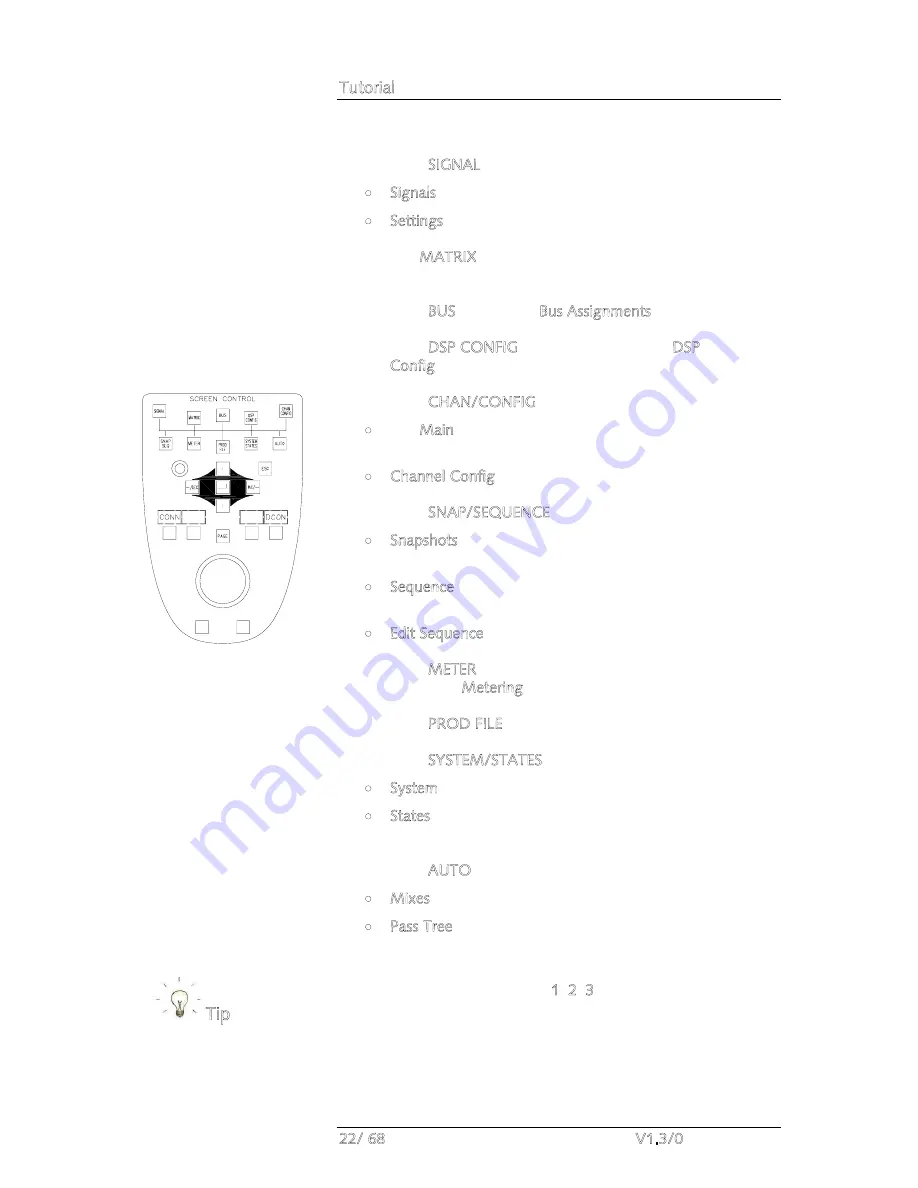
Tutorial
22/ 68
V1.3/0
The SCREEN CONTROL buttons provide access to:
1.
Press SIGNAL to page between two displays:
•
Signals - controls signal routing
•
Settings - adjusts I/O parameters
2.
The MATRIX button is reserved for future
implementation.
3.
Press BUS to view the Bus Assignments for a channel
4.
Press DSP CONFIG to view or change the DSP
Configuration
5.
Press CHAN/CONFIG to page between two displays:
•
The Main display shows channel settings for the channel
in access
•
Channel Config - sets the channel signal flow
6.
Press SNAP/SEQUENCE to page between three displays:
•
Snapshots - for loading, saving and managing console
snapshots
•
Sequence – used to create and run real time sequence
automation
•
Edit Sequence - for offline editing of sequences.
7.
Press METER to view the four pages of assignable meters
within the Metering display
8.
Press PROD FILE to manage the console’s productions
9.
Press SYSTEM/STATES to page between two displays:
•
System - for setting console options
•
States - provides graphical feedback on the hardware
status of the system
10.
Press AUTO to page between two displays:
•
Mixes – lists the automation mixes in the production
•
Pass Tree – for managing passes of timecode automation
To page between multiple displays quickly, use the trackball and
select button to click directly on the page number in the title bar
at the top of each display (e.g. 1, 2, 3, etc.).
The area below the title bar contains the main information for
the display and follows a number of conventions:
Tip
Содержание mc266
Страница 1: ...mc 66 Tutorial Version V1 3 0 Edition 05 12 14...
Страница 3: ......
Страница 6: ...Table of Contents mc 66 V1 3 0 7 68...
Страница 9: ......
















































