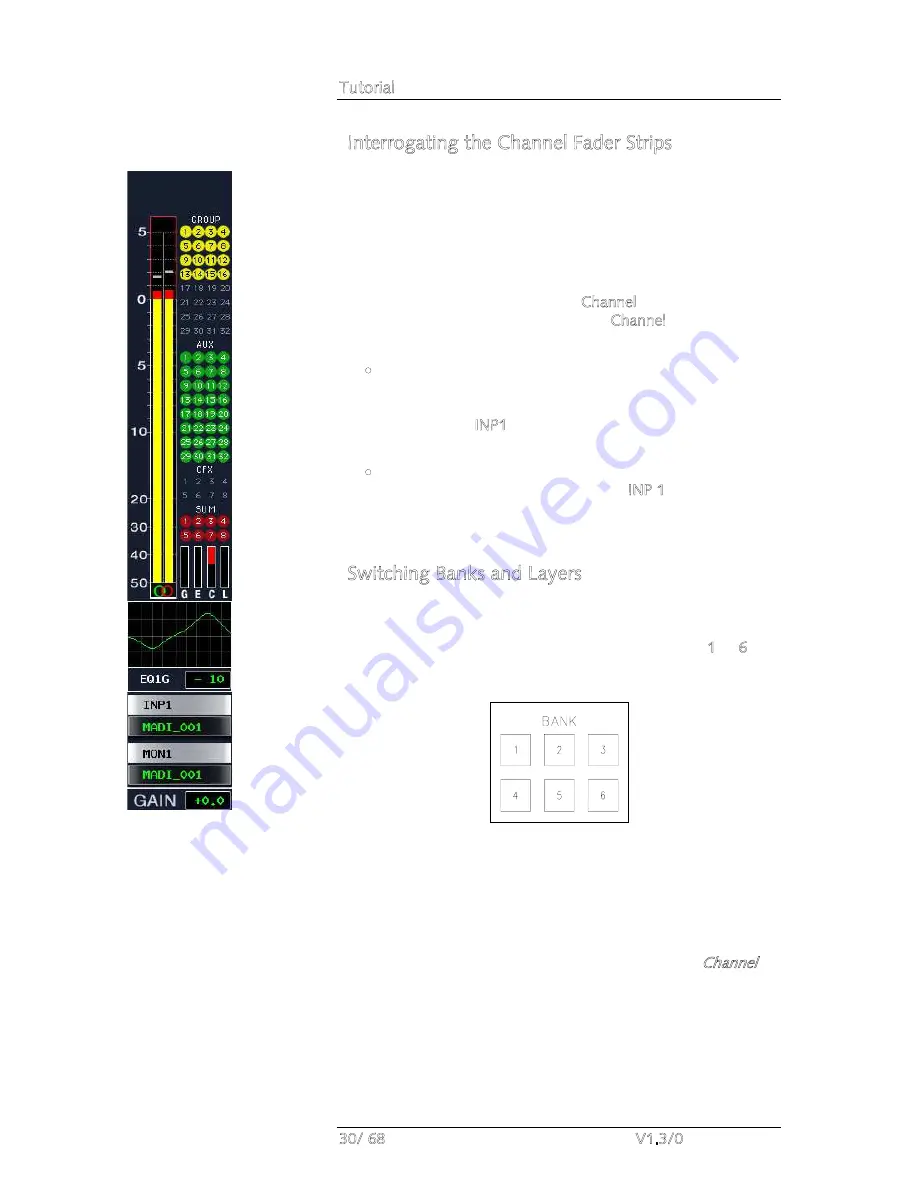
Tutorial
30/ 68
V1.3/0
Interrogating the Channel Fader Strips
Depending on the settings within the setup production, you
may now be able to open the faders and monitor audio! Don’t
worry if this is not the case as we will look at how to modify the
configuration shortly.
You can interrogate which channels have been assigned to the
control surface, their input metering and current bus
assignments by looking at the Channel displays across the
console. Note that the bottom of the Channel display tells you
which channels you are controlling from each fader strip:
•
The two grey boxes display the fixed system names for
the DSP channels assigned to the 1
st
and 2
nd
layer fader
strips. In our example, input channel 1 is assigned to the
active layer (INP1) with nothing assigned to the alternate
layer.
•
The two black boxes display the programmable user labels
for these channels. In our example, INP 1. Your console
will display the user labels which were loaded from the
setup snapshot.
Switching Banks and Layers
To interrogate alternate fader banks:
1.
Locate the six BANK access buttons, numbered 1 to 6
above the ACCESS CHANNEL/ASSIGN control panel in
the centre section.
One of these buttons will be illuminated; this is your active
fader bank.
2.
Press any numbered button to switch to a new bank of
channel and main fader strips.
As you do this, all fader labels, control positions and Channel
displays update across the console to reflect the new settings. If
there are no channels assigned to the bank, then you will switch
to a series of blank fader strips.
Содержание mc266
Страница 1: ...mc 66 Tutorial Version V1 3 0 Edition 05 12 14...
Страница 3: ......
Страница 6: ...Table of Contents mc 66 V1 3 0 7 68...
Страница 9: ......






























