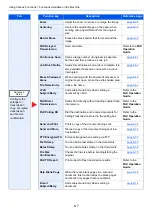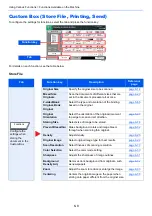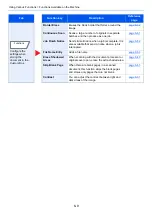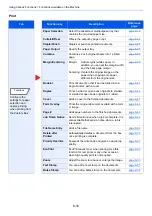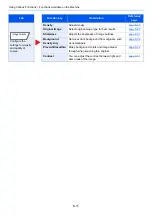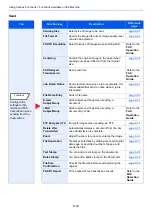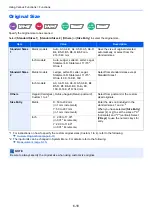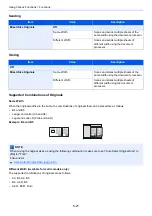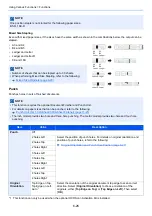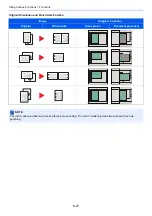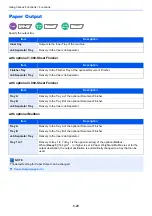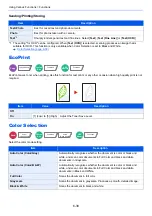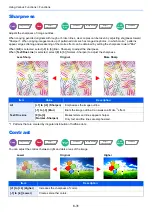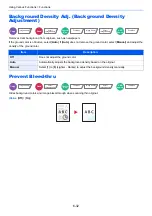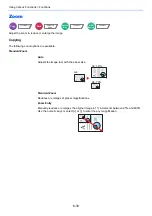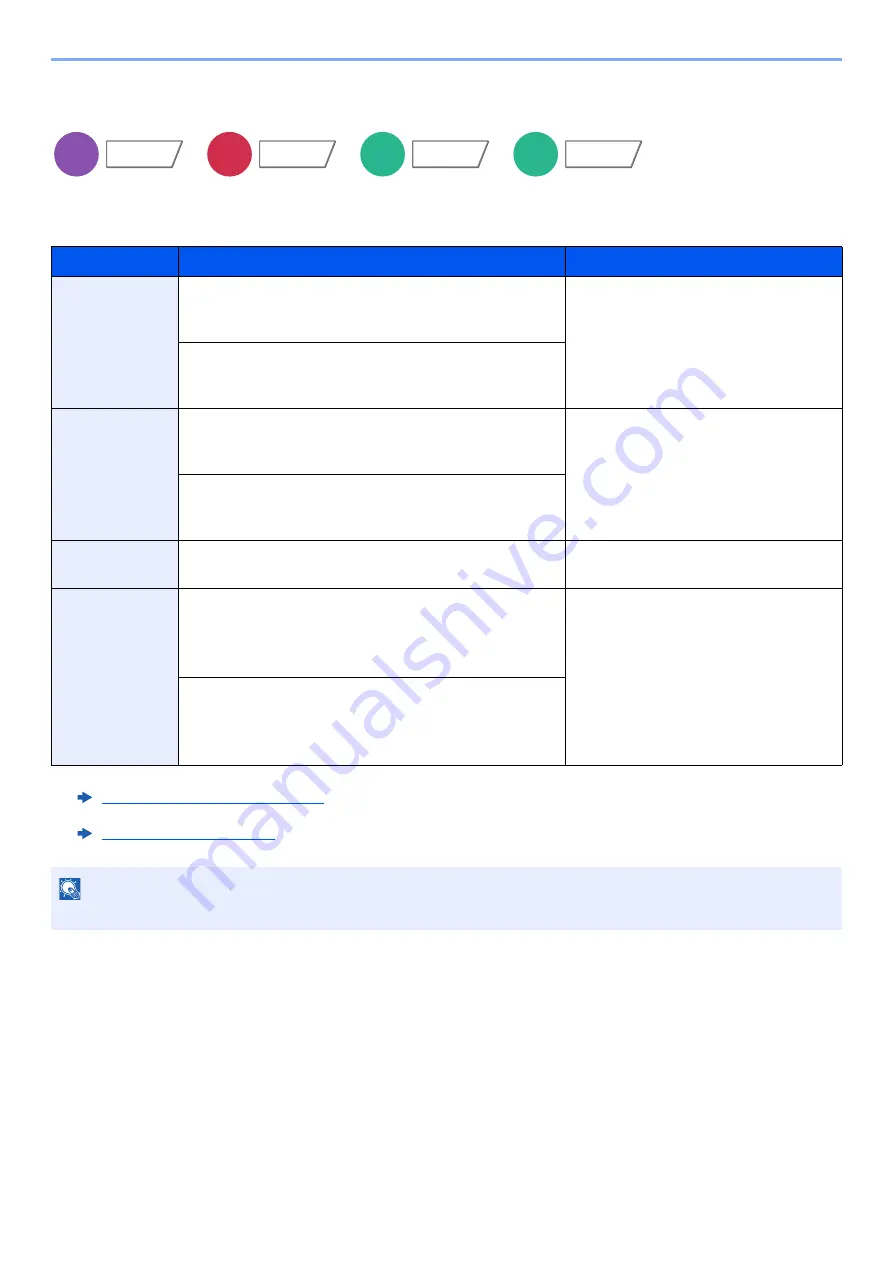
6-18
Using Various Functions > Functions
Original Size
Specify the original size to be scanned.
Select [
Standard Sizes 1
], [
Standard Sizes 2
], [
Others
] or [
Size Entry
] to select the original size.
Item
Value
Description
Standard Sizes
1
Metric models:
Auto, A3, A4-R, A4, A5-R, A5, A6-R,
B4, B5-R, B5, B6-R, B6, Folio,
216×340 mm
Have the size of original detected
automatically, or select from the
standard sizes.
Inch models:
Auto, Ledger, Letter-R, Letter, Legal,
Statement-R, Statement, 11×15",
Oficio II
Standard Sizes
2
Metric models:
Ledger, Letter-R, Letter, Legal,
Statement-R, Statement, 11×15",
Oficio II, 8K, 16K-R, 16K
Select from standard sizes except
Standard Sizes 1.
Inch models:
A3, A4-R, A4, A5-R, A5, A6-R, B4,
B5-R, B5, B6-R, B6, Folio, 8K,
16K-R, 16K, 216×340 mm
Others
Hagaki (Cardstock), Oufuku hagaki (Return postcard),
Custom 1 to 4
*1
*1 For instructions on how to specify the custom original sizes (Custom 1 to 4), refer to the following:
Custom Original Size (page 8-11)
Select from postcard or the custom
sized originals.
Size Entry
Metric
X: 50 to 432 mm
(in 1 mm increments)
Y: 50 to 297 mm
(in 1 mm increments)
Enter the size not included in the
standard sizes 1 and 2.
*2
When you have selected [
Size Entry
],
select [
+
] or [
-
] to set the sizes of "X"
(horizontal) and "Y" (vertical). Select
[
# Keys
] to use the numeric keys for
entry.
*2 The input units can be changed in System Menu. For details, refer to the following:
Inch
X: 2.00 to 17.00"
(in 0.01" increments)
Y: 2.00 to 11.69"
(in 0.01" increments)
NOTE
Be sure to always specify the original size when using custom size original.
Copy
Org./Paper/
Finishing
Send
Org./Sending
Data Format
Custom
Box
Functions
USB
Memory
Functions
Содержание TASKalfa 3212i
Страница 1: ...PRINT COPY SCAN FAX 3212i 4012i OPERATION GUIDE ...
Страница 612: ...Index 10 Index Z Zoom 6 33 Default 8 19 ...
Страница 613: ......
Страница 616: ...First edition 2017 11 2V6KDEN200 ...