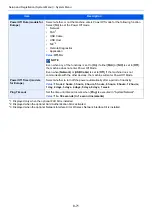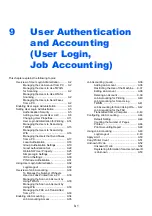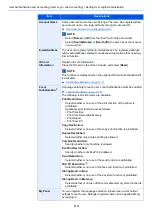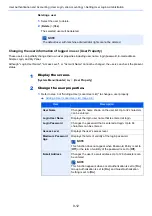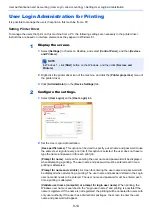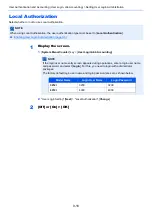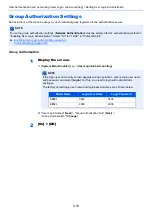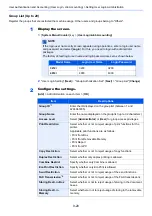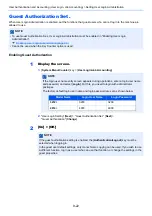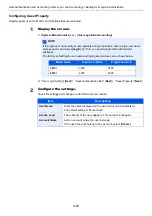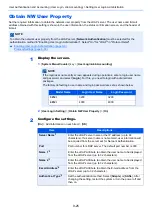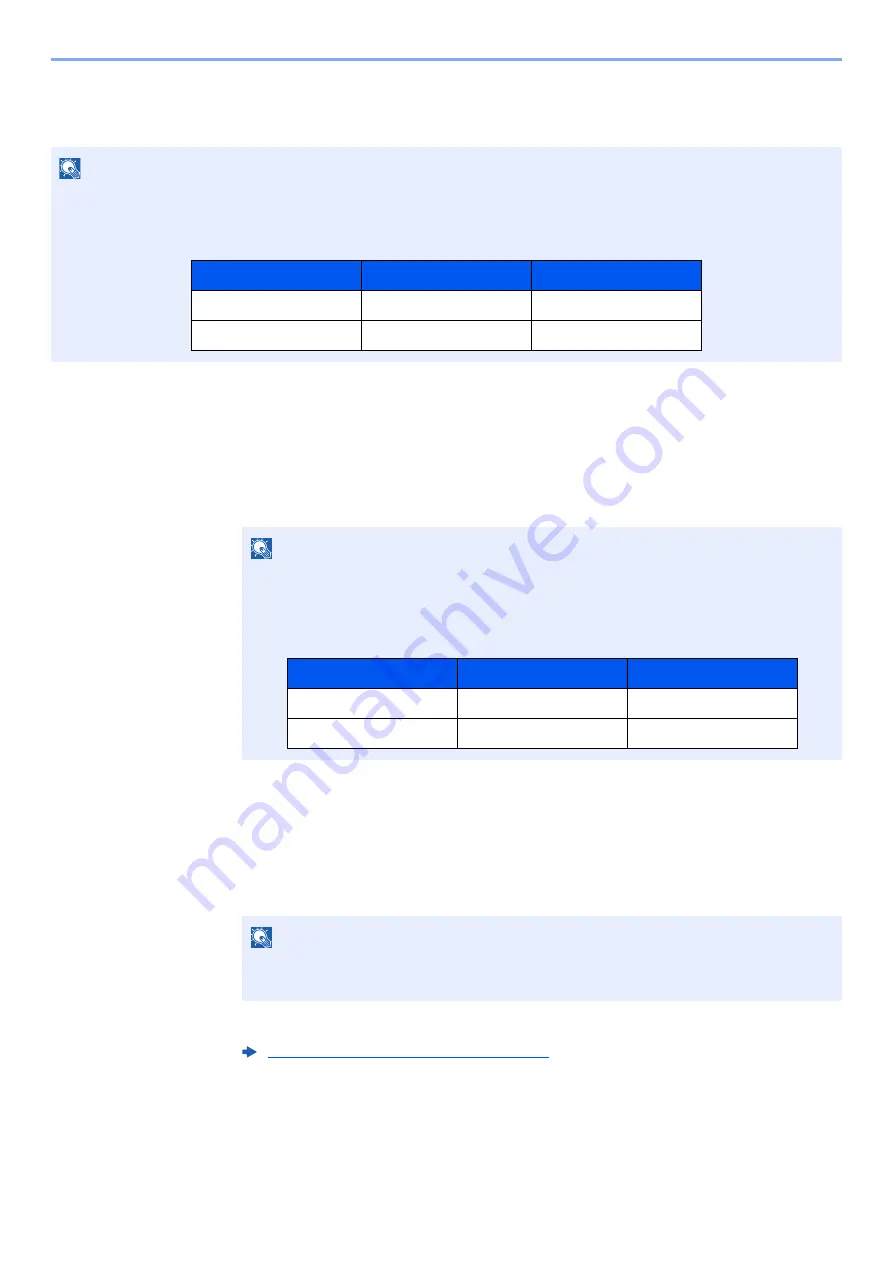
9-11
User Authentication and Accounting (User Login, Job Accounting) > Setting User Login Administration
Changing User Properties
Types of user properties that could be changed may be different depending on user access privilege.
For a user with administrator rights who logs in
User properties can be changed and users can be deleted. The items, which can be added, are all able to be changed.
1
Display the screen.
1
[
System Menu/Counter
] key > [
User Login/Job Accounting
]
2
"User Login Setting" [
Next
] > "Local User List" [
Add/Edit
]
2
Change the user properties.
Changing user properties
1
Select the user whose properties you wish to change > [
Detail
]
2
Refer to step 3 of "Adding a User (Local User List)" to change a user property.
3
[
Save
] > [
Yes
]
The user information is changed.
NOTE
To change the user information of the machine administrator, you must log in with machine administrator authority.
You can only view user information if you log in as a regular user.
The factory default login user name and login password are set as shown below.
NOTE
If the login user name entry screen appears during operations, enter a login user name
and password, and select [
Login
]. For this, you need to login with administrator
privileges.
The factory default login user name and login password are set as shown below.
NOTE
Select [
Name
] or [
ID
] from the "Sort" to sort the user list.
Select [
Search(Name)
] or [
Search(ID)
] to search by name or login user name.
Adding a User (Local User List) (page 9-8)
Model Name
Login User Name
Login Password
3212i
3200
3200
4012i
4000
4000
Model Name
Login User Name
Login Password
3212i
3200
3200
4012i
4000
4000
Содержание TASKalfa 3212i
Страница 1: ...PRINT COPY SCAN FAX 3212i 4012i OPERATION GUIDE ...
Страница 612: ...Index 10 Index Z Zoom 6 33 Default 8 19 ...
Страница 613: ......
Страница 616: ...First edition 2017 11 2V6KDEN200 ...