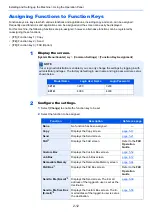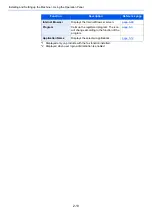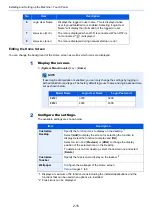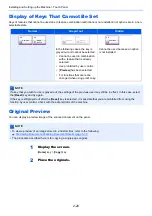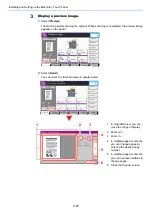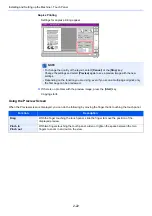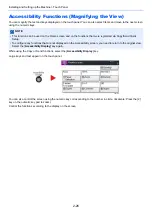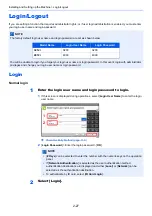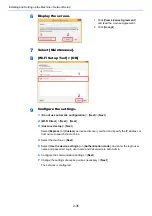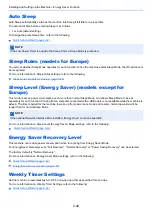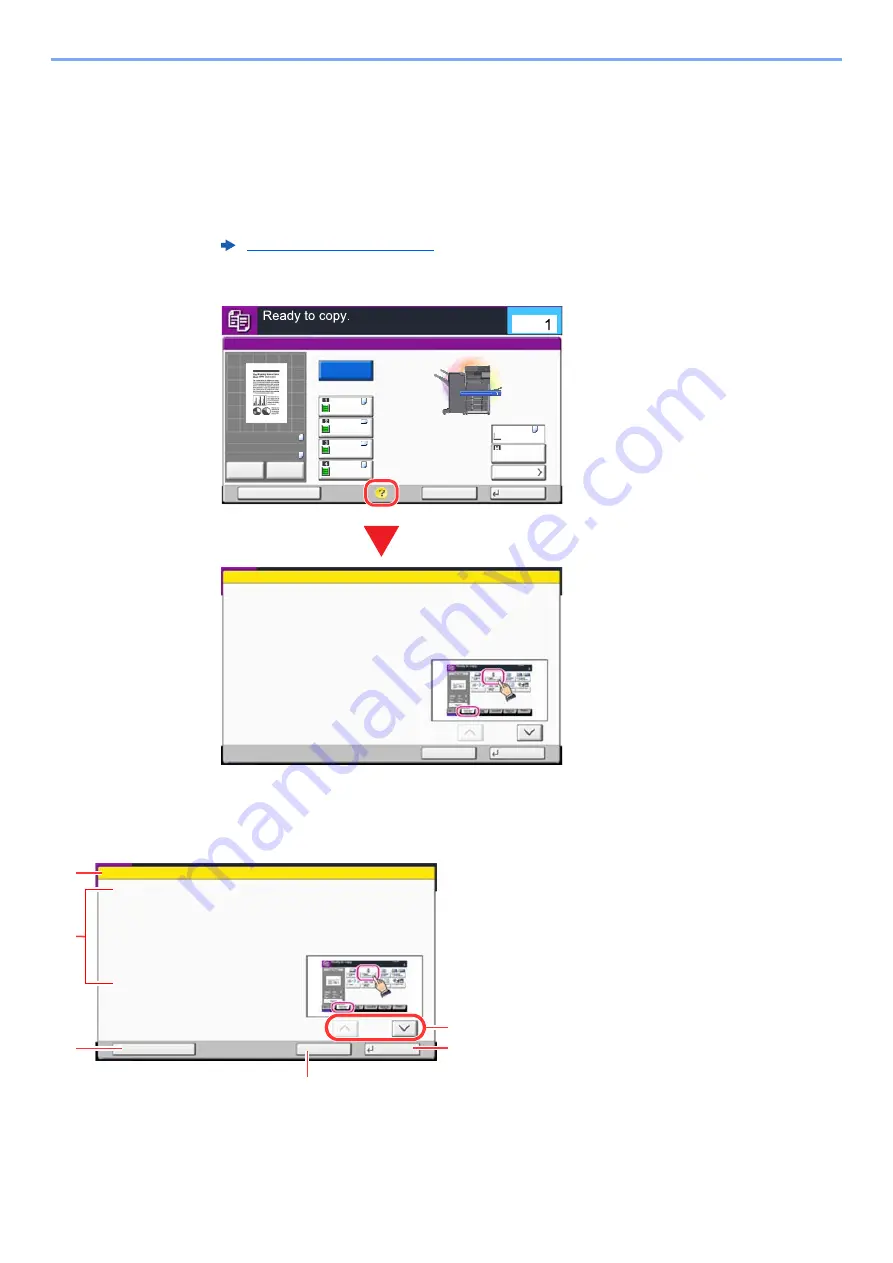
2-25
Installing and Setting up the Machine > Touch Panel
Help Screen
If you have difficulty operating the machine, you can check how to operate it using the touch panel.
To show the Help screen for a function, select [
Help
] on the panel of the setting screen of that function. The Help screen
shows explanations of functions and how to use them.
1
Display the Paper Selection screen.
2
Select [Help] on the panel.
Selecting [Help] on the Home Screen
Show the Help list.
1 Help titles.
2 Displays information about functions and
machine operation.
3 Show the screen of the tab that includes the
function explained in Help. (In the case of this
screen, the screen that appears after step 1 of
"Setting Procedure" is performed will appear.)
4 Displays the Help list.
5 Closes the Help screen and returns to the
original screen.
6 Scrolls up and down when the help text cannot
be displayed in its entirety on a single screen.
Status
Cancel
OK
Paper Selection
Add Shortcut
Paper Set.
Auto
MP Tray
MP Tray
100%
A4
A4
Original
Zoom
Paper
:
:
:
c020102
A4
A3
B4
A5
Copies
Plain
Plain
Plain
Plain
Plain
Cassette
Preview
Proof Copy
A4
Select paper source by choosing a
Cassette or MP Tray.
Selecting Paper Source
1/2
End
Status
Setting Procedure
1. Press [Org./Paper/Finishing].
2. Press [Paper Selection].
Other Help
h0201020201_02
Try It
Select paper source by choosing a
Cassette or MP Tray.
Selecting Paper Source
1/2
End
Status
Setting Procedure
1. Press [Org./Paper/Finishing].
2. Press [Paper Selection].
Other Help
h0201020201_01
1
2
6
5
4
3
Содержание TASKalfa 3212i
Страница 1: ...PRINT COPY SCAN FAX 3212i 4012i OPERATION GUIDE ...
Страница 612: ...Index 10 Index Z Zoom 6 33 Default 8 19 ...
Страница 613: ......
Страница 616: ...First edition 2017 11 2V6KDEN200 ...