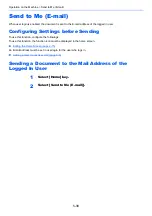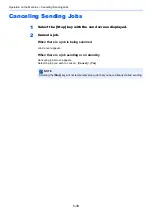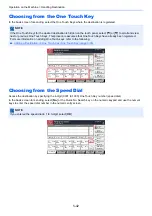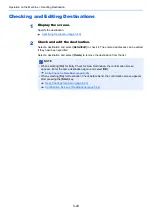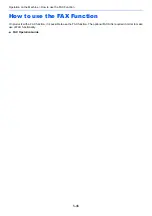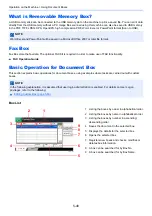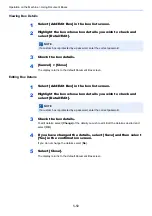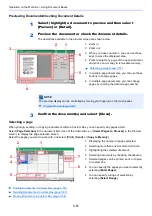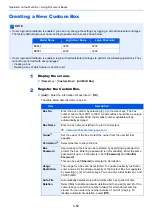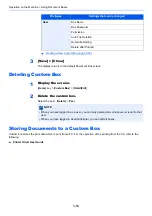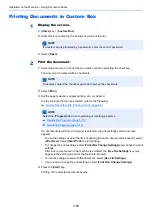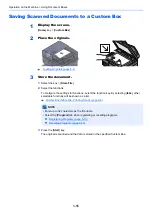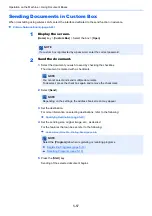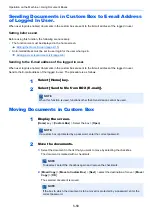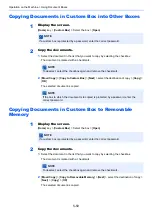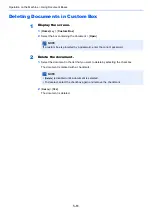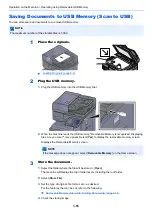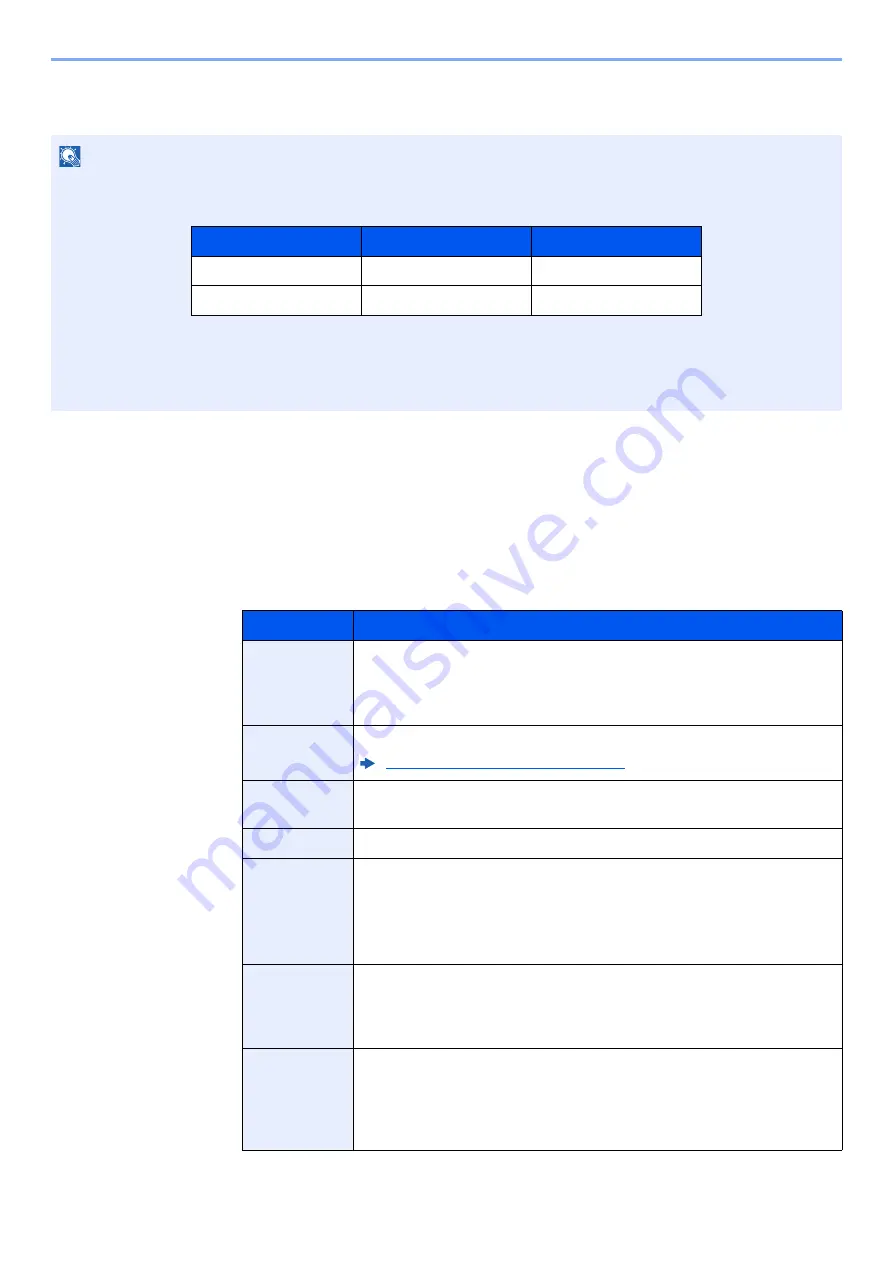
5-52
Operation on the Machine > Using Document Boxes
Creating a New Custom Box
1
Display the screen.
1
[
Home
] key > [
Custom Box
] > [
Add/Edit Box
]
2
Register the Custom Box.
1
[
Add
] > Enter the information for each item > [
OK
]
The table below lists the items to be set.
NOTE
• If user login administration is enabled, you can only change the settings by logging in with administrator privileges.
The factory default login user name and login password are set as shown below.
• If user login administration is enabled, log in with administrator privileges to perform the following operations. They
cannot be performed with user privileges.
- Creating a box
- Deleting a box of which owner is another user.
Item
Description
Box No.
Enter the box number by selecting [
+
], [
-
] or number keys. The box
number can be from 0001 to 1000. A Custom Box should have a unique
number. If you enter 0000, the smallest number available will be
automatically assigned.
Box Name
Enter a box name consisting of up to 32 characters.
Character Entry Method (page 11-9)
Owner
*1
Set the owner of the box. Select the owner from the user list that
appears.
Permission
*2
Select whether to share the box.
Box
Password
User access to the box can be restricted by specifying a password to
protect the box. Entering a password is not mandatory. Enter the same
password of up to 16 characters in both [
Password
] and [
Confirm
Password
].
This can be set if [
Shared
] is selected in Permission.
Usage
Restriction
The usage for a box can be restricted. To enable a capacity restriction
enter a value for the storage capacity of the Custom Box in megabytes
by selecting [
-
], [
+
] or number keys. You can enter a limit between 1 and
30,000 (MB).
Auto File
Deletion
Automatically deletes stored documents after a set period of time.
Select [
On
] to enable automatic deletion and then use [
+
] and [
-
] or the
numeric keys to enter the number of days for which documents are
stored. You can enter any number between 1 and 31 (day(s)). To
disable automatic file deletion, select [
Off
].
Model Name
Login User Name
Login Password
3212i
3200
3200
4012i
4000
4000
Содержание TASKalfa 3212i
Страница 1: ...PRINT COPY SCAN FAX 3212i 4012i OPERATION GUIDE ...
Страница 612: ...Index 10 Index Z Zoom 6 33 Default 8 19 ...
Страница 613: ......
Страница 616: ...First edition 2017 11 2V6KDEN200 ...