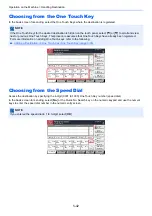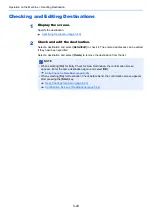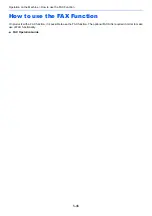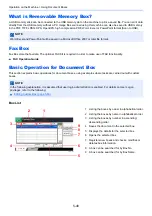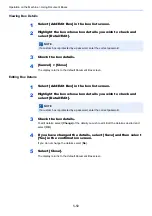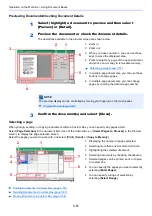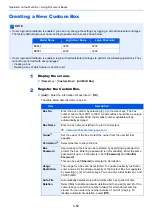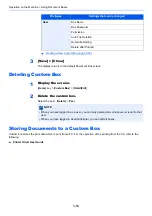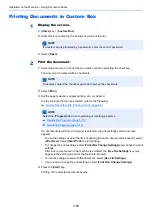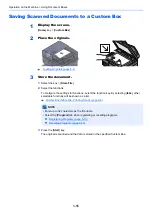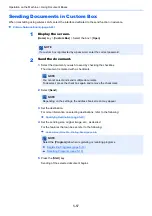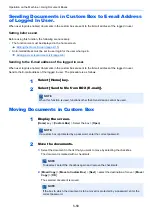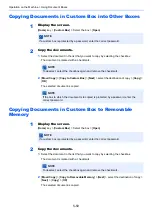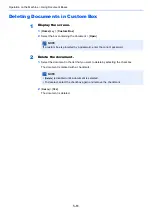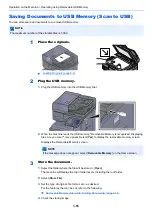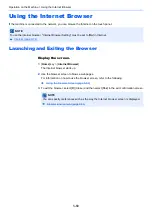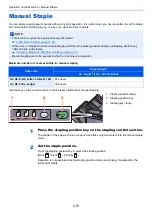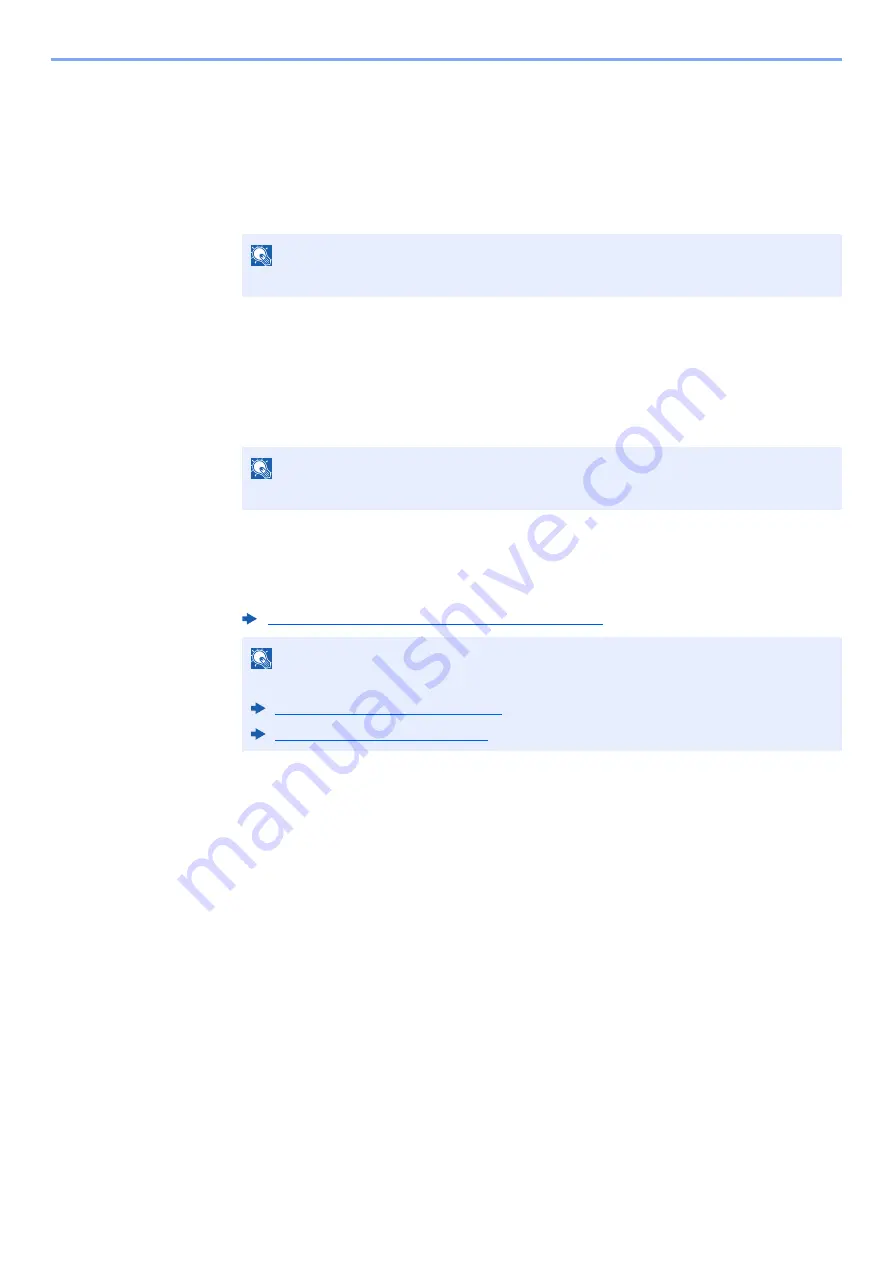
5-55
Operation on the Machine > Using Document Boxes
Printing Documents in Custom Box
1
Display the screen.
1
[
Home
] key > [
Custom Box
]
2
Select the box containing the document you want to print.
3
Select [
Open
].
2
Print the document.
1
Select the document in the list that you want to print by selecting the checkbox.
The document is marked with a checkmark.
2
Select [
].
3
Set the paper selection, duplex printing, etc., as desired.
For the features that can be selected, refer to the following:
If a document stored from a computer is selected, the print settings selection screen
appears.
• To use the settings used at the time of printing (when the document was saved), select
[
Print As Is
]. Select [
Start Print
] to start printing.
• To change the print settings, select [
Print after Change Settings
] and change the print
settings.
After a document saved in the machine is selected, the [
Use File Settings
] key may
appear in the setting screen for the feature to be used.
• To use the settings saved with the document, select [
Use File Settings
].
• If you need to change the print settings, select [
Print after Change Settings
].
4
Press the [
Start
] key.
Printing of the selected document begins.
NOTE
If a custom box is protected by a password, enter the correct password.
NOTE
To deselect, select the checkbox again and remove the checkmark.
Custom Box (Store File, Printing, Send) (page 6-8)
NOTE
Select the [
Program
] tab when registering or recalling programs.
Содержание TASKalfa 3212i
Страница 1: ...PRINT COPY SCAN FAX 3212i 4012i OPERATION GUIDE ...
Страница 612: ...Index 10 Index Z Zoom 6 33 Default 8 19 ...
Страница 613: ......
Страница 616: ...First edition 2017 11 2V6KDEN200 ...