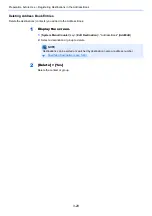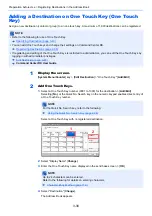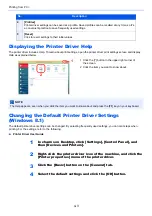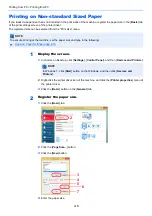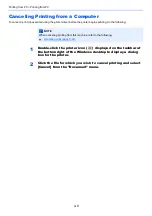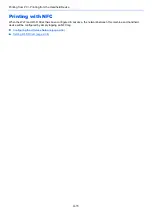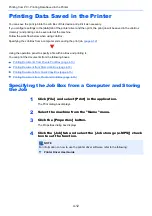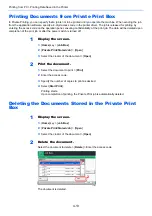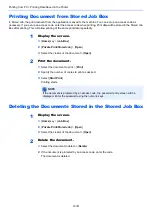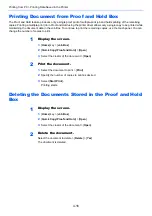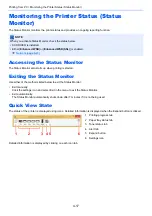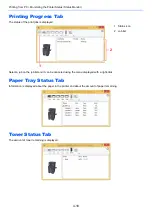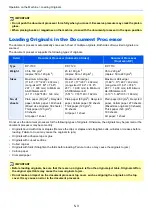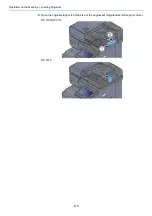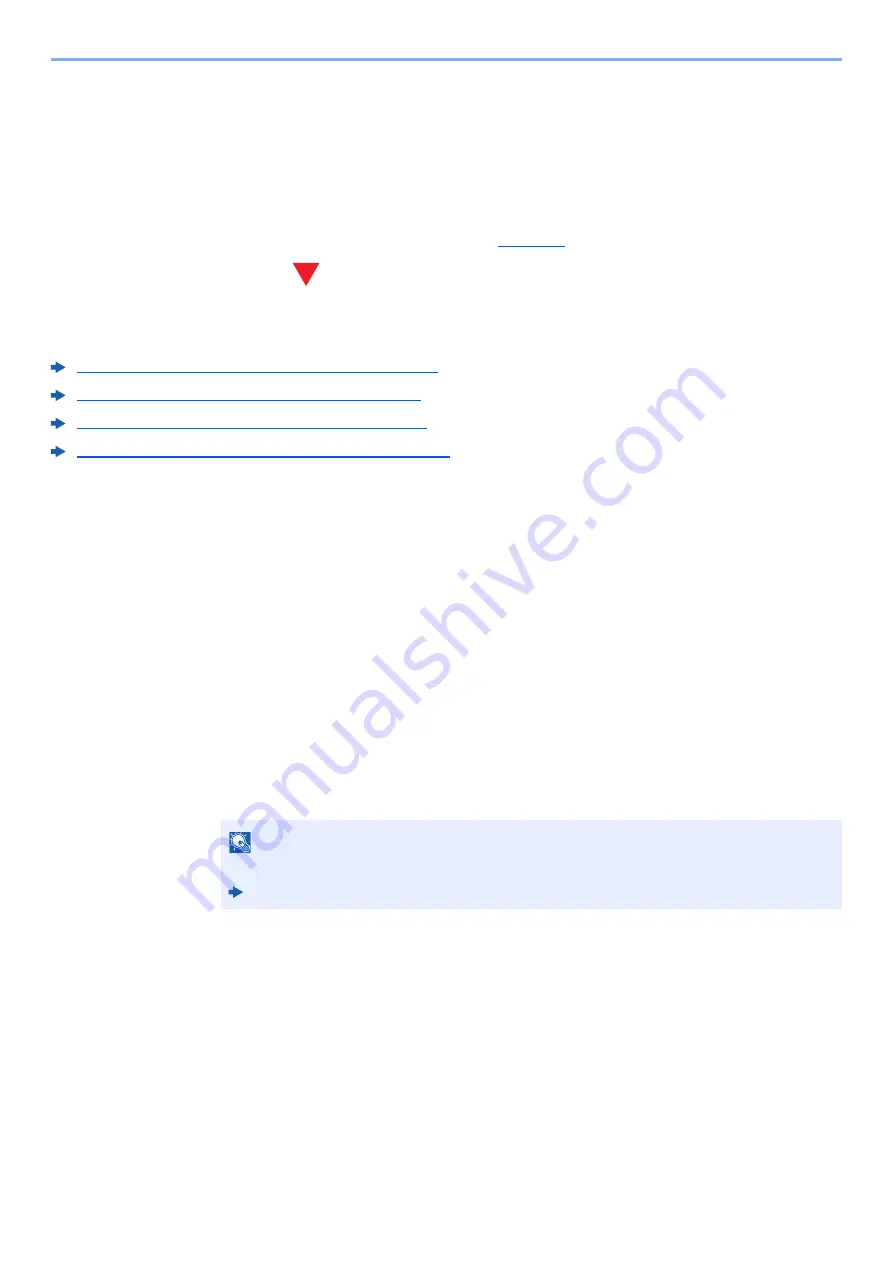
4-12
Printing from PC > Printing Data Saved in the Printer
Printing Data Saved in the Printer
You can save the print job into the Job Box of this device and print it as necessary.
If you configure settings in the [
Job
] tab of the printer driver and then print, the print job will be saved in the Job Box
(memory) and printing can be executed at the machine.
Follow the work flow below when using Job Box.
Specifying the Job Box from a computer and sending the print job. (
)
Using the operation panel to specify a file within a Box and printing it.
You can print the documents from the following boxes.
Printing Documents from Private Print Box (page 4-13)
Printing Document from Stored Job Box (page 4-14)
Printing Document from Quick Copy Box (page 4-15)
Printing Document from Proof and Hold Box (page 4-16)
Specifying the Job Box from a Computer and Storing
the Job
1
Click [File] and select [Print] in the application.
The Print dialog box displays.
2
Select the machine from the "Name" menu.
3
Click the [Properties] button.
The Properties dialog box displays.
4
Click the [Job] tab and select the [Job storage (e-MPS)] check
box to set the function.
NOTE
For information on how to use the printer driver software, refer to the following:
Printer Driver User Guide
Содержание TASKalfa 3212i
Страница 1: ...PRINT COPY SCAN FAX 3212i 4012i OPERATION GUIDE ...
Страница 612: ...Index 10 Index Z Zoom 6 33 Default 8 19 ...
Страница 613: ......
Страница 616: ...First edition 2017 11 2V6KDEN200 ...