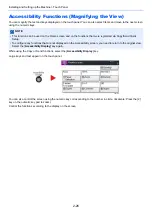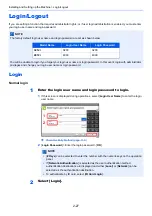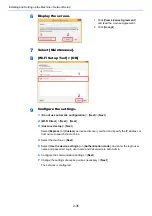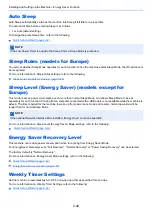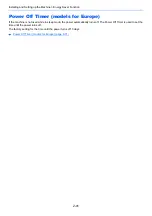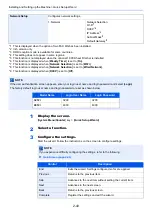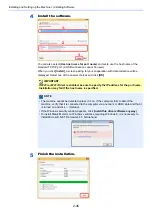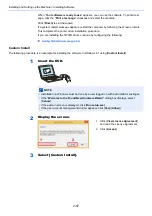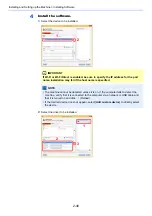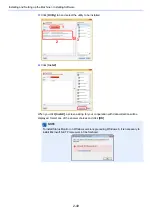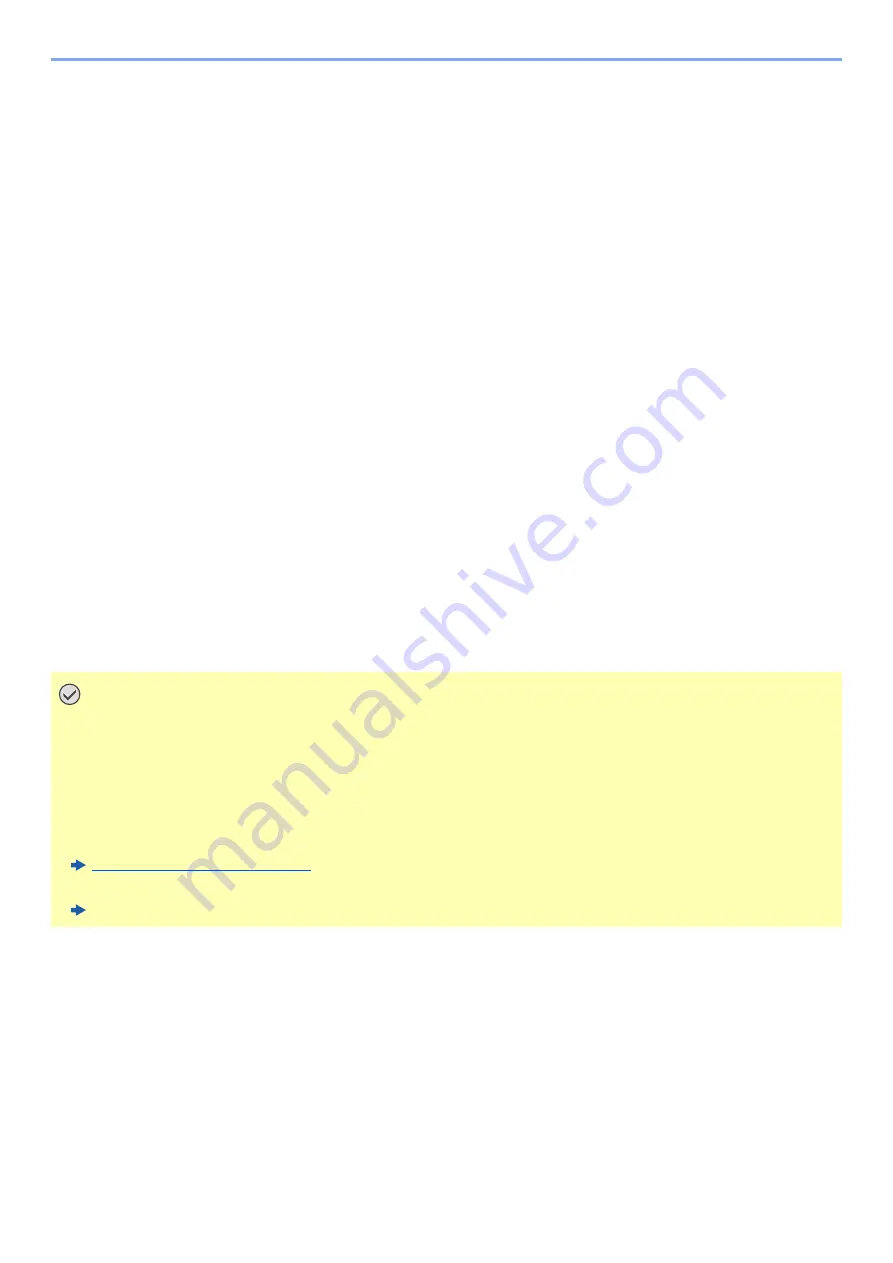
2-37
Installing and Setting up the Machine > Network Setup
3
Enter the password that was provided in step 5 > [
Connect
]
The network between this machine and the handheld device is configured.
Configuring the Connection by Using Push Button
When your computer or handheld device does not support Wi-Fi Direct but supports WPS, you can configure the
network using push button.
1
Display the screen.
[
System Menu/Counter
] key > [
System/Network
] > "Network" [
Next
] > "Wi-Fi Direct
Settings" [
Next
] > "Wi-Fi Direct" [
Change
]
2
Configure the settings.
[
On
] > [
OK
]
3
Restart the network.
[
System Menu/Counter
] key > [
System/Network
] > "Network" [
Next
] > "Restart Network"
[
Start
] > [
Yes
]
4
[Home] key > [Wi-Fi Direct]
5
Press the push button on the computer or handheld device and
select [Push Button] on the screen of operation panel
simultaneously.
The network between this machine and the computer or handheld device is configured.
IMPORTANT
You can connect up to three handheld devices at the same time using Wi-Fi Direct setting. When the devices
that support Wi-Fi Direct are connected, if you want to connect other device, disconnect the already-
connected devices from the network. The disconnection methods are as follows:
• Disconnect the network from the computer or handheld computer
• Disconnecting all devices from the network on the operation panel
Select [Home] > [Wi-Fi Direct] > [Connected Device List] > [Disconnect All]
• Configuring auto disconnecting time from the System menu
Wi-Fi Direct Settings (page 8-49)
• Configuring auto disconnecting time from the Command Center RX
Command Center RX User Guide
Содержание TASKalfa 3212i
Страница 1: ...PRINT COPY SCAN FAX 3212i 4012i OPERATION GUIDE ...
Страница 612: ...Index 10 Index Z Zoom 6 33 Default 8 19 ...
Страница 613: ......
Страница 616: ...First edition 2017 11 2V6KDEN200 ...