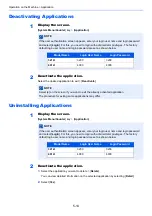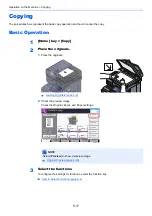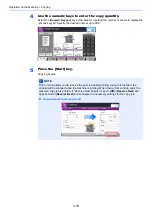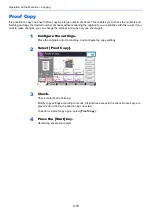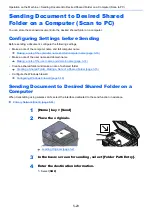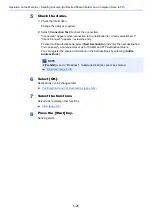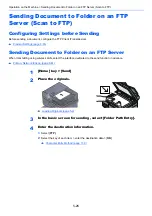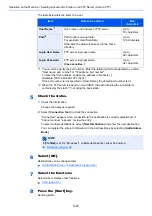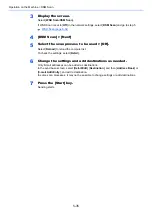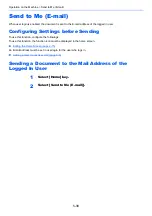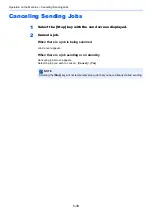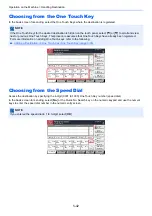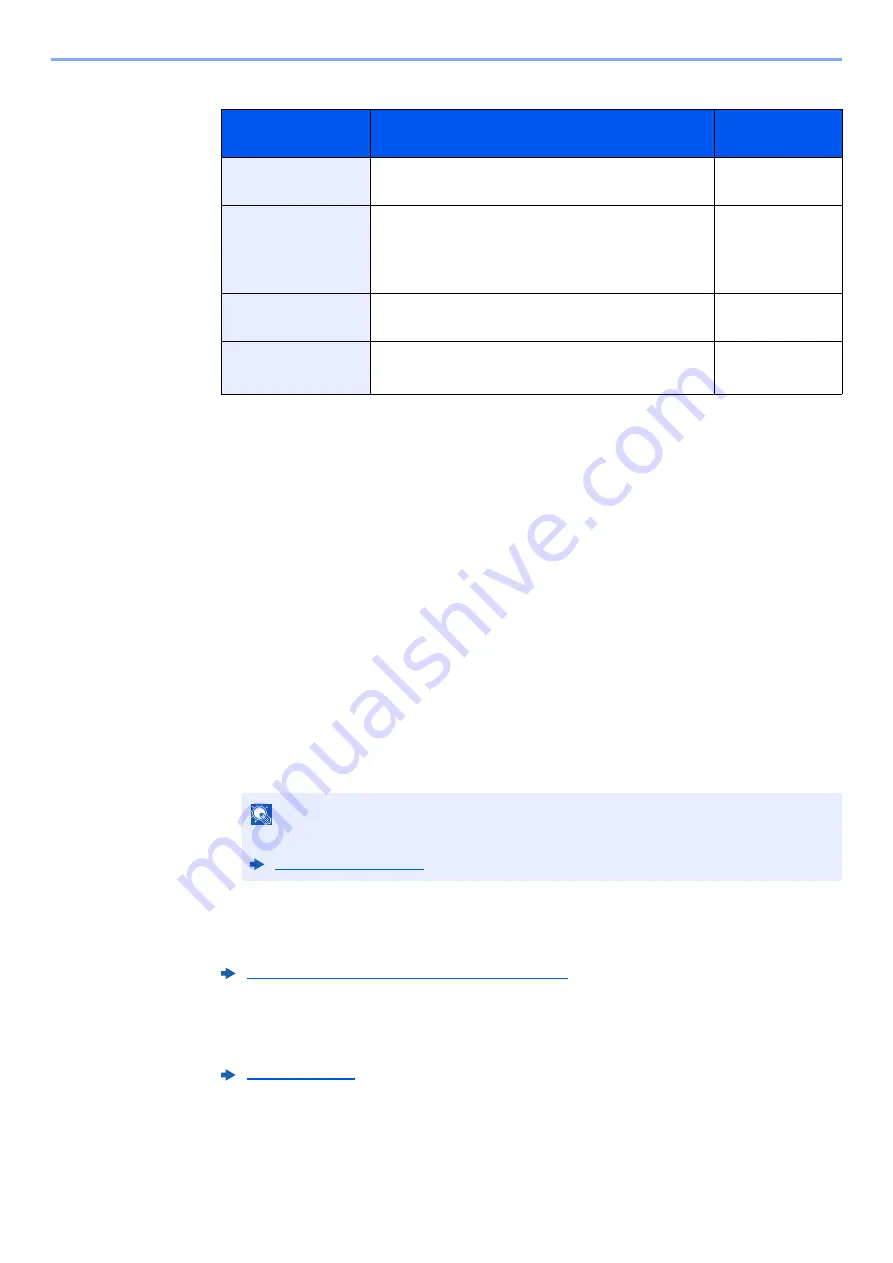
5-27
Operation on the Machine > Sending Document to Folder on an FTP Server (Scan to FTP)
The table below lists the items to be set.
5
Check the status.
1
Check the information.
Change the delay as required.
2
Select [
Connection Test
] to check the connection.
"Connected." appears when connection to the destination is correctly established. If
"Cannot connect." appears, review the entry.
To enter multiple destinations, select [
Next Destination
] and enter the next destination.
You can register the entered information in the Address Book by selecting [
Add Address
Book
].
6
Select [OK].
Destinations can be changed later.
7
Select the functions.
Select tabs to display other functions.
8
Press the [Start] key.
Sending starts.
Item
Data to be entered
Max.
characters
Host Name
*1
*1 You can also specify the port number. Enter the following format separated by a colon.
"Host name: port number" or "IP address: port number"
To enter the IPv6 address, enclose the address in brackets [ ].
(Example: [2001:db8:a0b:12f0::10]:21)
If the port number is not specified in [Host Name], the default port number is 21.
Host name or IP address of FTP server
Up to
70 characters
Path
*2
*2 When the FTP server is based on Linux/UNIX, the path including the sub-folder is
combined by the slash "/" not using the back-slash.
Path to the receiving folder
For example: User\ScanData
Otherwise the data will be saved in the home
directory.
Up to
128 characters
Login User Name
FTP server login user name
Up to
64 characters
Login Password
FTP server login password
(Case sensitive.)
Up to
64 characters
NOTE
If [
Prohibit
] is set to “Broadcast”, multiple destinations cannot be entered.
Содержание TASKalfa 3212i
Страница 1: ...PRINT COPY SCAN FAX 3212i 4012i OPERATION GUIDE ...
Страница 612: ...Index 10 Index Z Zoom 6 33 Default 8 19 ...
Страница 613: ......
Страница 616: ...First edition 2017 11 2V6KDEN200 ...