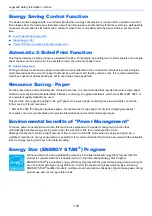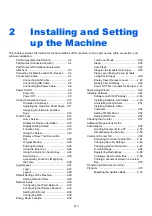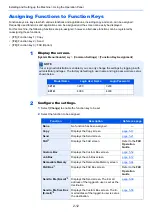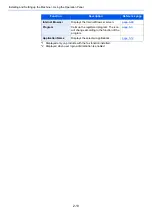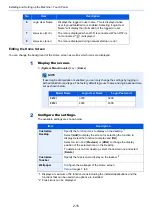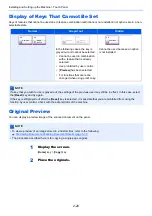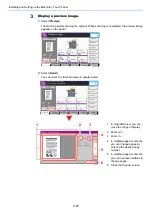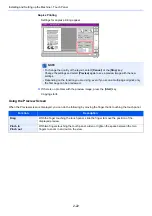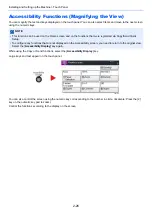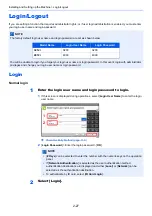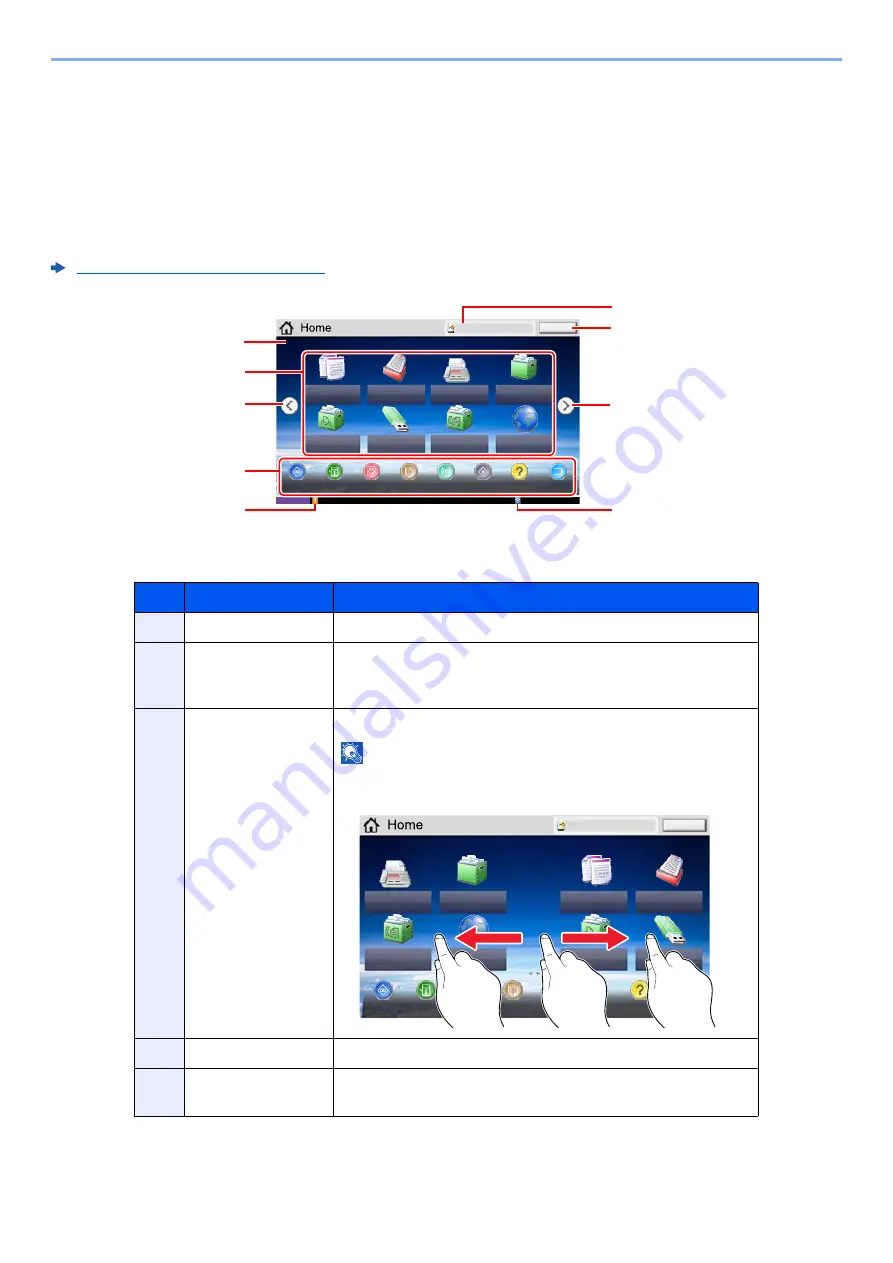
2-14
Installing and Setting up the Machine > Touch Panel
Touch Panel
Home Screen
This screen is displayed by selecting the [
Home
] key on the operation panel. Touching an icon will display the
corresponding screen.
You can change the icons to display on the Home screen as well as its background.
Editing the Home Screen (page 2-15)
* The appearance may differ from your actual screen, depending on your configuration and option
settings.
No.
Item
Description
1
Message
Displays the message depending on the status.
2
Desktop
Displays function icons including the functions registered in
program. Icons that are not displayed on the first page will
appear by changing the page.
3
Screen-switching
keys
Use these buttons to switch between desktop pages.
NOTE
You can also switch views by touching the screen and moving
the finger sideways (i.e. swiping).
4
Taskbar
Displays task icons.
5
[
Logout
]
Logs out the current user. This is displayed when user login
administration is enabled.
Status
Logout
Copy
Send
Custom Box
Job Box
Removable
Memory
Select the function.
Admin
FAX
Internet Browser
FAX Box
mm0101_01
Program
System
Menu
Paper
Settings
Status/
Job Cancel
Device
Information
Language
Help
Wi-Fi Direct
12/12/2017 14:00
1
3
6
5
3
2
4
7
8
Status
Logout
Select the function.
Admin
Custom Box
FAX
Internet Browser
FAX Box
Copy
Send
Job Box
Removable
Memory
mm0101_02
Program
System
Menu
Paper
Settings
Status/
Job Cancel
Device
Information
Language
Help
Wi-Fi Direct
1
2
2
Содержание TASKalfa 3212i
Страница 1: ...PRINT COPY SCAN FAX 3212i 4012i OPERATION GUIDE ...
Страница 612: ...Index 10 Index Z Zoom 6 33 Default 8 19 ...
Страница 613: ......
Страница 616: ...First edition 2017 11 2V6KDEN200 ...