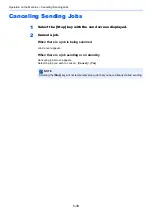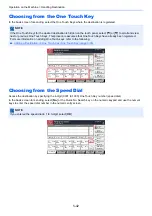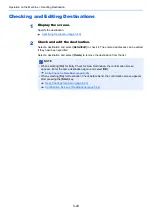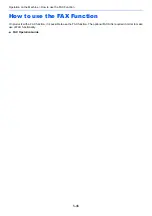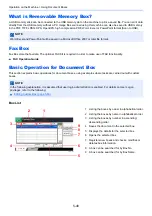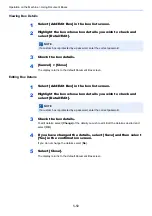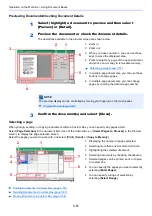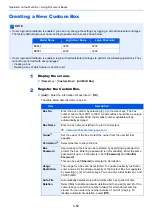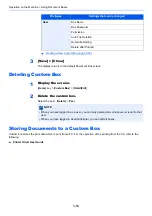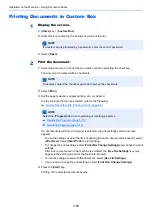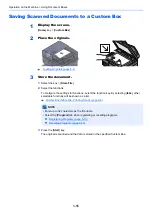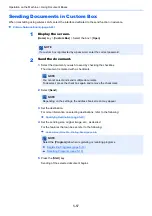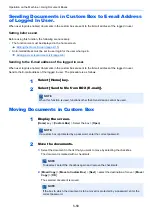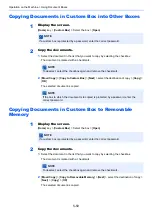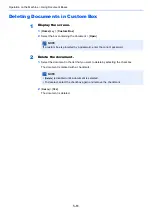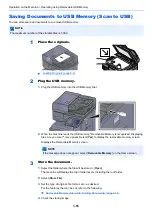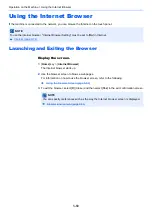5-53
Operation on the Machine > Using Document Boxes
2
Select [
Add
].
The Custom Box is created.
Editing Custom Box
1
Display the screen.
[
Home
] key > [
Custom Box
] > [
Add/Edit Box
]
2
Edit the custom box.
1
Select the box > [
Detail/Edit
] > Enter the information for each item > [
OK
] > [
Edit
]
When user login administration is enabled, the settings that can be changed varies
depending on the privileges of the logged in user.
Free Space
Displays the free space on the box.
Overwrite
Setting
Specifies whether or not old stored documents are overwritten when
new documents are stored. To overwrite old documents, select
[
Permit
]. To retain old documents, select [
Prohibit
].
Delete after
Printed
Automatically delete a document from the box once printing is
complete. To delete the document, select [
On
]. To retain the document,
select [
Off
].
*1 Displayed when the user login administration is enabled.
*2 Not displayed when "Owner" is set to [
No Owner
].
NOTE
• When you have logged in as a user, you can only edit a box whose owner is set to that
user.
• When you have logged in as administrator, you can edit all boxes.
Privileges
Settings that can be changed
Administrator
Box Name
Box No.
Owner
Permission
Box Password
Usage Restriction
Auto File Deletion
Overwrite Setting
Delete after Printed
Item
Description
Содержание TASKalfa 3212i
Страница 1: ...PRINT COPY SCAN FAX 3212i 4012i OPERATION GUIDE ...
Страница 612: ...Index 10 Index Z Zoom 6 33 Default 8 19 ...
Страница 613: ......
Страница 616: ...First edition 2017 11 2V6KDEN200 ...