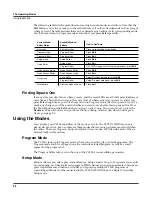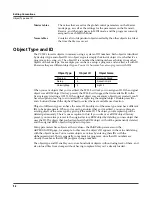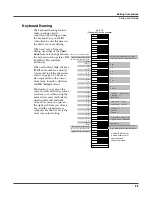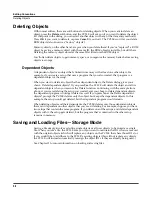Editing Conventions
Saving and Naming
5-3
Saving and Naming
When you’ve edited an object to your satisfaction, you’ll want to store it in memory. There’s a
standard procedure for saving and naming, which applies to all objects. In any mode or editor,
the LED on the
Save
button to the right of the display will light if you have made any changes
which can be saved for the object associated with the current mode or editor that you are using.
When the
Save
button is lit, press the
Save
button to bring up a save dialog. Pressing the
Save
button again while viewing this save dialog will save the object to the displayed ID#. If you
have edited the object before, pressing save a second time will overwrite the object at its
previous ID#. If you haven’t edited the object before, pressing save a second time will save the
object at a new ID#.
Also, if you have changed something in an editor that can be saved, a save dialog will appear
when you press the
Exit
button. If you haven’t actually changed anything while in the editor,
you’ll simply exit to the mode you started from. If you
have
made changes, however, the PC3LE
will ask you if you want to save those changes. The first Save dialog gives you options via soft
buttons: Press
Cancel
to resume editing,
No
to exit the editor without saving, or
Yes
to save
your edits and move to the Save page.
The
Rename
soft button on the Save page takes you immediately to the naming dialog, where
you assign a name to the object you’re saving. You haven’t saved yet, but you’ll be able to after
you’ve named the program.
The cursor underlines the currently selected character. Press the
<<<
or
>>>
soft buttons to move
the cursor without changing characters. Press an alphanumeric button one or more times to
enter a character above the cursor. The characters that correspond to the alphanumeric buttons
are labeled under each button. If the character that appears is not the one you want, press the
button again. Press the
+/-
button on the alphanumeric pad to switch between upper and lower
case characters.
Use the numbered buttons to enter the numerals 0 through 9. Press
Clear
(on the alphanumeric
pad) to erase the selected character without moving any other characters. Press the Delete soft
button to erase the selected character. All characters to the right of the cursor will move one
space left. Press the Insert soft button to insert a space above the cursor, moving all characters to
the right of the cursor one space to the right.
Press the
Cancel
soft button if you decide not to name the object. Press
OK
when the name is set
the way you want to save it.
In addition to the letters and numerals, there are three sets of punctuation characters. The easiest
way to get to them is to press one of the alphanumeric buttons to select a character close to the
one you want, then scroll to it with the Alpha Wheel. Here’s the whole list:
! “ # $ % & ’ ( ) * + , - . / 0 1 2 3 4 5 6 7 8 9
: ; < = > ? @ A through Z
[ \ ] ^ _ ` a through z. (space).
Pressing the
-/+
buttons simultaneously is a short cut to the following characters:
0
,
A
,
a
and (space).
If you’re wondering how we came up with this sequence of characters, it’s composed of ASCII
characters 33 through 122.
When you press
OK
, the final Save dialog appears, where you assign an ID to the edited object.
If you change your mind about the name, press the
Rename
soft button for another try.
Note:
For an additional naming method, see
Keyboard Naming
below.
Содержание PC3LE6
Страница 10: ...vi...
Страница 24: ...2 10 Startup Software Upgrades...
Страница 38: ...3 14 User Interface Basics Quick Song Recording and Playback...
Страница 42: ...4 4 The Operating Modes Using the Modes...
Страница 64: ...6 16 Program Mode The Program Editor...
Страница 134: ...7 70 Setup Mode The Control Setup...
Страница 138: ...8 4 Quick Access Mode The QA Editor...
Страница 194: ...10 34 Song Mode and the Song Editor Song Editor The EVENT Page...