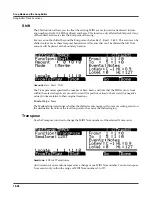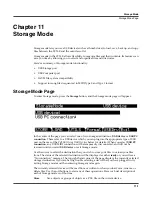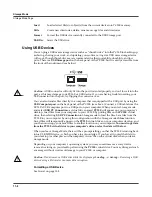11-6
Storage Mode
The LOAD Page
Shortcuts when Storing Individual Objects
Selecting or deselecting all of the objects at once can be done with the following double-presses
(two front-panel buttons simultaneously pressed):
•
Left/Righ
t cursor double-press: Select All Objects
•
Up/Down
cursor double-press: Clear All Selections
If you want to store most but not all of the items from a file (for example, if there are some songs
in RAM that you don’t want to be stored in the file), it may be fastest to first select all objects
using the
Left
/
Right
double-press, and then manually deselect any unwanted items.
Saving Master Table Files
Among your choices on the Store Advanced page are Master Table files. Master Table files
consist primarily of the items on the two Master mode pages, as well as settings for which
program is on each MIDI channel. Saving Master Table files is a good way to configure your
PC3LE (or another PC3LE) to your performance or sequencing needs. For example, you might
save different Master Table files with every sequence you create using an external sequencer.
Then, when you load the Master Table file, you would have all the correct programs assigned to
the appropriate MIDI channels.
The LOAD Page
Pressing the
LOAD
soft button calls up the LOAD page, where you can load
.PLE
files or
individual objects from the current storage device. Along the bottom of the Load page, there are
four soft buttons. Below are descriptions of their functions:
Parent
Moves you up one level in the directory hierarchy. If the display is already at the
root directory, this button has no effect.
Open
Open selected file or directory. See below for instructions on opening files to view
objects.
OK
Load selected file. See below for instructions on using the Load dialog.
Cancel
Exits the Load page and returns you to the Storage mode page.
Loading Individual Objects
Since files can contain over 3000 objects, it is often useful to load only a subset of the information
contained in a
.PLE
file. Sometimes, this capability is necessary even to be able to load certain
files, if the size of the file’s data is greater than the PC3LE’s internal RAM size.
You can select individual objects or groups of objects (programs, effects, songs) for loading from
within a single
.PLE
file. The Load Object feature is accessible from the LOAD page. To activate
it, scroll the file list until you have highlighted the file that you wish to load objects from.
Press
Open
to begin the Load Object dialog. (Note: The file must be in
.PLE
format in order to
load individual objects from it.) The PC3LE then scans the file contents in order to present a list
of all of the objects in the file. Sometimes this procedure can take a few moments, depending on
how many objects are in the file.
The objects in the list are usually grouped by type (program, setup, etc.). The list can be scrolled
using the Alpha Wheel,
- / +
buttons, or the
Up
or
Down
cursor buttons. Each line in the
scrollable list represents one object, and displays the object’s type, ID, and name. The ID
Содержание PC3LE6
Страница 10: ...vi...
Страница 24: ...2 10 Startup Software Upgrades...
Страница 38: ...3 14 User Interface Basics Quick Song Recording and Playback...
Страница 42: ...4 4 The Operating Modes Using the Modes...
Страница 64: ...6 16 Program Mode The Program Editor...
Страница 134: ...7 70 Setup Mode The Control Setup...
Страница 138: ...8 4 Quick Access Mode The QA Editor...
Страница 194: ...10 34 Song Mode and the Song Editor Song Editor The EVENT Page...