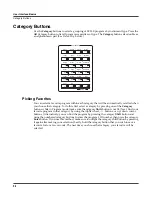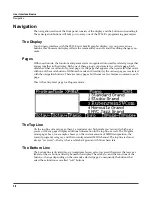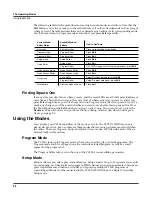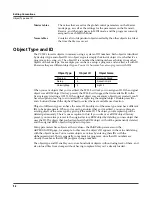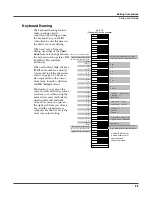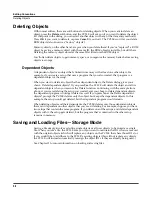3-12
User Interface Basics
Intuitive Controller Selection/Data Entry
Intuitive Controller Selection/Data Entry
For certain parameters you can select values “intuitively,” rather than having to scroll through a
list. Do this by selecting the desired parameter, then holding the
Enter
button while moving the
desired physical control.
For example, on the Program Mode PARAMETERS page (see page 6-11) you can assign a
physical controller for a parameter by selecting the Control Source column for a parameter,
holding the
Enter
button and moving the desired controller.
On the Setup Mode Controllers page (see page 7-9,) you can choose the controller that you wish
to make an assignment for by selecting the Controller field, holding the
Enter
button and
moving the desired controller.
A similar technique can be used when setting key ranges. For example, on the KEY-VEL page in
the Setup Editor, you can set the range of the currently selected zone as follows: use the cursor
buttons to move the cursor to the value for the LoKey parameter, press (and hold) the
Enter
button, then press the note you wish to be the lowest note for the currently displayed zone. The
note you triggered will appear as the value for the LoKey parameter. Repeat the process for the
HiKey parameter.
Search
You can find programs or setups by searching for a string of characters from the Program or
Setup mode main pages (or when selecting programs from with the Setup Editor.) On these
pages, hold the
Enter
button and press any of the numeric
Category
buttons to display the
Search dialog.
Type in the string of characters you want to find using the alphanumeric pad. For example, if
you’re looking at the program list and you want to find all programs containing the word
“Horn,” you would type h-o-r-n. This function is not case-sensitive; it will find upper and lower
case characters regardless of what you type.
When you’ve typed the string of characters you want to find, press
Enter
. The PC3LE searches
through the current list of objects or values, finds all items that match the string of characters
you typed, and displays the first one it finds. Hold
Enter
and press one of the
Plus/Minus
buttons to move to the next higher- or lower-numbered object that contains the string of
characters.
The string you search for remains in memory. You can store and select a string of characters with
each of the numeric buttons. Hold
Enter
and press one of the numeric buttons at any time to
select that string for a search. When the string appears, you can change it, or just press
Enter
to
find that string.
Содержание PC3LE6
Страница 10: ...vi...
Страница 24: ...2 10 Startup Software Upgrades...
Страница 38: ...3 14 User Interface Basics Quick Song Recording and Playback...
Страница 42: ...4 4 The Operating Modes Using the Modes...
Страница 64: ...6 16 Program Mode The Program Editor...
Страница 134: ...7 70 Setup Mode The Control Setup...
Страница 138: ...8 4 Quick Access Mode The QA Editor...
Страница 194: ...10 34 Song Mode and the Song Editor Song Editor The EVENT Page...