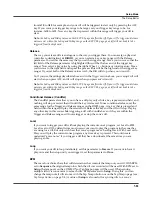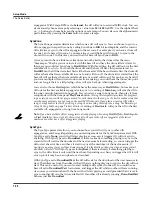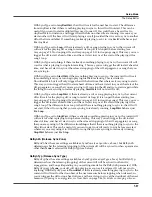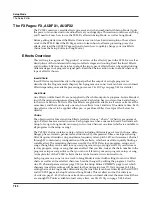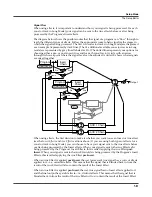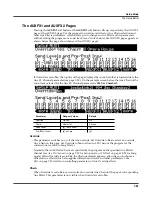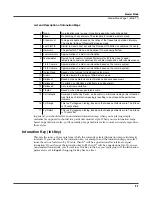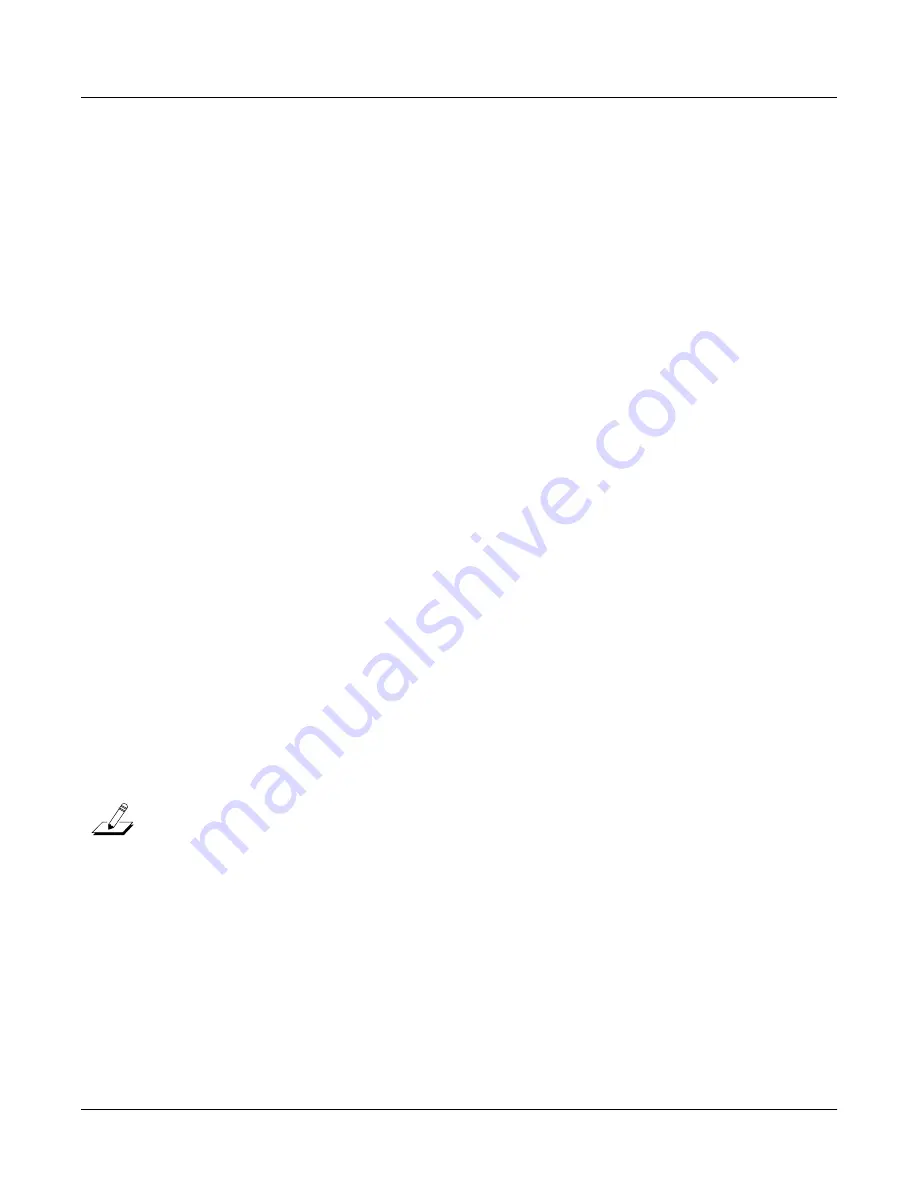
7-66
Setup Mode
Recording A Setup To Song Mode
Recording A Setup To Song Mode
The MIDI output of a setup can be recorded to a song in Song mode. Each MIDI channel that is
output from a setup is recorded into each track of a song (if the tracks have corresponding MIDI
channels.) Programs from each zone of your setup are automatically assigned to tracks in Song
mode. Follow these steps for proper recording of a new song from a setup:
1.
Enter Song mode by pressing the
Song
Mode button.
2.
On the Song mode MAIN page, select
0*New Song*
in the
CurSng
field by entering
0
on
the alphanumeric pad and pressing the
Enter
button. This loads a default empty song file.
3.
On the Song mode MAIN page, select
Mult
in the
RecTrk
field.
4.
Press the
Setup
Mode button to enter Setup Mode and choose the desired setup.
5.
Press the
Tap Tempo
button (below the MODE buttons) to reach the Tap Tempo Page.
Enter a tempo by tapping the
Tap Tempo
button or enter a tempo in the
Tempo
field.
When you are finished, press the
Done
soft button to return to the Setup mode main page.
6.
Press the
Record
button and then the
Play/Pause
button to begin recording. The
metronome will count off 1 bar and then recording will begin (you can set metronome and
other recording settings in Song mode.)
7.
Press the
Stop
button to stop recording. You will see the usual Song mode save changes
dialog where you can review, retry, or save your song (see
The Save Changes
Dialog
on page 10-9.)
8.
After saving your song, you will be returned to the Song mode MAIN page, where your
saved song will be loaded. You can continue to record or edit the song in Song mode just
as you would with any other song (see
Song Mode and the Song Editor
on page 10-1.) Each
program from each zone in your setup is automatically assigned to a track (change the
RecTrk
parameter in order to record to a single track.) You can also continue to record
from Setup mode by going back to step 3, above. Remember to set the tempo (step 5
above) before recording, as the song tempo will change if your setup is saved with a
different tempo.
Notes About Recording A Setup To Song Mode
Tempo:
The tempo of a setup is set on the SetupMode:COMMON page (see
on page 7-47
.) If you
plan to record a song from the same setup several times, it is convenient to set your desired
tempo on the SetupMode:COMMON page and save it with your setup. By doing this, you will
not need to reset your setup tempo to the desired song tempo every time you load your setup
(as in step 5, above.)
Riffs:
If you are using Riffs in your setup, do the following to make each Riff play at your setup’s
tempo (which also becomes your song’s tempo.) For each zone that has a riff, go to the
SetupMode:RIFF2 page (see
The RIFF2 Page
on page 7-54) and set the
BPM
parameter to
Setup
.
Remember to save changes to your setup when exiting the Setup Editor.
Effects:
When recording a setup into Song mode, the song will not retain the Aux effects settings
of your setup. If you would like your song to use the same effects as your setup, copy the
settings of your setup’s FX and AUX1 pages to the FX and AUX1 pages in your song.
Alternatively, playing your song from setup mode will allow you to hear the effects. To do this,
load your song, press the
Setup
Mode button to enter Setup mode and choose your setup, then
press the
Play/Pause
button. This will play your song from Setup mode, and the effects will be
intact.
Содержание PC3LE6
Страница 10: ...vi...
Страница 24: ...2 10 Startup Software Upgrades...
Страница 38: ...3 14 User Interface Basics Quick Song Recording and Playback...
Страница 42: ...4 4 The Operating Modes Using the Modes...
Страница 64: ...6 16 Program Mode The Program Editor...
Страница 134: ...7 70 Setup Mode The Control Setup...
Страница 138: ...8 4 Quick Access Mode The QA Editor...
Страница 194: ...10 34 Song Mode and the Song Editor Song Editor The EVENT Page...