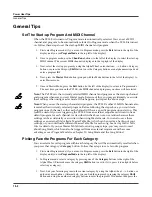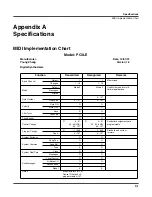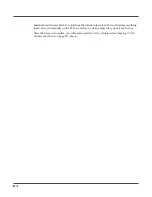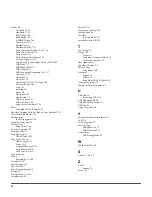Power User Tips
Advanced Tips
14-7
Change Knob, Switches, and Other Controller Assignments and Control Non-Default
Parameters
In Program mode, the PC3LE’s factory programs have synthesis and effects parameters assigned
to the PC3LE’s knobs, switches and other controls by default (from the Program mode main
page, press the
Info
soft button at the bottom of the display to see a list of controls and assigned
parameters for the current program.) You can use the program editor to change parameter
controller assignments. For example, you could assign three parameters that you often use to be
controlled from one row of knobs, or assign a previously unused effect parameter to a be
controlled by a knob. To edit the controller assignments for a program, follow these steps:
1.
In Program mode, choose the program you would like to edit, then press the
Edit
button to the left
of the display. This will bring you to the EditProg:PARAMETERS page.
2.
On the EditProg:PARAMETERS page, there is a list of all the available parameters that you can
assign to controllers such as knobs and switches. With the left column highlighted, you can scroll
through the list with the Alpha Wheel, cursor up/down buttons or - / + buttons. As you scroll
through the list, the top right corner of the display will show each parameters’ type.
Prog
indicates
that it’s either one of the 5 parameters common to all programs (
Pan, Expression (program
volume,) Aux FX1 Wet/Dry, Sustain, and Sostenuto,) or a program specific parameter.
FXInsert1
indicates that it is a parameter from the current insert effects chain, while
FXAux1
indicates that it is a parameter from the current aux effects chain. Select the
parameter for which you would like to add or change a controller assignment.
3.
With the desired parameter selected, use the cursor buttons to select the right column in the row of
the desired parameter. The right column is the control source column, where you choose a
controller to assign to the parameter for that row. With the right column selected, hold the
Enter
button (at the bottom right of the
Category
buttons) and move the controller (knob, switch, pedal,
etc.,) that you wish to assign to the parameter (pads can’t control parameters in Program mode, only
in Setup mode.) The name of the moved controller will appear in the right column, indicating that it
now controls the parameter for that row.
4.
Controllers can be assigned to multiple parameters at once, so you will probably want make sure
that the controller you just assigned is not assigned to another parameter. To do this, use the up/
down cursor buttons to scroll through the parameters list (while remaining in the control source
column.) If you see the controller that you just assigned in the control source column of another
parameter, you can change the assignment to
None
by entering
-1
. To do this,
use the alphanumeric
pad to press
+/-
,
1
, and
Enter
.
5.
The center column in each row on the PARAMETERS page sets a default MIDI value for the
parameter’s controller. See
The PARAMETERS Page
on page 6-9 for more about setting a MIDI
value on the PARAMETERS page. Read the notes in this section to understand the behavior of
parameters when their MIDI values are set to
None
, and how to solve issues that may arise when
making controller assignments, like
loss of program volume
.
6.
When you are finished making controller assignments, press the
Exit
button to save the edited
program and return to the Program mode main page. When prompted to save the program, press the
Yes
soft button, followed by the
Save
soft button to save the program with the same name under the
lowest available user ID#. To learn how to rename the program or save it under a different ID#, see
Saving and Naming
on page 5-3.
Содержание PC3LE6
Страница 10: ...vi...
Страница 24: ...2 10 Startup Software Upgrades...
Страница 38: ...3 14 User Interface Basics Quick Song Recording and Playback...
Страница 42: ...4 4 The Operating Modes Using the Modes...
Страница 64: ...6 16 Program Mode The Program Editor...
Страница 134: ...7 70 Setup Mode The Control Setup...
Страница 138: ...8 4 Quick Access Mode The QA Editor...
Страница 194: ...10 34 Song Mode and the Song Editor Song Editor The EVENT Page...