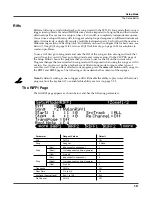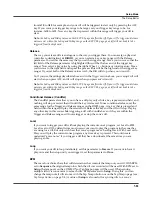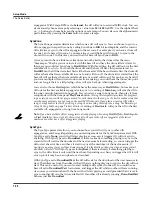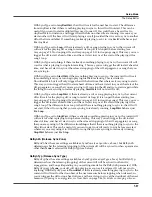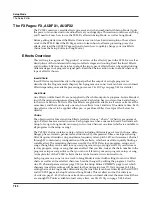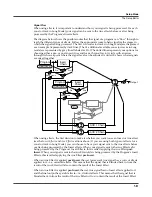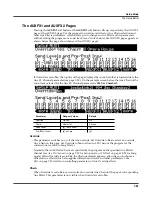Setup Mode
The Setup Editor
7-65
Duplicate Zone (DupZn)
This adds a new zone with the same parameters as the current zone.
Import Zone (ImpZn)
You can import, or “bring in,” any zone from any setup in memory. Press
ImpZn
, and use any
data entry method to choose a setup to import from. Then use the
Chan/Zone
buttons to select
one of that setup’s zones. Now press
Import
, and the zone you selected will be added to the
current setup.
Note: If you are using all 16 zones in a setup and you try to add, duplicate, or import a zone, a
“No More Zones” message appears. You must delete an existing zone before you can add,
duplicate, or import any new ones.
Delete Zone (DelZn)
This deletes the current zone from the setup. Use
DelZn
to free up zones so you can add or
import new ones.
Set Controls KB3 (KB3CTL)
Press this button if you want to assign the setup’s knobs and switches to control organ functions
(if you have a KB3 organ program in the current setup.) Organ functions for KB3 programs are
labeled on the front panel under the switches and knobs. When you press the KB3CTL soft
button, you will be prompted to continue by pressing OK, or to cancel and return to the
previous screen by pressing CANCEL.
Caution: This will clear any existing knob or switch
assignments.
For setups with KB3 and V.A.S.T. programs, you can program a switch to toggle back and forth
between having the knobs and assignable switches function as they would with KB3 programs,
or having the switches function as zone mute buttons. To do this, in the Setup editor, first use the
KB3CTL soft button as explained above. Next, go to the Controllers page (by pressing the
CTRLS soft button.) On the Controllers page, select the Controllers field,
hold
the
Enter
button
on the alphanumeric pad and press the
ArpLatch
button (above the Mod Wheel) to choose Arp.
latch sw for the controller field (alternatively the
Arp Enable
button (Arp. switch) can be used.)
On the Controllers page for Arp. latch sw, use the cursor buttons to select the
DestType
field and
set it to
Ctrl.
Next, select the
OnControl
field and set it to
KB3Mutes
by entering
169
and
pressing the
Enter
button on the alphanumeric pad. Do the same for the
OffControl
field. Leave
the other fields at their defaults:
Type=Toggled, OnValue
=
127
,
OffValue=0
.
Make these
Controller page settings for all zones in the setup
. Now when you press and light the
ArpLatch
button the assignable switches work as zone mute buttons (see below.) When you press and
unlight the
ArpLatch
button the assignable switches work as KB3 controls. Make sure to save
your setup to keep these changes.
Caution: This will clear any existing knob or switch
assignments.
Set Controls Zone Mutes (MUTES)
Press this button if you want to assign the setup’s switches to control zone muting. Switches 1
through 10 will mute zones 1 through 10 respectively. A switch with a lit LED means it
respective zone is active, a switch with an unlit LED means it respective zone is muted. When
you press the MUTES soft button, you will be prompted to continue by pressing OK, or to cancel
and return to the previous screen by pressing CANCEL.
Caution: This will clear any existing
switch assignments.
Содержание PC3LE6
Страница 10: ...vi...
Страница 24: ...2 10 Startup Software Upgrades...
Страница 38: ...3 14 User Interface Basics Quick Song Recording and Playback...
Страница 42: ...4 4 The Operating Modes Using the Modes...
Страница 64: ...6 16 Program Mode The Program Editor...
Страница 134: ...7 70 Setup Mode The Control Setup...
Страница 138: ...8 4 Quick Access Mode The QA Editor...
Страница 194: ...10 34 Song Mode and the Song Editor Song Editor The EVENT Page...