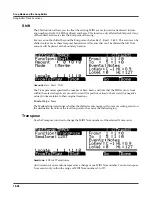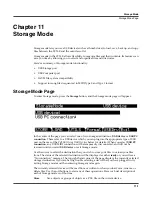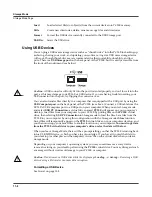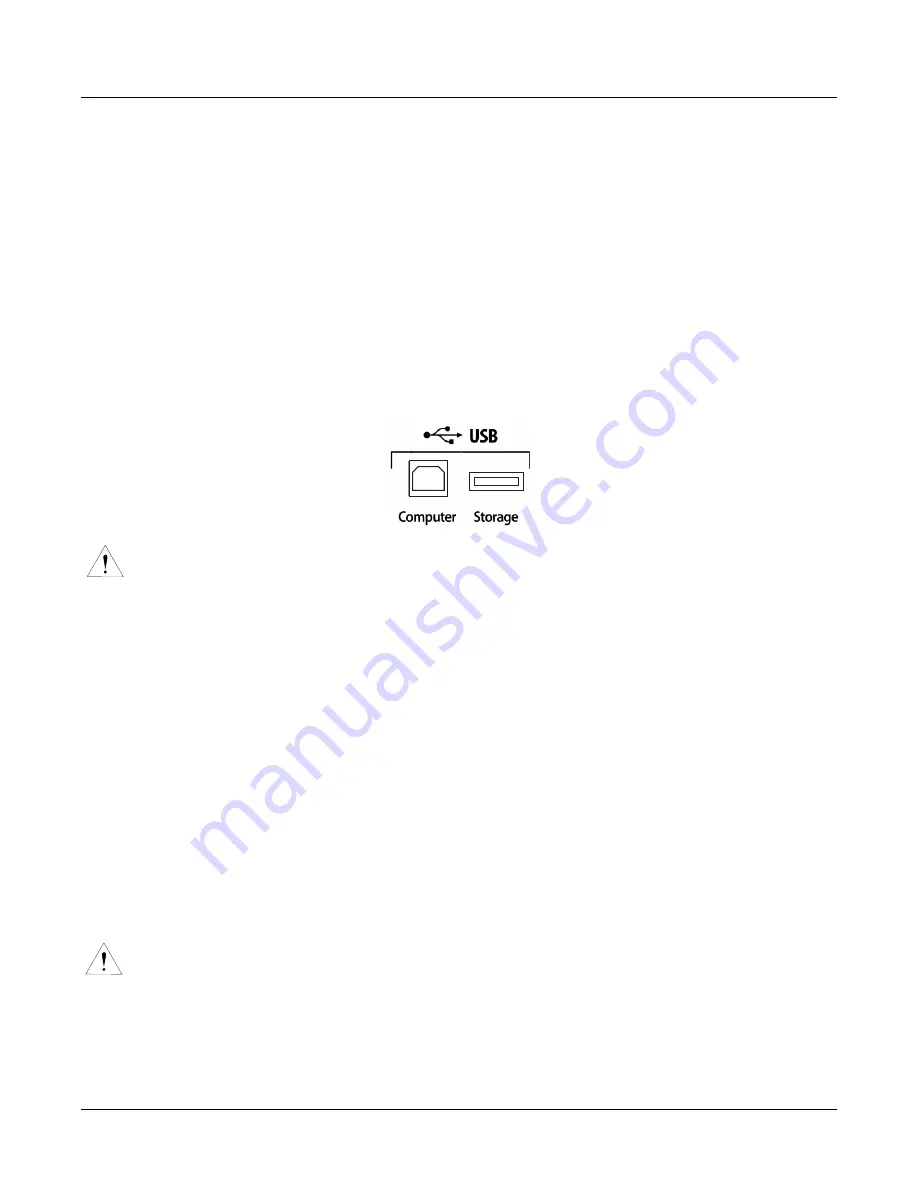
11-2
Storage Mode
Storage Mode Page
Load
Load selected file(s) or object(s) from the current device into PC3LE memory.
Utils
Create new directories, delete, rename or copy files and directories.
Format
Format the USB device currently connected to the USB Storage port.
USBDrv
Select the USB drive.
Using USB Devices
You can plug a USB mass storage device such as a “thumb drive” into the PC3LE for backing up,
archiving, sharing your work, and updating your software. Any size USB mass storage device
will work, though thumb drives are recommended for their portability, durability, and low
price. There is a
USB Storage port
on the back panel of the PC3LE, but it is easily accessible from
the front of the instrument (see below.)
Caution
:
A USB connector will only fit into the port if oriented properly, so don’t force it into the
port, as this may damage your PC3LE or USB device. If you are having trouble inserting your
USB connector into the port, try flipping the connector over.
You can also transfer files directly to a computer that is equipped with a USB port by using the
USB Computer port
on the back panel of the PC3LE (see above.) Connect a USB cable from the
PC3LE’s USB Computer port to a USB port on your computer. When you enter Storage mode
and select
USB PC Connection
, a virtual drive named
PC3LE
will appear on your computer’s
desktop. Load files from your computer to your PC3LE by putting files on the
PC3LE
virtual
drive, then selecting
USB PC Connection
in Storage mode to load the files. Save files from the
PC3LE to your computer by using this configuration with the Storage modes
Store
function
.
Saved files will temporarily appear on the
PC3LE
virtual drive on your computers desktop, and
you then must copy your saved files to another location on your computer.
You must copy data
from the PC3LE virtual drive to your computer’s drive or else the data will be lost.
When you leave Storage Mode, there will be a prompt telling you that the PC3LE is turning back
into a USB MIDI device - which you have to acknowledge. If you haven’t copied the file(s) to
your desktop (or other place on the computer) it won’t be on the virtual disk when you leave
storage mode.
Depending on your computer’s operating system, you may sometimes see a scary device
removal warning on your desktop after using the
PC3LE
virtual drive. You may disregard such
a message without worries of damage to your PC3LE or computer.
Caution
: Do not remove a USB device while the display says
Loading...
or
Saving...
. Removing a USB
device during a file transfer can cause data corruption.
Formatting a USB Device
See
Format
on page 11-8.
Содержание PC3LE6
Страница 10: ...vi...
Страница 24: ...2 10 Startup Software Upgrades...
Страница 38: ...3 14 User Interface Basics Quick Song Recording and Playback...
Страница 42: ...4 4 The Operating Modes Using the Modes...
Страница 64: ...6 16 Program Mode The Program Editor...
Страница 134: ...7 70 Setup Mode The Control Setup...
Страница 138: ...8 4 Quick Access Mode The QA Editor...
Страница 194: ...10 34 Song Mode and the Song Editor Song Editor The EVENT Page...