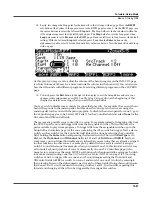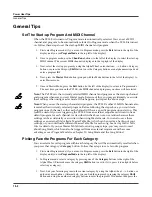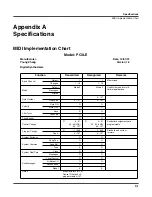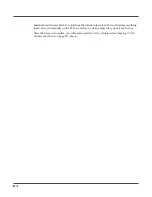14-2
Power User Tips
General Tips
General Tips
Set The Start-up Program And MIDI Channel
When the PC3LE is turned on, Program mode is automatically selected. You can set a MIDI
channel and program to be automatically selected in Program mode when the PC3LE is turned
on. Follow these steps to set the start-up MIDI channel and program:
1.
First enter Program mode (if you are not in Program mode, press the
Exit
button to the right of the
display until you see
ProgramMode
in the top left of the display.)
2.
Once in program mode, use the
Chan/Zone
buttons (to the left of the display) to select the start-up
MIDI channel. The current MIDI channel is displayed in the top right of the display.
3.
Next, select the start up program by using the Alpha Wheel, cursor buttons, - / + buttons, Category
buttons, or press the Category
Shift
button to use the Category buttons as an alphanumeric pad and
enter a program ID#.
4.
Next, press the
Master
Mode button (grouped with the Mode buttons to the left of the display) to
enter Master mode.
5.
Once in Master Mode, press the
Exit
button (to the left of the display) to return to Program mode.
The next time
you turn on the PC3LE, the MIDI channel and program you chose will be selected.
Note:
The PC3LE sets the currently selected MIDI channel and program as the start-up channel
and program whenever you exit Master mode. Because of this, you may accidentally overwrite
these settings when using master mode. If this happens, just repeat the above steps.
Note:
When you set the start-up channel and program, the PC3LE’s other 15 MIDI channels also
remember their currently selected program. Before following the steps above, you could set a
program on each channel, so that each channel will have a specific program upon startup. This
could be useful if you are triggering the PC3LE from an external sequencer and want to use a
default program for each channel. As described in the above note, use caution because these
settings can be accidentally overwritten when using Master mode. You can also save these
settings as an external file (called a Master Table file,) which can be used as a backup of your
settings, or you could load a different Master Table file for each song. See
Saving Master Table
Files
for details. If you use Master Table files for storing song setups, you may want to read
about Song Mode, which can also be triggered from an external sequencer and has some
advantages over Program Mode (see Chapter 10, Song Mode and the Song Editor.)
Picking Favorite Programs For Each Category
You can select a favorite program within each category that will be automatically recalled when
you press that category’s
Category
button. Follow these steps to set a favorite program:
1.
First enter Program mode (if you are not in Program mode, press the
Exit
button to the right of the
display until you see
ProgramMode
in the top left of the display.)
2.
In Program mode, select a category by pressing one of the
Category
buttons to the right of the
Alpha Wheel. (First make sure the category
Shift
button is not lit, if it is, press it to unlight it before
selecting a category.)
3.
Next, find your favorite program in the current category by using the Alpha wheel, - / + buttons, or
up/down cursor buttons. (Alternatively, you can find the program by pressing the category
Shift
button and using the numbered category buttons to enter the program’s ID number, then press the
Содержание PC3LE6
Страница 10: ...vi...
Страница 24: ...2 10 Startup Software Upgrades...
Страница 38: ...3 14 User Interface Basics Quick Song Recording and Playback...
Страница 42: ...4 4 The Operating Modes Using the Modes...
Страница 64: ...6 16 Program Mode The Program Editor...
Страница 134: ...7 70 Setup Mode The Control Setup...
Страница 138: ...8 4 Quick Access Mode The QA Editor...
Страница 194: ...10 34 Song Mode and the Song Editor Song Editor The EVENT Page...