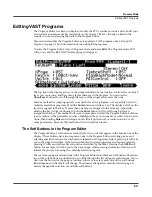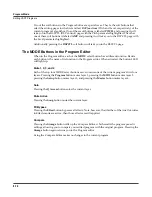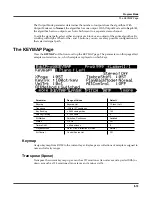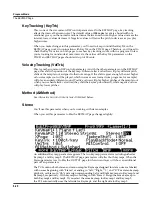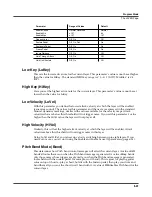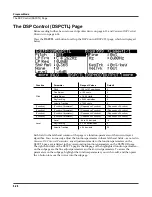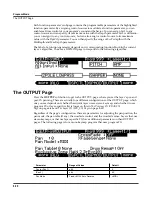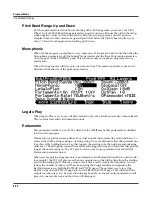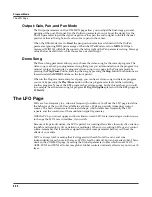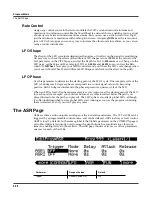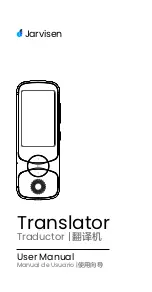Program Mode
The LAYER Page
6-25
You could use this parameter to set up a two-layer program that would let you use a MIDI
control to switch between layers, say a guitar sound and a distorted guitar. Both layers would
have their Enable parameters set to the same control source, say
MWheel
. One layer would
have its Enable Sense orientation set to
Norm
, and the other would have it set to
Rvrs
. Both
layers would have their Enable Sense minimums set to 64, and their maximums to 127. The first
layer would play when your Mod Wheel was above its midpoint, and the second layer would
play when the Mod Wheel was below its midpoint. (You could achieve the same effect by
having the Enable Sense orientation in both layers set to
Norm
, and the minimum and
maximum values set as follows: minimum
0
and maximum
63
for one layer; minimum
64
and
maximum
127
for the other.)
Using this parameter in conjunction with the Enable parameter, you can easily create velocity-
switching for as many layers as you have in your program. This is useful for drum programs,
since you can define a different velocity-trigger level for each of the 32 layers available in drum
programs.
First, set the Enable parameter for the Layer 1 to a value of
GAttVel
(global attack velocity). This
causes the layer to play based on the attack velocity of your keystrokes. Then set the Enable
Sense (S) parameter to a value of
Norm
, and adjust its minimum and maximum values (the two
numerals to the right of
Norm
) to a narrow range. Don’t use negative values, since they don’t
apply when you’re using GAttVel as the layer enabler.
Repeat this for each layer in the program. Bear in mind that if you want to set up 32 different
velocity levels for a program, with equal intervals between each layer, then you have a range of
4 for each level (Layer 1 is 0–3, Layer 2 is 4–7, and so on). It won’t be easy to play precisely
enough to trigger the layer you want. On the other hand, if you’re using Song mode or an
external sequencer, you can edit attack velocity levels, and get exactly the results you want.
Opaque
An opaque layer blocks all higher-numbered layers in its range, allowing only the opaque layer
to play. This is an easy way to change a small range of notes in a program, leaving the original
sound playing above and below the new sound.
Start with a one-layer program, and create a new layer (Layer 2) with the
NewLyr
soft button.
On the KEYMAP page for Layer 2, select the keymap you want to use, then on the LAYER page,
set Layer 2’s range (say, C 3 to D 3), and set its Opaque parameter to
On
. Then go to Layer 1, and
duplicate it (with the
DupLyr
soft button); the duplicate layer becomes Layer 3. You now have a
three-layer program. Delete Layer 1 (the original layer); Layer 2 (the new layer you created)
becomes Layer 1, and Layer 3 becomes Layer 2. Now Layer 2 blocks out Layer 3 (the duplicate
of the original layer) at the notes C 3–D 3.
Sustain Pedal (SusPdl)
When this parameter is on, the layer will respond to all sustain messages (MIDI 64). When off,
the current layer will ignore sustain messages.
On2
means that the sustain pedal will not catch
the release of a note that is still sounding when the sustain message is received; this can be very
useful in a program that uses amplitude envelopes with a long release time.
Sostenuto Pedal (SosPdl)
When Sostenuto is on, the layer will respond to all sostenuto messages (MIDI 66). When off, the
layer ignores sostenuto messages. Sostenuto, as you may know, is a feature found on pianos that
have three pedals. Pressing the Sostenuto pedal on a piano (usually the middle pedal) sustains
the notes whose keys you were holding down when you pressed the pedal. Notes played after
the pedal is already down do not get sustained.
Содержание PC3
Страница 24: ...1 6 Introduction Options ...
Страница 50: ...4 4 The Operating Modes Using the Modes ...
Страница 174: ...7 54 Setup Mode The Utility Soft Buttons ...
Страница 178: ...8 4 Quick Access Mode Making Your Own QA Banks ...
Страница 204: ...9 26 Effects Mono Algorithms ...
Страница 266: ...A 2 MIDI Implementation Chart ...
Страница 308: ...Index x ...