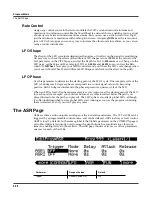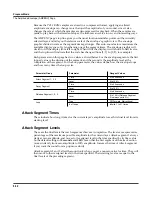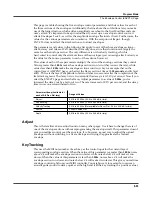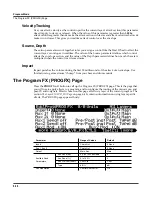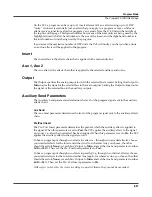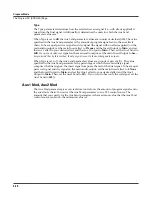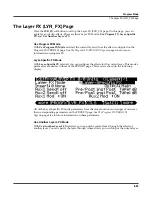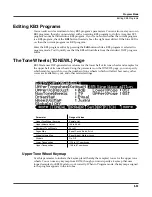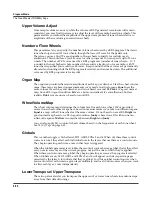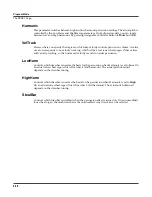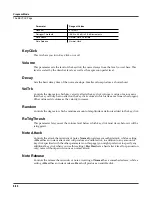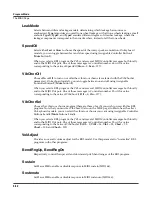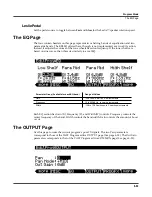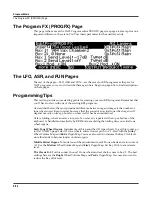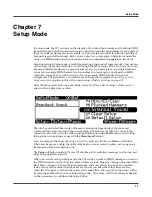Program Mode
Function Soft Buttons
6-51
Function Soft Buttons
The remainder of this chapter describes the soft buttons that perform specific functions, as
opposed to selecting programming pages. The descriptions below are arranged in the order in
which you would see the soft buttons if you pressed the
more>
button repeatedly. You can
always get to these buttons, regardless of which page is currently selected.
Set Controllers (SetCtl)
As explained in
The Controllers (CTLS) Page
, the
SetCtl
soft button captures the values of the nine
sliders, modwheel, breath controller, and switch.
New Layer (NewLyr)
Create a new layer, numbered one above the highest existing layer. The new layer’s parameters
are those of the single layer in Program 999, called
Default Program
. When you press this
button, the PC3 will tell you that it is creating a new layer, then will return to the page you were
on. The new layer becomes the current layer, and is the highest-numbered layer in the program.
If the current program already has its maximum number of layers, the PC3 will tell you that you
can’t add any more.
Program 999 makes a good template for programs that you build from the algorithm up. You
might want to edit Program 999 to adjust one or more parameters to values you want to use in
your template program. If you like the settings of the default layer as they are, however,
remember not to make any permanent changes to Program 999.
Duplicate Layer (DupLyr)
Create a copy of the current layer, duplicating the settings of all its parameters. The copy
becomes the current layer, and is the highest-numbered layer in the program.
Import Layer (ImpLyr)
Copy a specific layer from another program into the current program. This button brings up a
dialog that prompts you to select a layer number and a program number. The dialog tells you
the currently selected layer, and the total number of layers in the program. Use the
Layer–
or
Layer+
soft buttons (or the alpha wheel) to change the layer number. If the current program has
only one layer, pressing these buttons will have no effect. Use
Prog–
or
Prog+
soft buttons (or
the alpha wheel) to change the program number.
While you are in this dialog, you can listen to the layer you are selecting to import, along with all
other layers in the current program. If you want to hear the layer to be imported by itself, you
must mute the other layers.
When you have selected the desired layer from the desired program, press the
Import
soft
button, and the selected layer will be copied from the selected program, becoming the current
layer. Importing layers is a convenient alternative to creating layers from scratch. If you have a
favorite string sound, for example, and you want to use it in other programs, just import its
layer(s) into the program you’re building. This will preserve the envelopes and all the control
settings so you don’t have to reprogram them.
Delete Layer (DelLyr)
Delete the current layer. When you press this button, the PC3 asks you if you want to delete the
layer; press the
Yes
soft button to start the deletion process, or the
No
soft button to cancel it.
This prompt prevents you from accidentally deleting a layer.
Содержание PC3
Страница 24: ...1 6 Introduction Options ...
Страница 50: ...4 4 The Operating Modes Using the Modes ...
Страница 174: ...7 54 Setup Mode The Utility Soft Buttons ...
Страница 178: ...8 4 Quick Access Mode Making Your Own QA Banks ...
Страница 204: ...9 26 Effects Mono Algorithms ...
Страница 266: ...A 2 MIDI Implementation Chart ...
Страница 308: ...Index x ...