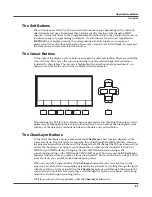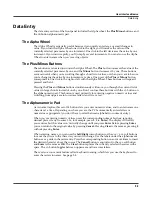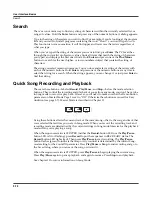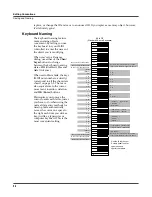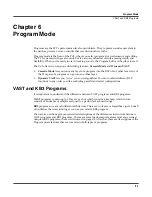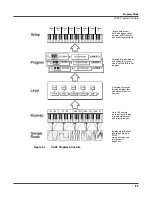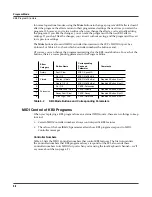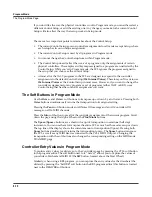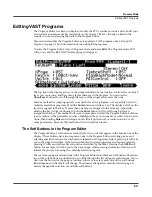5-2
Editing Conventions
Object Type and ID
Object Type and ID
The PC3 stores its objects in memory using a system of ID numbers that are generally organized
into banks. Each object is identified by its object type and object ID; these make it unique. An
object’s type is simply the kind of object it is, whether it’s a program, setup, song, or whatever.
The object ID is a number from 1 to the maximum that distinguishes each object from other
objects of the same type. For example, within a bank you can have a setup, a program, and an
effect, all with ID 201; their object types distinguish them. You can’t, however, have two
programs
with ID 201.
ROM (factory preset) objects have ID numbers in a number of banks. When you save objects that
you’ve edited, the PC3 will ask you to assign an ID. If the original object was a ROM object, the
PC3 will suggest the first available ID in the User Bank (starting at 1025). If the original object
was a memory object, you’ll have the option of saving to an unused ID, or replacing the original
object. Double press the
-
and
+
buttons (beneath the alpha wheel) to select the next available
user location.
Objects of different types can have the same ID, but objects of the same type must have different
IDs to be kept separate. When you’re saving an object that you’ve edited, you
can
assign the
same ID to an existing object of the same type, but if you do, the new one will be written over
the old one. For example, if you assign an ID of 1 to a program you’ve edited, the PC3 will ask
you if you want to “replace” the ROM program currently stored with that ID.
Many parameters have objects as their values—the VelTouch parameter on the Master mode
page, for example. In this case, the object’s ID appears in the value field along with the object’s
name. You can enter objects as values by entering their IDs with the alphanumeric pad. This is
especially convenient for programs, since their ID numbers are usually the same as their MIDI
program change numbers..
The object type and ID enable you to store hundreds of objects without losing track of them, and
also to load files from storage without having to replace files you’ve already loaded.
Saving and Naming
When you’ve edited an object to your satisfaction, you’ll want to store it in memory. There’s a
standard procedure for saving and naming, which applies to all objects. You can press the
Save
soft button, of course, but it’s easier to press the
Exit
button, which means “I want to leave the
current editor.” If you haven’t actually changed anything while in the editor, you’ll simply exit
to the mode you started from. If you
have
made changes, however, the PC3 will ask you if you
want to save those changes. This is the first Save dialog, the EditProg: Exit page. Press
Cancel
to
resume editing,
No
to exit the editor, or
Yes
to save your edits and move to the EditProg: Save
page.
The
Rename
soft button on the EditProg: Save page takes you immediately to the naming
dialog, where you assign a name to the object you’re saving. You haven’t saved yet, but you’ll be
able to after you’ve named the program.
The cursor underlines the currently selected character. Press the
<<<
or
>>>
soft buttons to move
the cursor without changing characters. Press an alphanumeric button one or more times to
enter a character above the cursor. The characters that correspond to the alphanumeric buttons
Object Type
Object ID
Object Name
Program
201
Hot Keys
Setup
404
Silicon Bebop
Velocity Map
1
Linear
Содержание PC3
Страница 24: ...1 6 Introduction Options ...
Страница 50: ...4 4 The Operating Modes Using the Modes ...
Страница 174: ...7 54 Setup Mode The Utility Soft Buttons ...
Страница 178: ...8 4 Quick Access Mode Making Your Own QA Banks ...
Страница 204: ...9 26 Effects Mono Algorithms ...
Страница 266: ...A 2 MIDI Implementation Chart ...
Страница 308: ...Index x ...