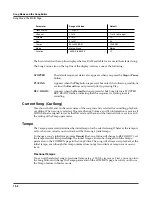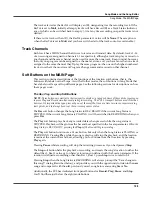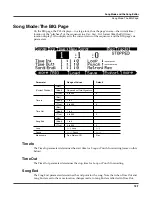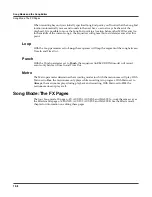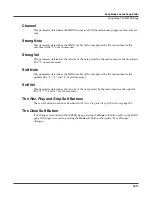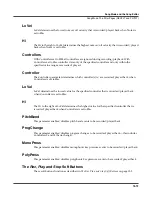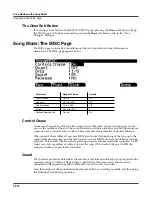Master Mode
The Soft Buttons in Master Mode (Page 1 and Page 2)
11-9
Utils
Pressing the
Utils
soft button calls up the Utility page, which gives you access to two analytic
and diagnostic tool. Additionally, pressing the two right-most soft buttons will call up the Utility
page from any mode or editor. The Utilities page appears as shown below:
Pressing the
MIDI
soft button launches MIDIScope™, a useful subprogram that lets you
monitor the MIDI messages from the PC3 and those received via MIDI. THis is a good way to
make sure you’re receiving MIDI from MIDI masters. It’s also good for making sure your
controls are assigned as you want them, checking your attack velocities, checking your
controller values, etc.
Pressing the
Voices
soft button calls up the Voice Status page, which shows the PC3’s active
voice channels as you play. The Voice Status pages displays each active voice as a solid
rectangular block—for mono voices—or displays stereo pairs of voices as a > for the left channel
voice and a < for the right channel voice. Whatever symbol the page displays, when the key of a
voice is released, that voice’s symbol on the Voices Status page turns into a dot during the
release portion of that voice’s envelope. When the voice decays to silence, it is no longer active,
and the dot disappears. The Voice Status symbols appears as shown below:
The Voice Status page gives you an indication of the envelope level of each voice, though not
necessarily the volume level. Nonetheless, this can give you a valuable indication of how your
voices are being used. For example, if all or most of the voices are active, then there’s a good
chance that when voice stealing takes place an audible voice will be reallocated.
The Voices utility works a bit differently for KB3 programs. The PC3 uses one voice of
polyphony for every two tone wheels in a KB3 program. In the Voices utility, the voices used by
the tone wheels appear as solid rectangular block, meaning that the voices are used for the KB3
program. They don’t get reallocated at any time, since they’re always on, even if you’re not
playing any notes. Any voices not dedicated to a KB3 program behave normally. So if you have
a setup that contains a KB3 program in one zone, and VAST programs in one or more other
zones, you can monitor the voice allocation of the non-KB3 voices in the section of the display
that isn’t constantly filled with solid rectangular blocks.
Содержание PC3
Страница 24: ...1 6 Introduction Options ...
Страница 50: ...4 4 The Operating Modes Using the Modes ...
Страница 174: ...7 54 Setup Mode The Utility Soft Buttons ...
Страница 178: ...8 4 Quick Access Mode Making Your Own QA Banks ...
Страница 204: ...9 26 Effects Mono Algorithms ...
Страница 266: ...A 2 MIDI Implementation Chart ...
Страница 308: ...Index x ...